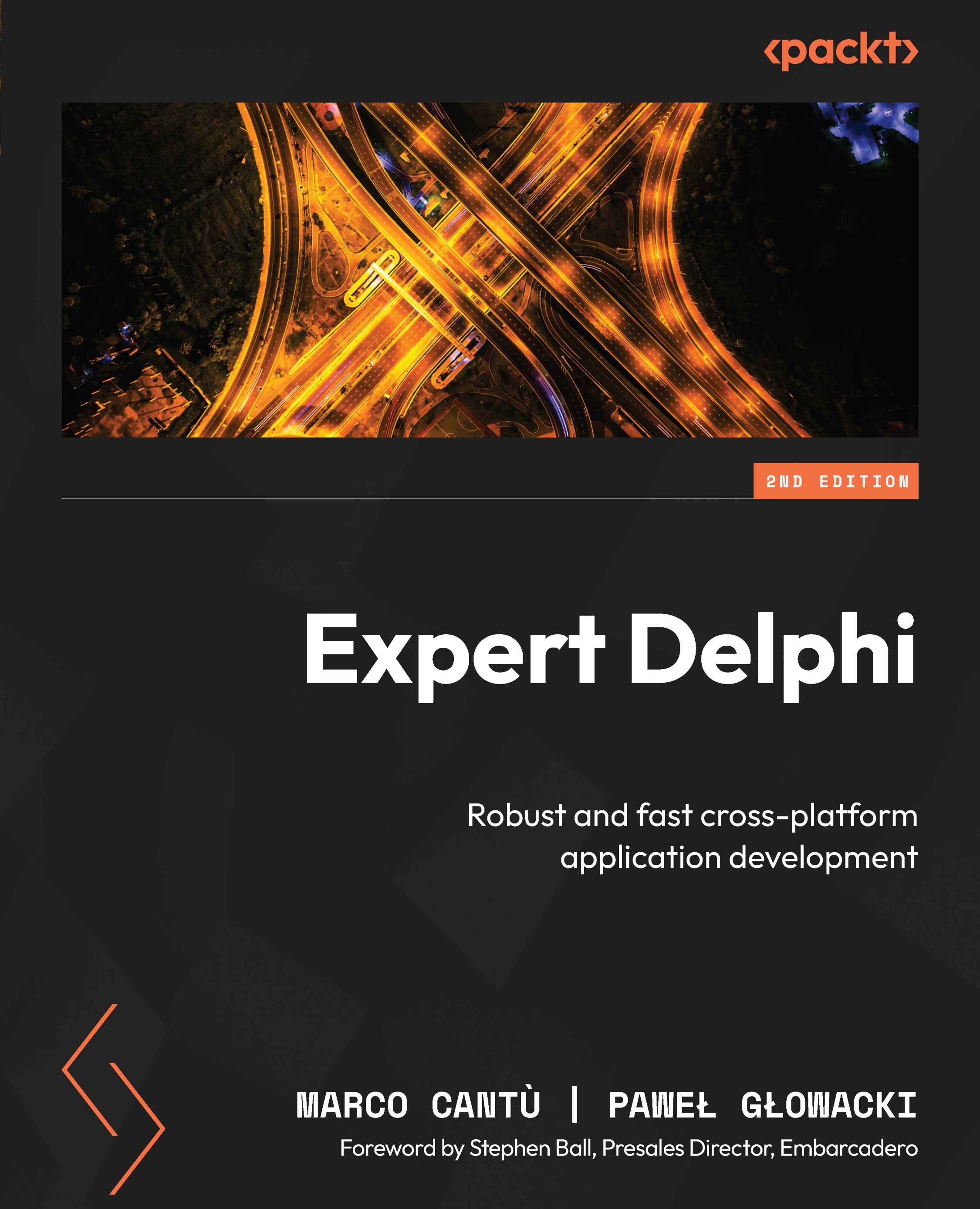Using custom styles
If we do not want to use a built-in style, we can always use a custom style. Delphi installation comes with a number of custom styles. In Delphi, FireMonkey custom styles are installed by default in the C:\Users\Public\Documents\Embarcadero\Studio\NN.0\Styles directory (where NN is the internal product version number). FireMonkey styles are files with *.style extension. If we preview a FireMonkey style file with a text viewer, we will see that its content looks very much like a form file we design with Form Designer inside the IDE.
It is good practice not to put non-visual components such as a stylebook directly on the form but rather on a dedicated data module. To do this, select File | New | Data Module to add a new data module to the project.
Save the unit as uDMStyles. Change the Name property of the data module to DMStyles. Make sure that the data module is created before the application main form. You can do it in the Forms tab in the Options dialog...