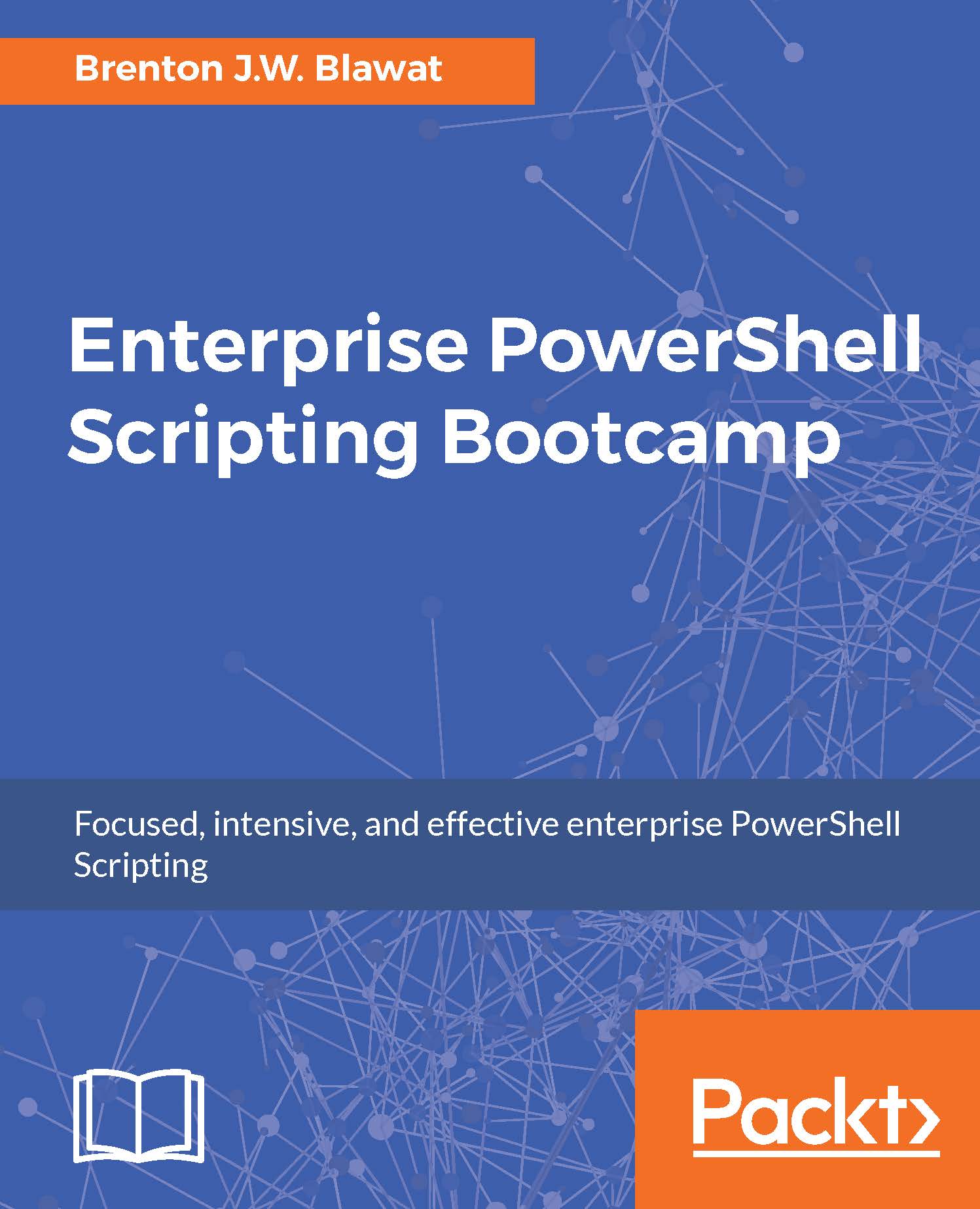PowerShell script 3 - the termination files
There may come a time where you will need to terminate the execution of the Windows server scanning script. This could be due to the script consuming too many resources, or the script taking too long to execute. One of the most efficient ways to quickly and gracefully terminate a script is leveraging a termination file. When a termination file is placed on the system, the script will stop its current action, and gracefully exit the script.
The two methods to deploy the termination file in an environment are either locally on the server, or by leveraging remote commands. When you leverage deployment tools, you may have to create a script that runs locally on the system. If you want to create the termination file locally on a system, you can leverage the new-item cmdlet with the -path parameter set to "c:\temp\KILL_SERVER_SCAN.NOW". You then specify the -ItemType parameter with the argument of File. After execution, the termination file...