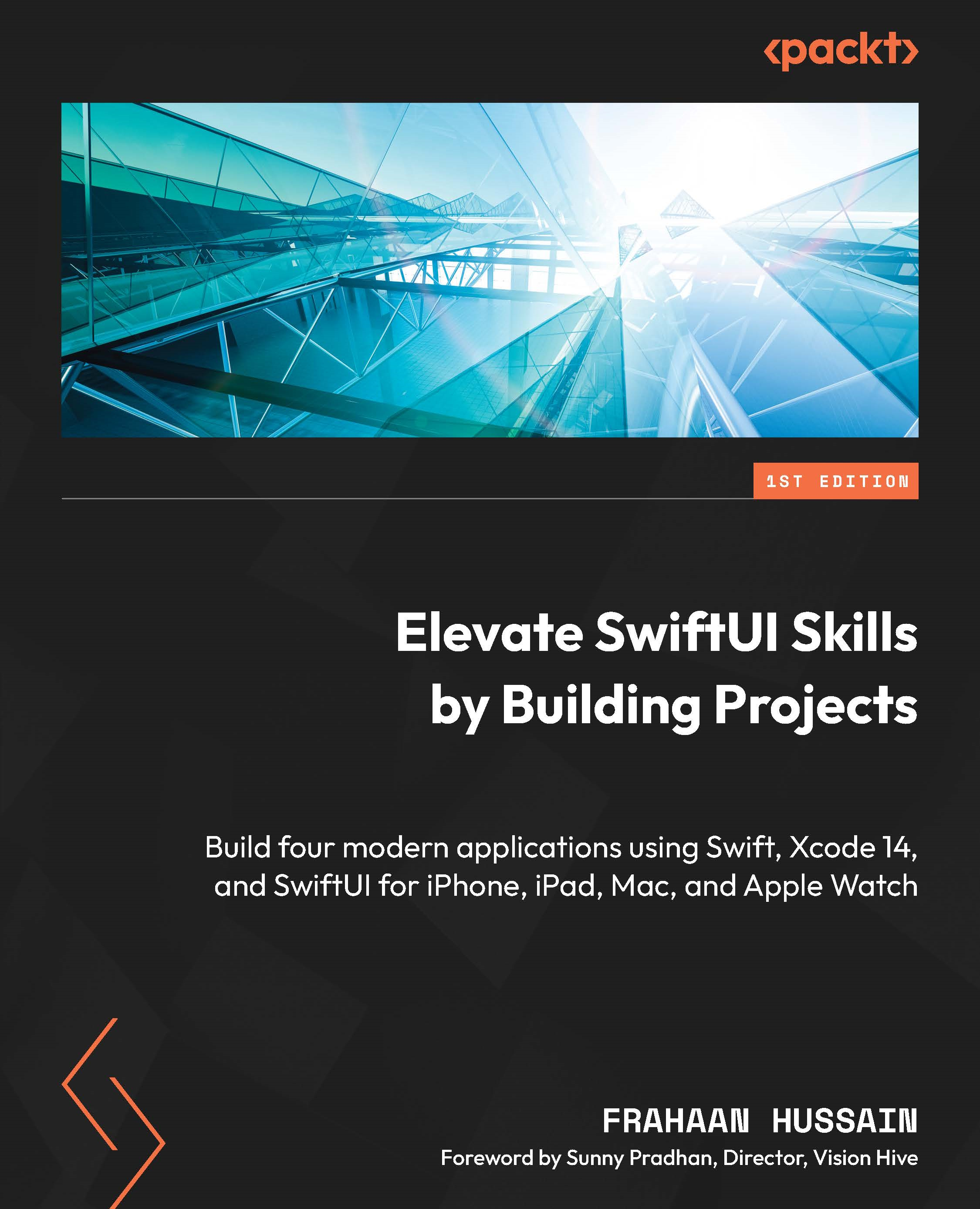Building the Fitness App
We will now build the UI for the sidebar. First, let’s create our project. Follow these steps:
- Open Xcode and select Create a new Xcode Project:
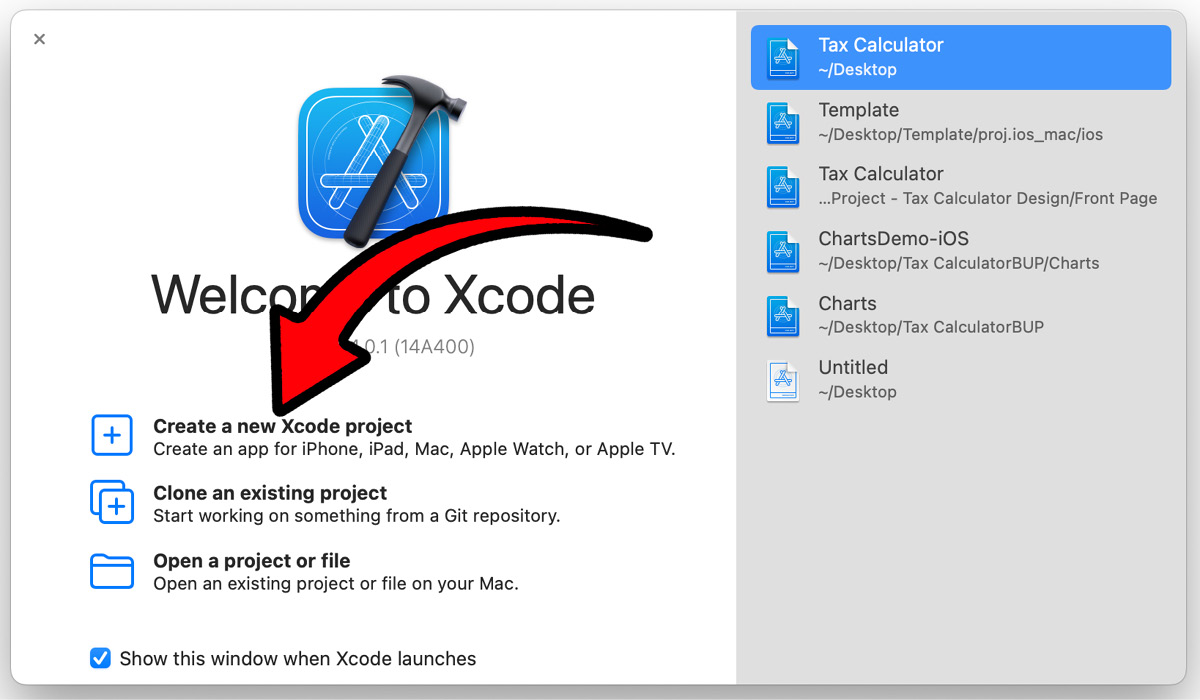
Figure 8.3 – Create a new Xcode project
- Now we will choose the template for our application. As we are creating an Apple Watch application, we will select WatchOS from the top, then select App, and click Next:
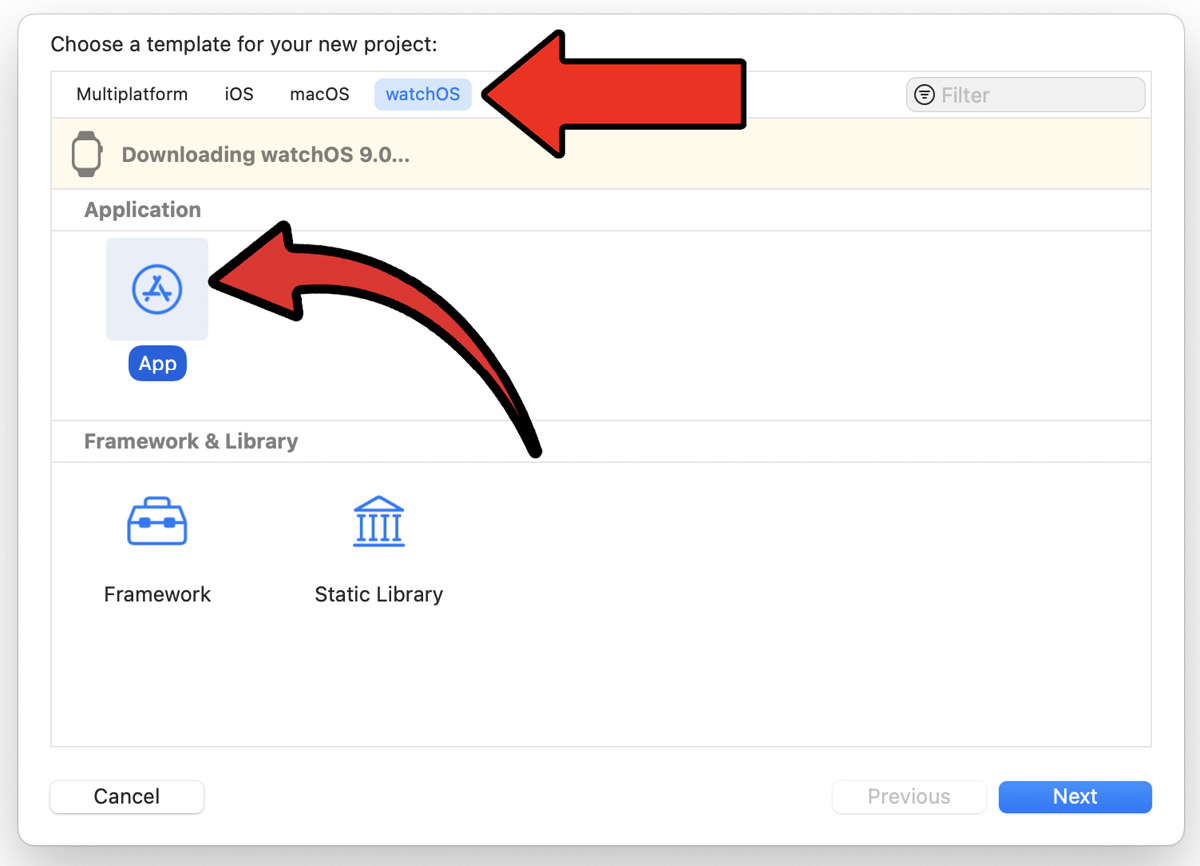
Figure 8.4 – Xcode project template selection
- We will now choose the options for our project. Here, there is only one crucial thing to select/set. Make sure Watch-only App is selected:
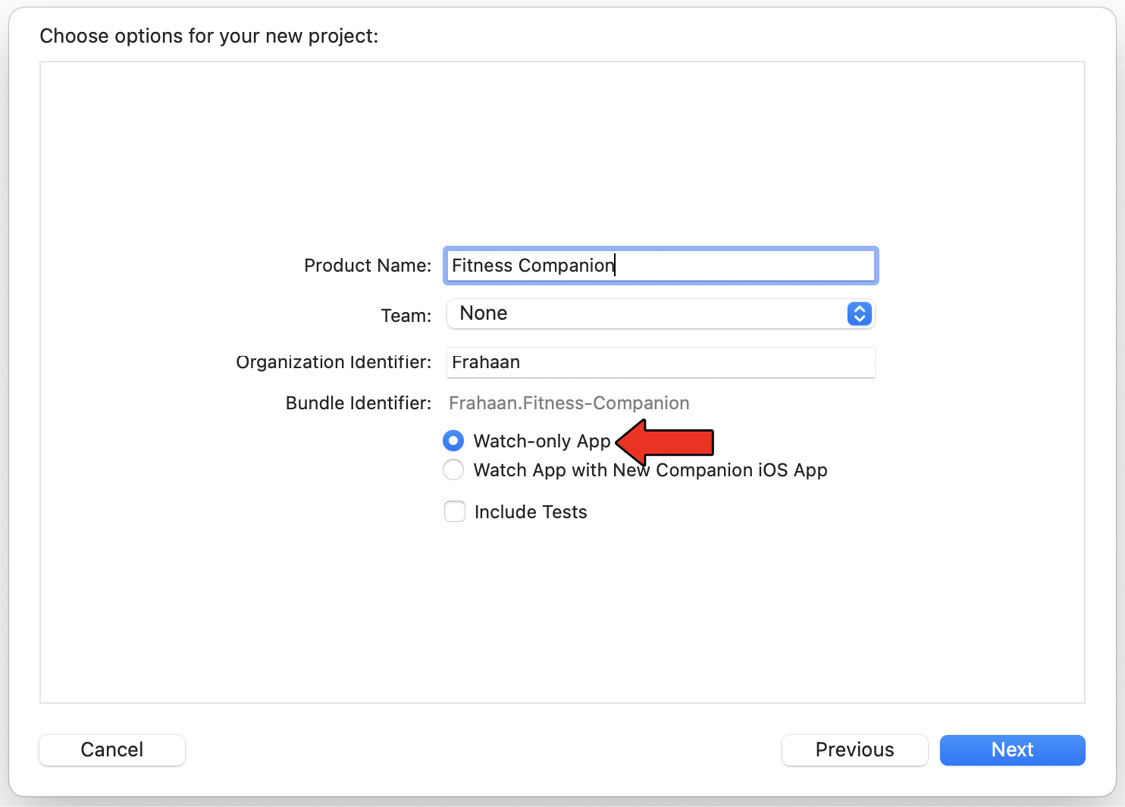
Figure 8.5 – Xcode project options
- Once you press Next, you can choose where to create your project, as seen in the following figure:
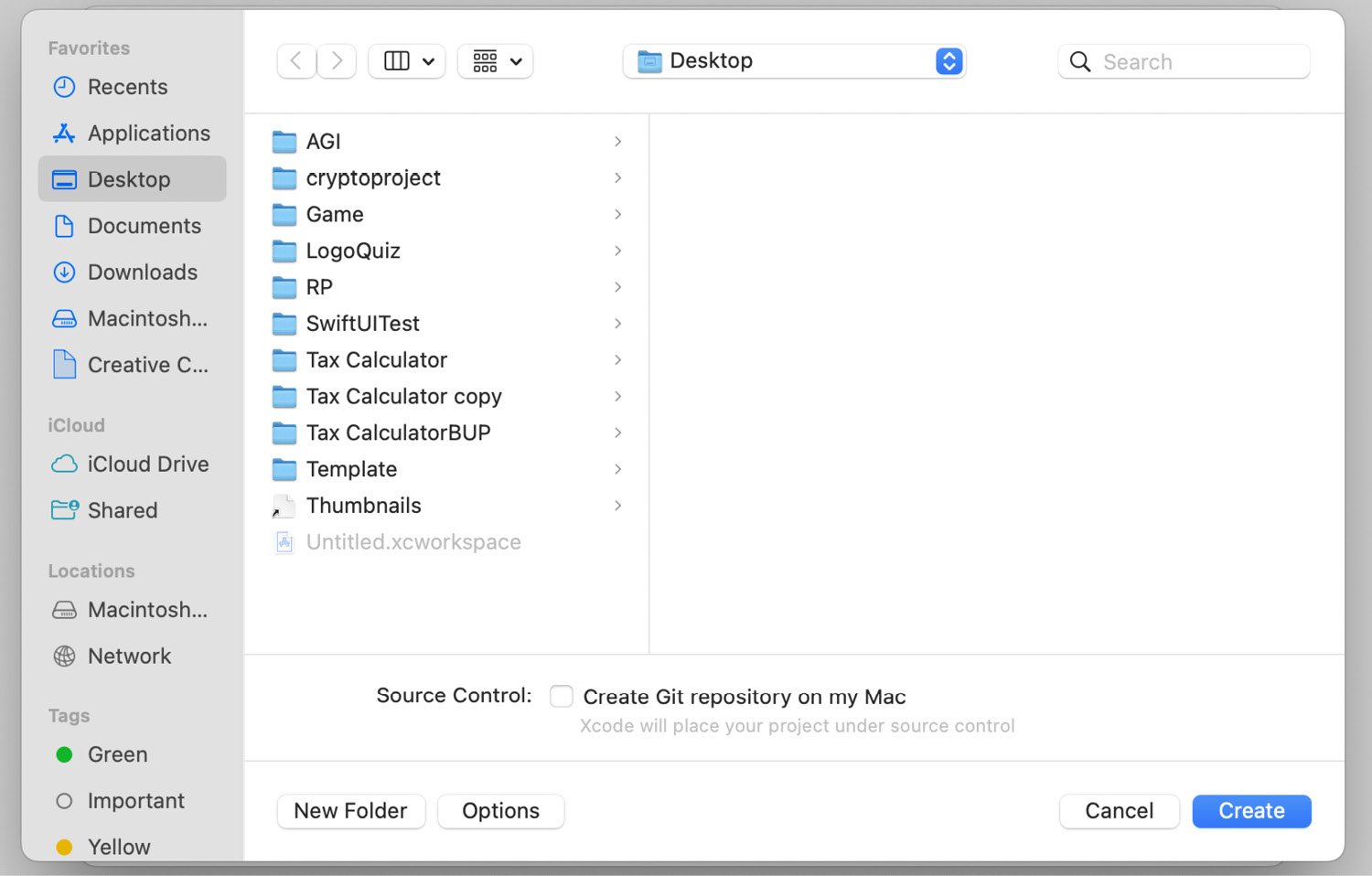
Figure 8.6 – Xcode project save directory
- Once you have found the location where you would like to...