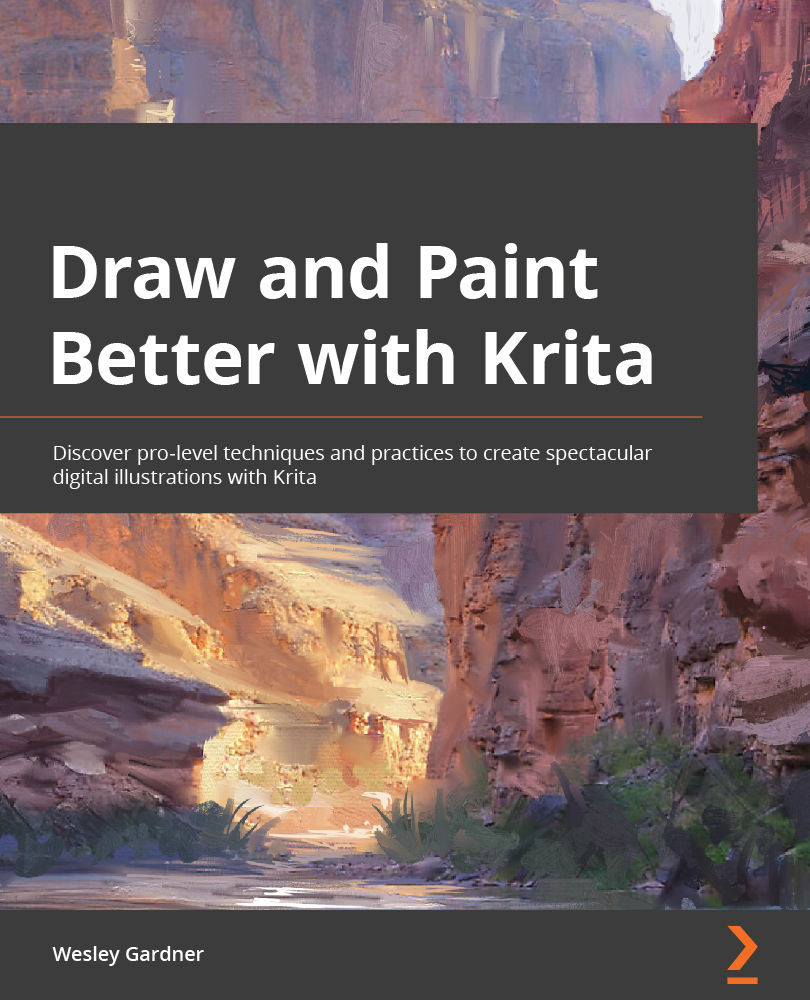Controlling your landscape composition with layers
For the remainder of this chapter, we will be using a lot of things we have discussed in previous chapters and combining them with the knowledge we're developing about layers and groups. Please keep in mind that this is primarily the setup step for a final project we will be completing near the end of the book. Once done, you can then add the project to your portfolio!
My Krita Docker Setup
We are about to paint, and I want to make sure that you know exactly what dockers and windows I have open, as some of the screenshots going forward may be zoomed to a level where you can't see my entire window. For a quick look at my fullscreen setup, please review the first chapter's screenshots about setting up Krita!
My open dockers are (in order) Advanced Color Selector, Brush Presets, Layers, Overview, Palette, Tool Options, and Toolbox.
Setting up our file correctly is paramount to improving our workflow and speed...