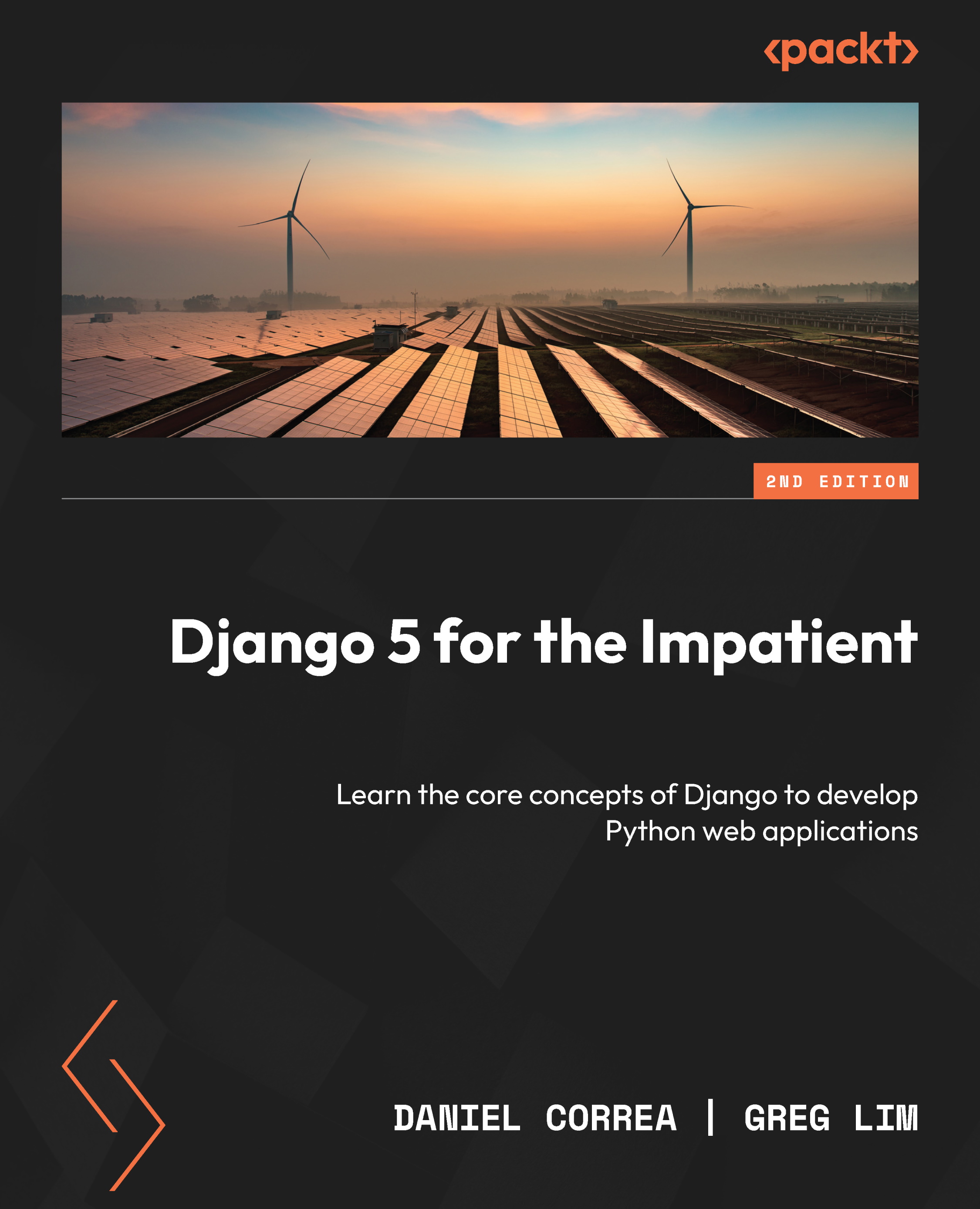Introducing and installing Python
Python is a high-level programming language (https://www.python.org/), created in the late 1980s by Guido van Rossum. The name Python comes from the creator’s affection for the British comedy group Monty Python and not the “snake,” as is commonly believed.
Python has an open-source license, meaning that developers can modify, use, and redistribute its code for free without paying the original author.
Python is characterized as a friendly and easy-to-learn programming language. Python can be used to develop a wide range of applications, including web development, data analysis, artificial intelligence, scientific computing, and automation.
For now, let’s check whether we have Python installed and, if so, what version we have.
If you are using a Mac, open your Terminal. If you are using Windows, open Command Prompt. For convenience, we will refer to both the Terminal and Command Prompt as Terminal throughout the book.
We will need to check whether we have at least Python 3.10 in order to use Django 5. To do so, go to your Terminal and run the following commands:
- For macOS, run this:
python3 --version
- For Windows, run this:
python --version
This shows the version of Python you have installed. Make sure that the version is at least 3.10. If it isn’t, get the latest version of Python by going to https://www.python.org/downloads/ and installing the version for your OS. For Windows, you must select the Add python.exe to PATH option (to ensure that the Python interpreter can be accessed from any directory in the command prompt or Terminal), as shown in Figure 1.1:

Figure 1.1 – Installing Python on Windows
After the installation, run the command again to check the version of Python installed.
The output should reflect the latest version of Python, such as Python 3.12.2 (at the time of writing), as shown in Figure 1.2:

Figure 1.2 – Checking the Python version on Windows
Now that we have Python installed, let’s move on to introducing and installing Django.