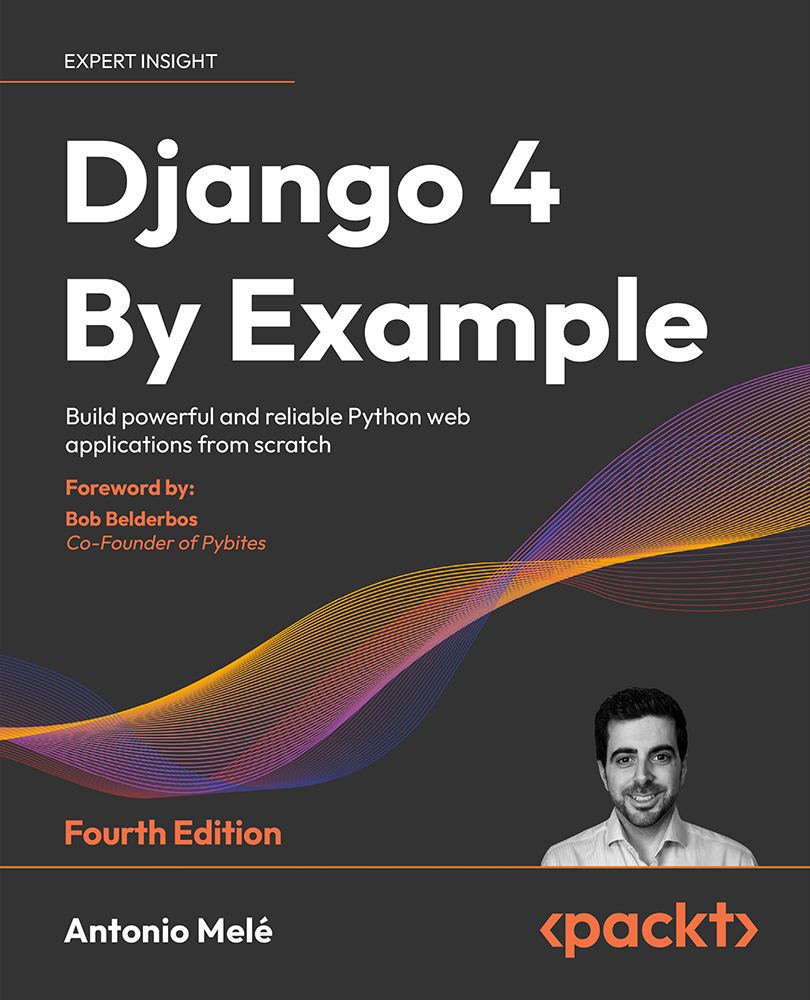Installing Python
Django 4.1 supports Python 3.8, 3.9, and 3.10. In the examples in this book, we will use Python 3.10.6.
If you’re using Linux or macOS, you probably have Python installed. If you’re using Windows, you can download a Python installer from https://www.python.org/downloads/windows/.
Open the command-line shell prompt of your machine. If you are using macOS, open the /Applications/Utilities directory in the Finder, then double-click Terminal. If you are using Windows, open the Start menu and type cmd into the search box. Then click on the Command Prompt application to open it.
Verify that Python is installed on your machine by typing the following command in the shell prompt:
python
If you see something like the following, then Python is installed on your computer:
Python 3.10.6 (v3.10.6:9c7b4bd164, Aug 1 2022, 17:13:48) [Clang 13.0.0 (clang-1300.0.29.30)] on darwin
Type "help", "copyright", "credits" or "license" for more information.
If your installed Python version is lower than 3.10, or if Python is not installed on your computer, download Python 3.10.6 from https://www.python.org/downloads/ and follow the instructions to install it. On the download site, you can find Python installers for Windows, macOS, and Linux.
Throughout this book, when Python is referenced in the shell prompt, we will be using python, though some systems may require using python3. If you are using Linux or macOS and your system’s Python is Python 2 you will need to use python3 to use the Python 3 version you installed.
In Windows, python is the Python executable of your default Python installation, whereas py is the Python launcher. The Python launcher for Windows was introduced in Python 3.3. It detects what Python versions are installed on your machine and it automatically delegates to the latest version. If you use Windows, it’s recommended that you replace python with the py command. You can read more about the Windows Python launcher at https://docs.python.org/3/using/windows.html#launcher.