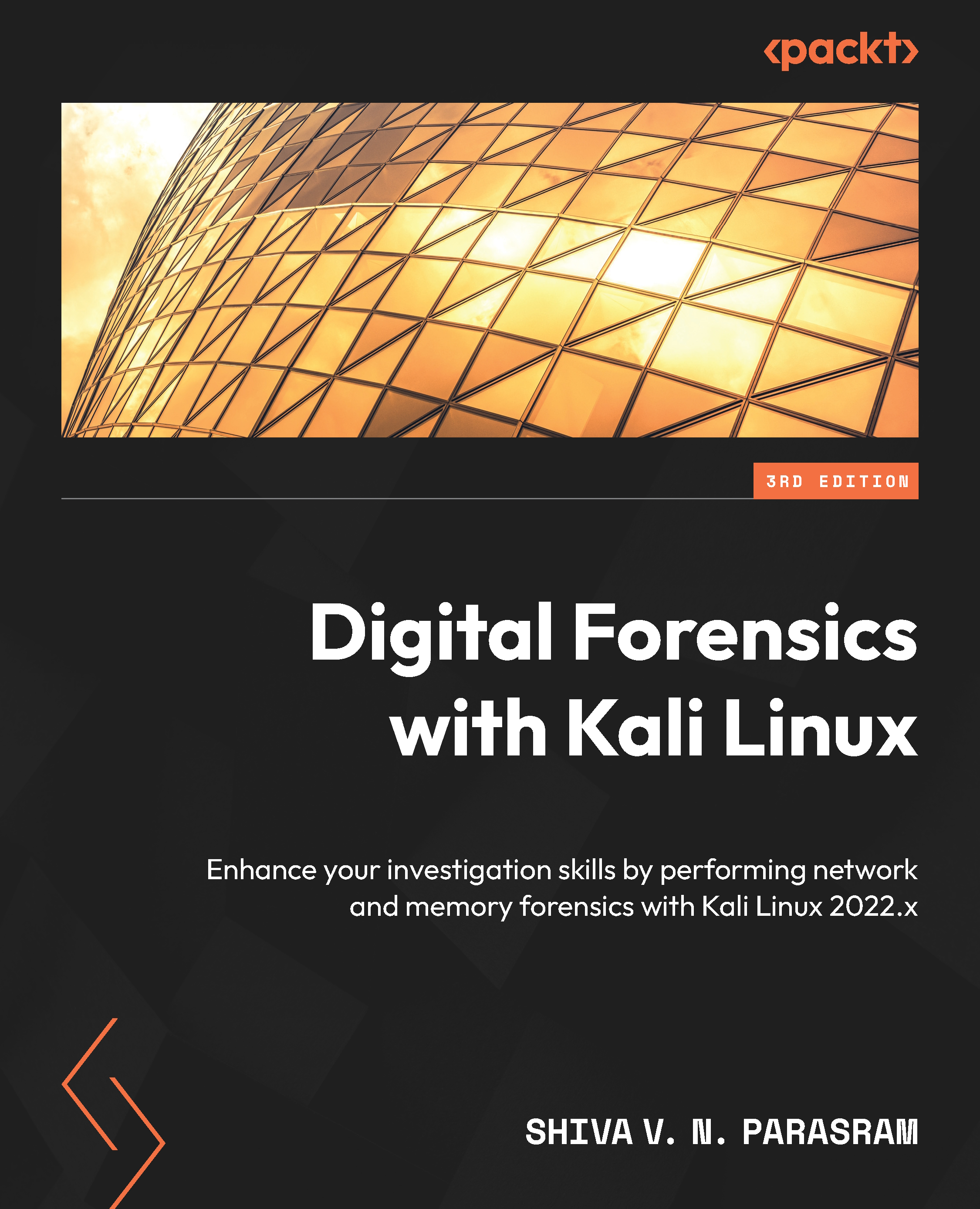Starting Xplico in DEFT Linux
We already learned how to start Xplico in Kali Linux at the beginning of the chapter, so let’s now do the same for DEFT Linux:
- In your DEFT Linux VM, click on the DEFT menu button at the bottom-left corner of the DEFT desktop, which looks like the letter d next to a black eightball.

Figure 15.13 – The DEFT Linux menu button
The DEFT menu will open.
- Click on the Service option and then click on the Apache start button. A Terminal will open and the service will be started.
- Next, go back to the Service option and click on the Xplico Start button. A Terminal will open and start the Xplico service.
- Finally, we can start Xplico by clicking on the DEFT menu button/icon, navigating upward to the DEFT menu, going across to the Network Forensics menu, and then selecting Xplico, as shown here.

Figure 15.14 – Starting Xplico in DEFT
- Xplico will now...