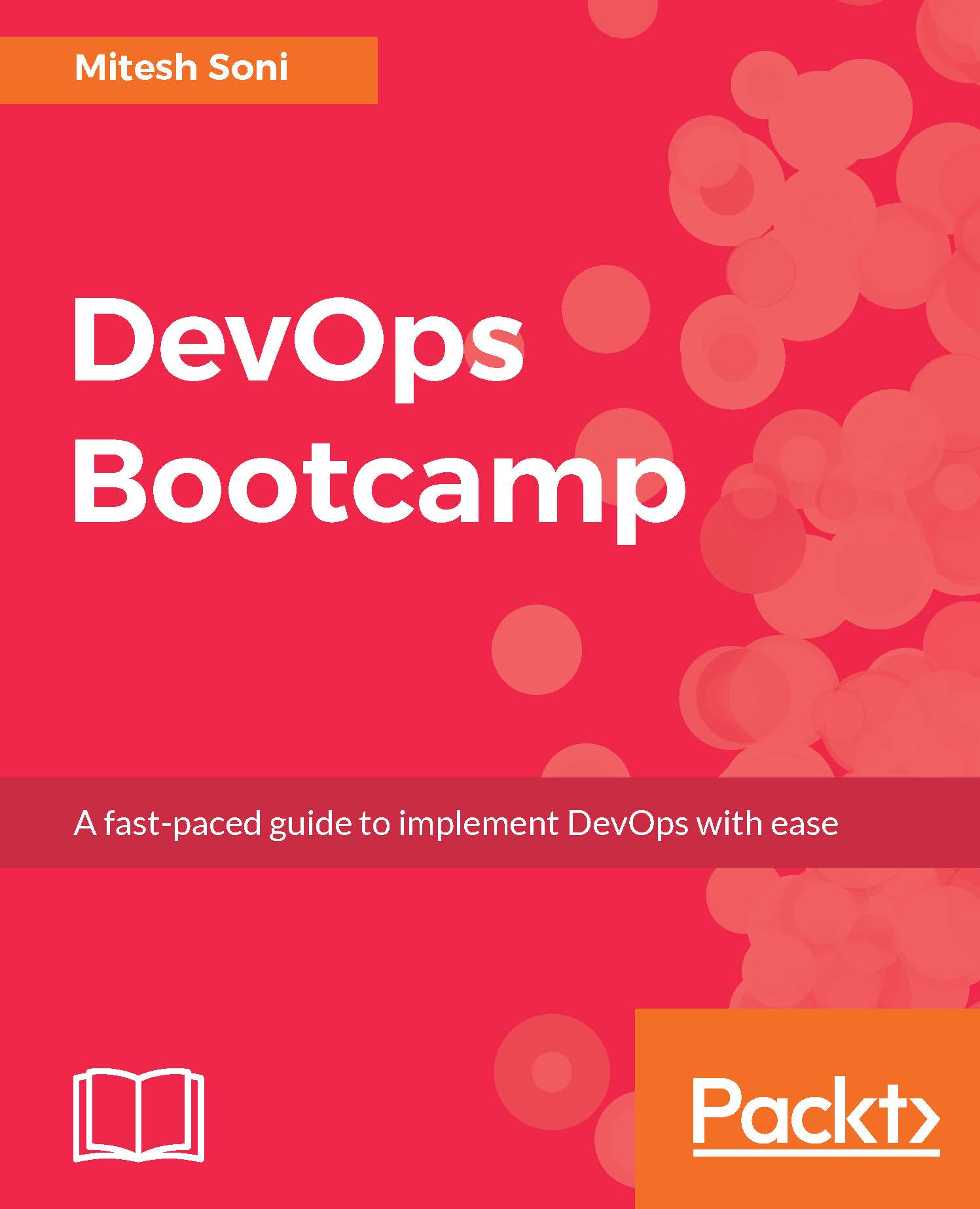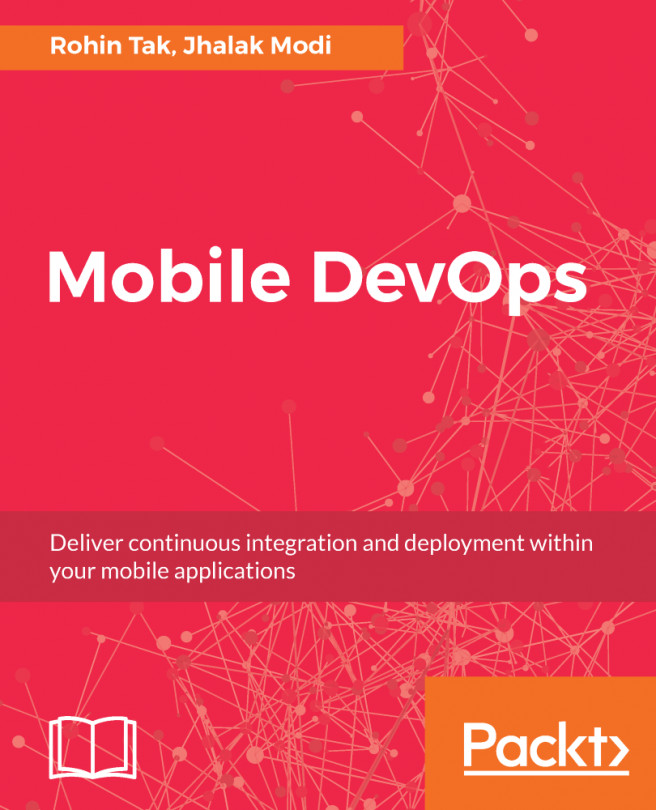In this section, we will create a container with the Tomcat web server installed so that we can deploy Java-based web applications into it:
- Create an account in Docker hub and Login:
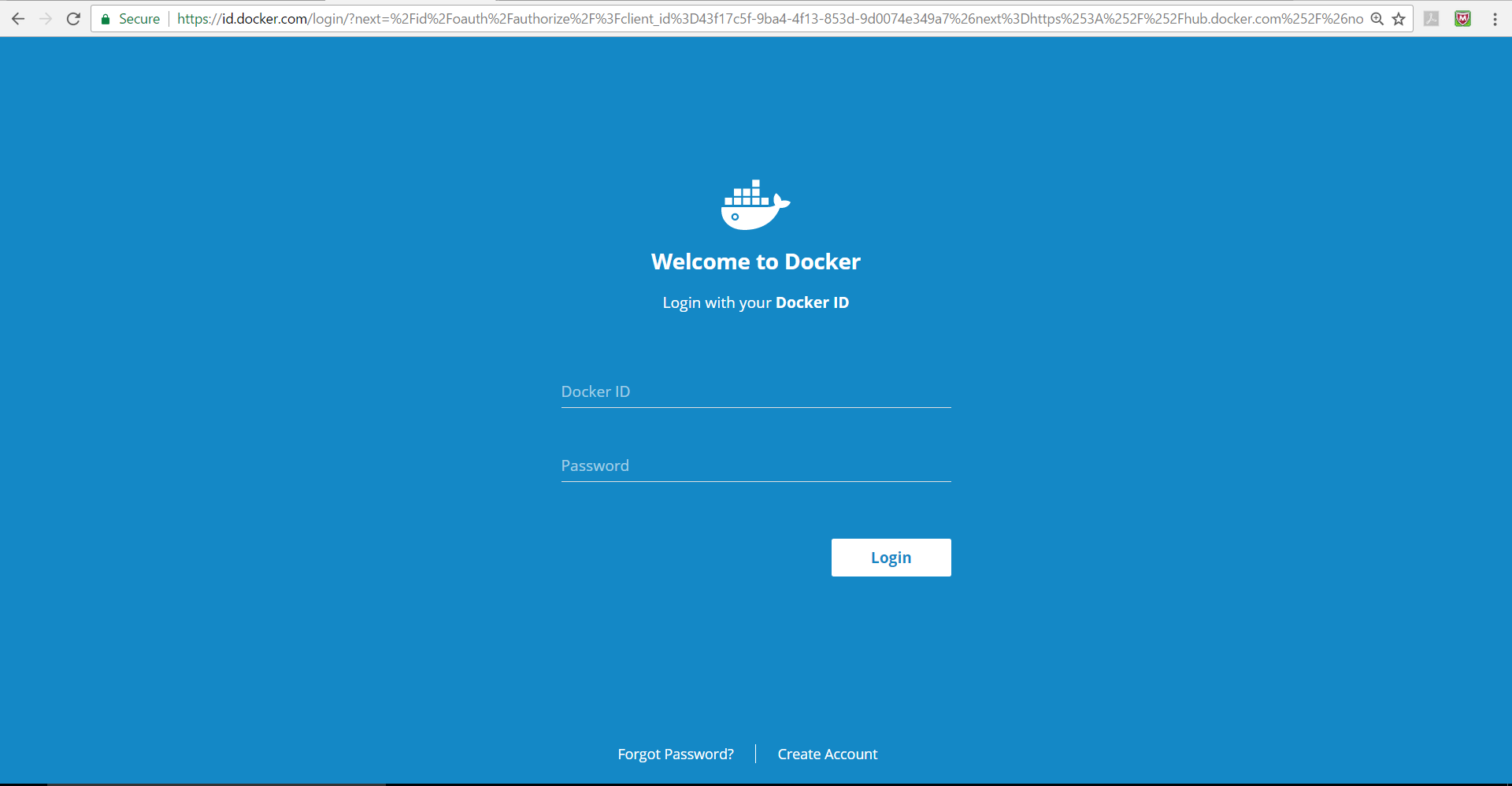
- We can search different images from the Docker hub:
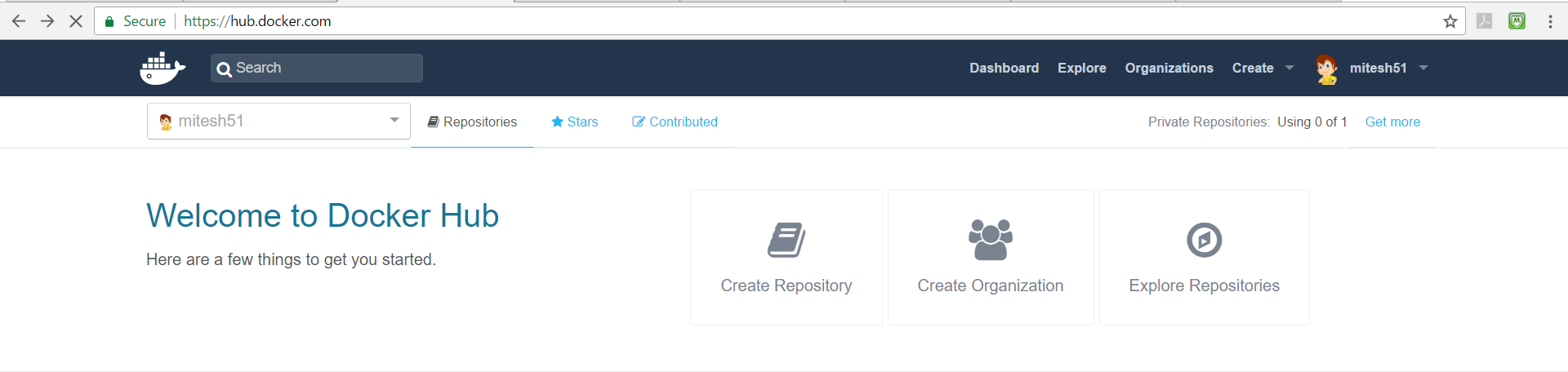
- You can find the Tomcat image at https://hub.docker.com/_/tomcat/.
- Use Docker's pull command to get the Tomcat image:
docker pull tomcat
- Once the Tomcat image is available, verify it using the docker images command:

- To run docker container from the image, run docker run -it --rm -p 8888:8080 tomcat:8.0.
- Use the IP address of the default docker machine and port 8888 in the browser to verify whether Tomcat is running properly in the container or not:
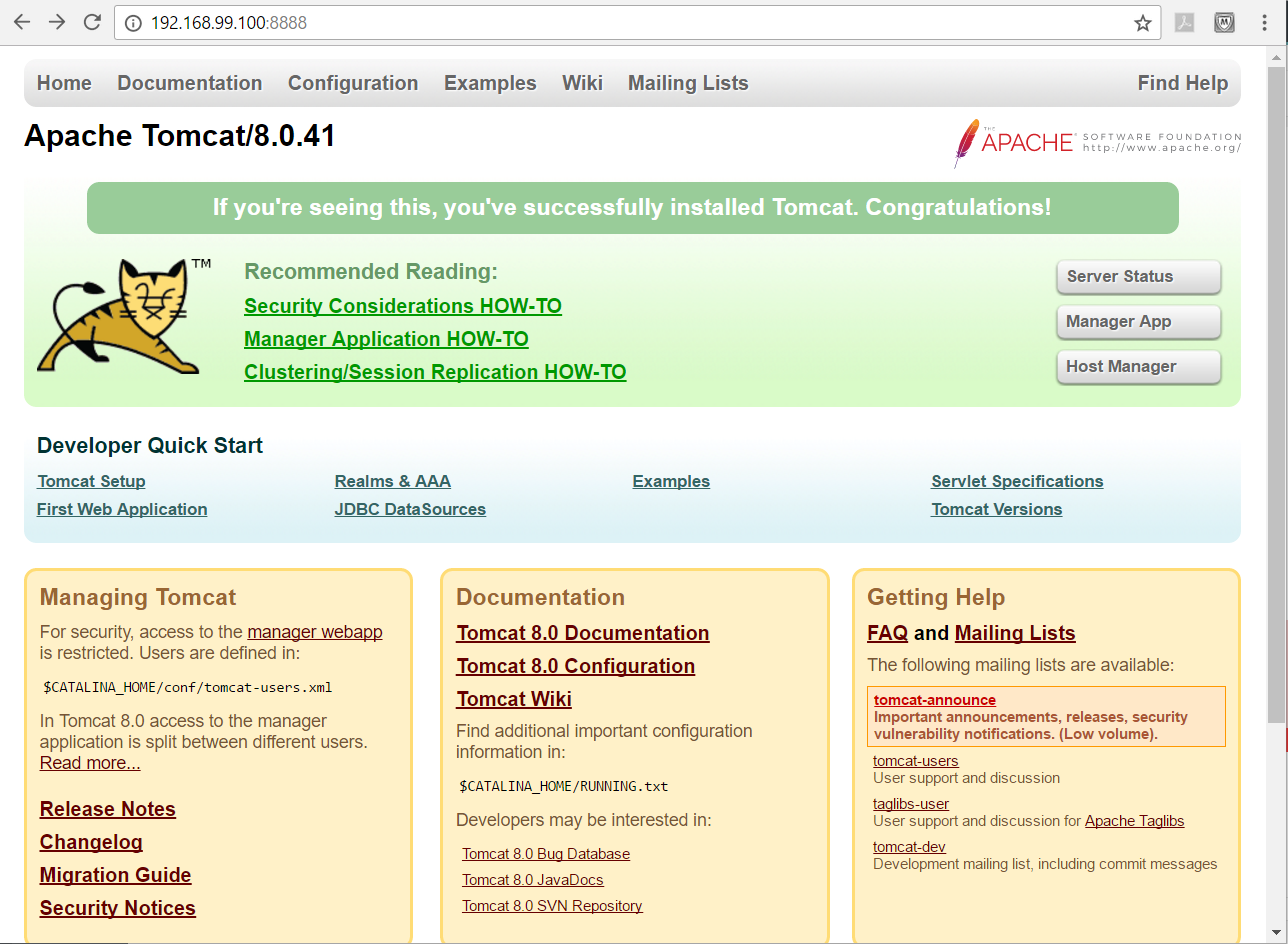
- To get the IP address of the virtual machine, execute docker-machine ls command.
Let's verify whether we have access to the Tomcat manager application in this container...