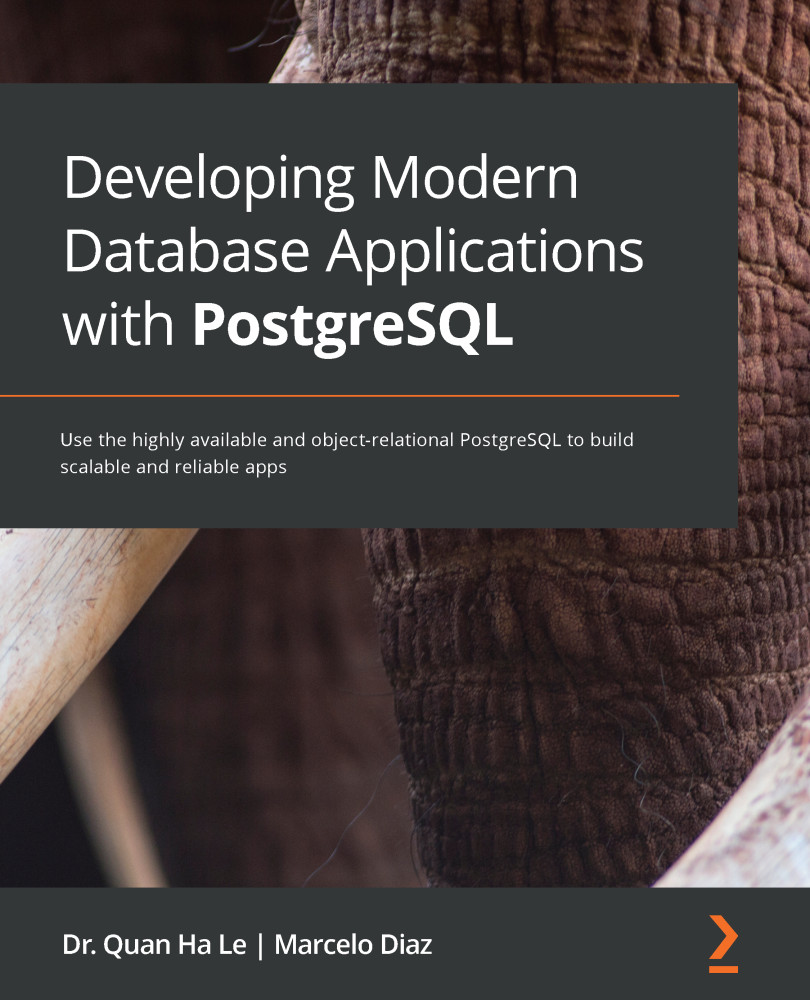We can connect the RDS to pgAdmin by performing the following steps:
- From the pgAdmin 4.5 main browser, right-click on Servers. Then, select Create and click on Server...; the Create - Server popup will display, as follows:

Figure 2.16 – The Create - Server popup
- Type the name ATM RDS into the Create - Server popup. Then, select the Connection tab, as shown in Figure 2.17:

Figure 2.17 – PostgreSQL Connection
- Within the Connection tab shown in the preceding screenshot, enter your PostgreSQL RDS details:
- Host name/address (your RDS endpoint): atm.ck5074bwbilj.us-east-1.rds.amazonaws.com
- Username (your RDS master username): dba
- Password (your RDS password): bookdemo
Once these details have been entered, click on Save.
- Expand the servers in your pgAdmin by clicking on the > button on the left-hand side, and then you can connect to the ATM RDS by simply double-clicking...