Inserting special characters
Occasionally, you might want to quickly insert characters such as copyright symbols or trademark symbols, which can’t always be done easily through the keyboard. Special characters are a way of achieving this quickly and easily; in this recipe, we will show you how.
Getting ready
In order to complete this recipe, simply open InDesign on your system and create a new document with 12 pages, as shown in the Creating a new document recipe in Chapter 1. You will also need to add a text frame containing some text, as shown in the previous Creating text frames and adding placeholder text recipe.
How to do it…
In order to insert special characters, follow these steps:
- Place the cursor where you want to apply the special character within your text. I am going to apply a registered trademark symbol after the name of the Highlander company, so I would put the cursor immediately after the company name.
- Now, go to the Type menu and navigate to the Insert Special Character option. This will open another menu, where you should select Symbols, which in turn expands to show you the different symbol options, as shown in Figure 2.4. Click Registered Trademark Symbol to generate a registered trademark symbol within the text (subject to the current font containing that character within it):
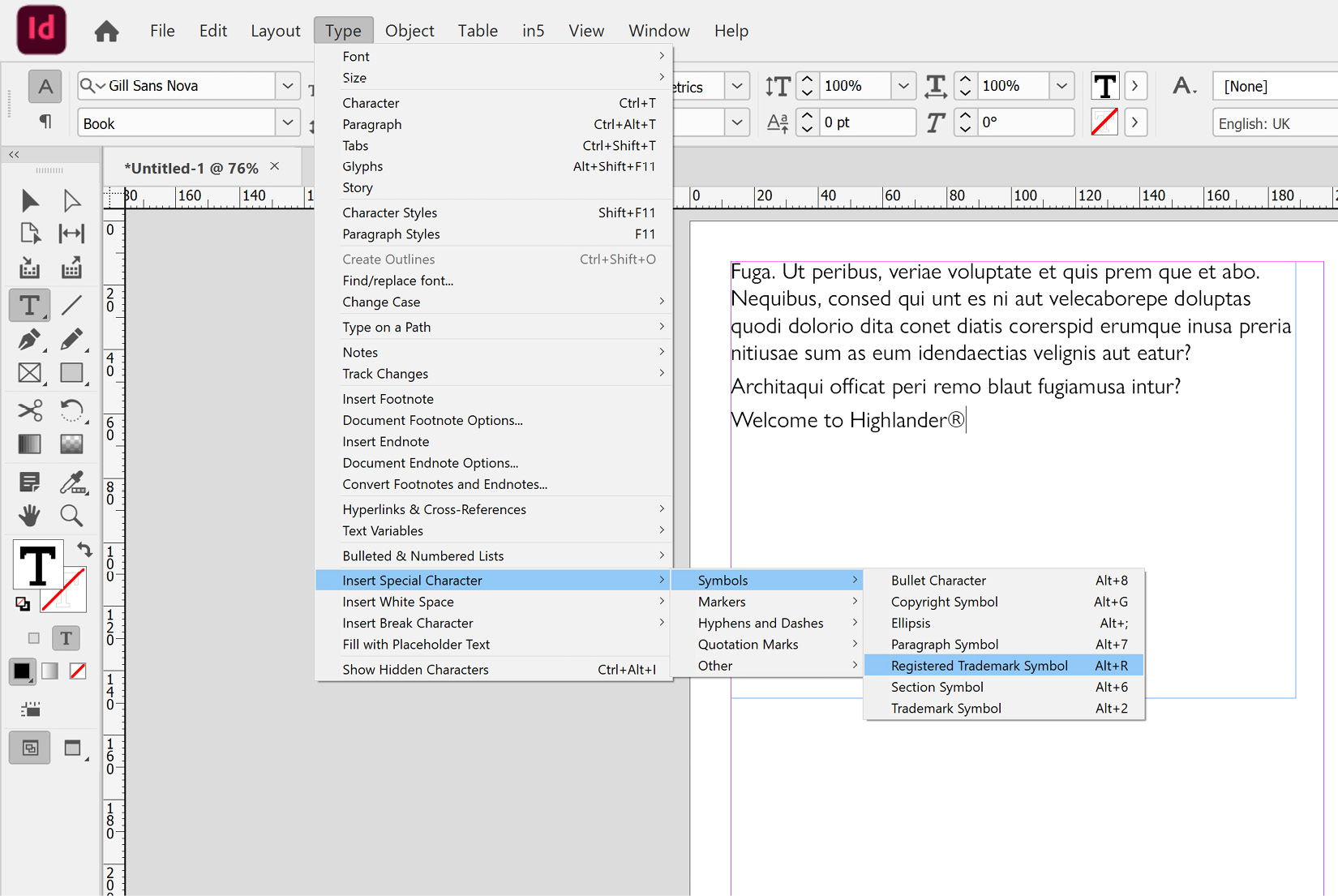
Figure 2.4: Applying special characters such as copyright, trademark, and registered trademark symbols
Note
Special characters also come in useful for generating page numbering, as shown in the Generating page numbers in parent pages recipe, which can be found in Chapter 6, and when creating story jumps, the recipe for which can be found in Chapter 9.























































