The Commands bar
This bar (see Figure 1.22) contains some of the commonly used functions in various menus in the Menu bar, such as save/load, undo/redo, and even calls up some of the dialogs. I never use these, but they are a nice touch for those who aren’t used to selecting things out of the Menu bar or using hotkeys (which is my preferred method). Recall from earlier in the chapter that this bar may be at the top by default, depending on your screen dimensions.
The Command bar is the button-clicky way to do things you should be doing with hotkeys:
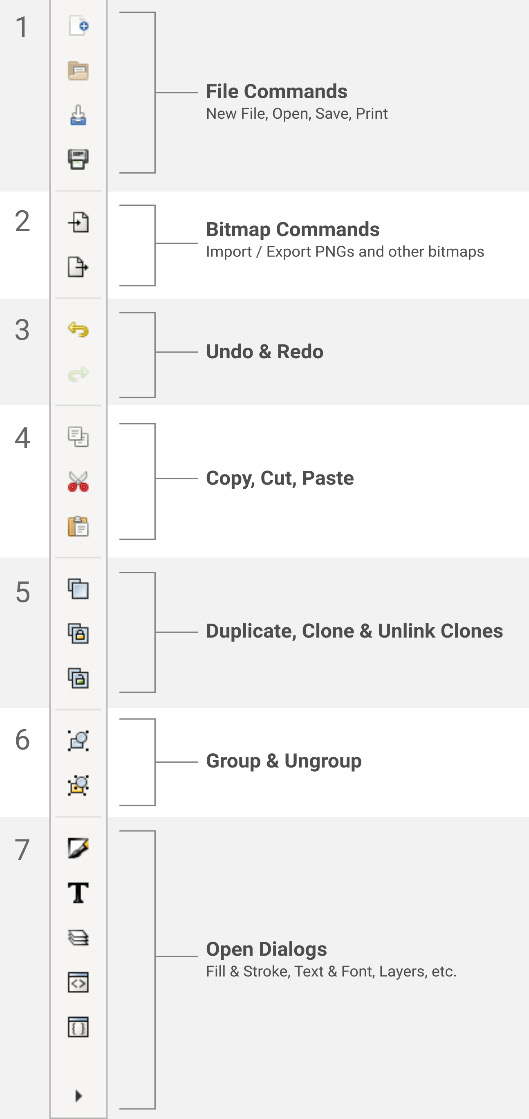
Figure 1.22 – The Commands bar
The arrow at the bottom can be clicked to show more dialogs that do not fit on the screen. Depending on your screen resolution, you may or may not see this arrow.
Well, we’re here at the final bar of buttons and about as far right as we can go without falling off the screen. These are toggles, as mentioned previously, and comprise the Snap control bar.

































































