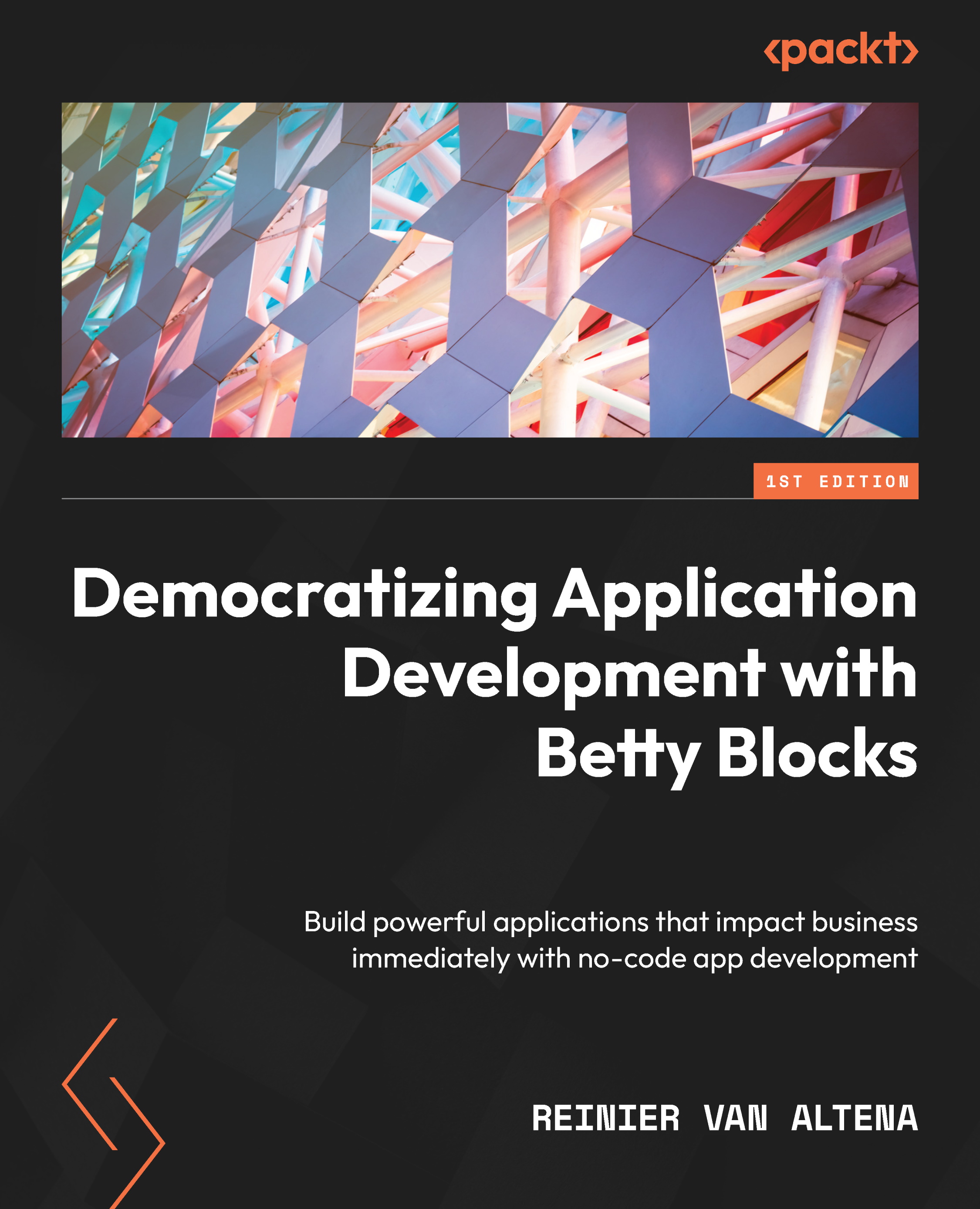Request page
The request page will have a form in it that will submit the fields from this form to the data model. This way, you can show some interactivity from your page as well. On the next page, we’ll show all the results from that form in an overview.
Let’s create a new page. Go to the page icon in the builder menu, click on it, and select the new page icon in the opening drawer. You should see the page template overview again. For this page, we’ll use the header and footer page template since we want to reuse all of the partials that we modified in the previous section:
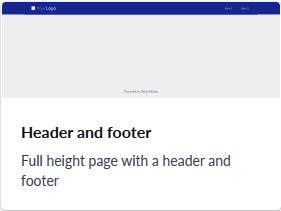
Figure 7.12 – The header and footer template
The header and footer template is the same as an empty page, except it has the header and footer predefined on it. It makes building the page a little faster. Select the header and footer page template and name it Request. Set it to public again, just like the last one. After this, you will see that the partials...