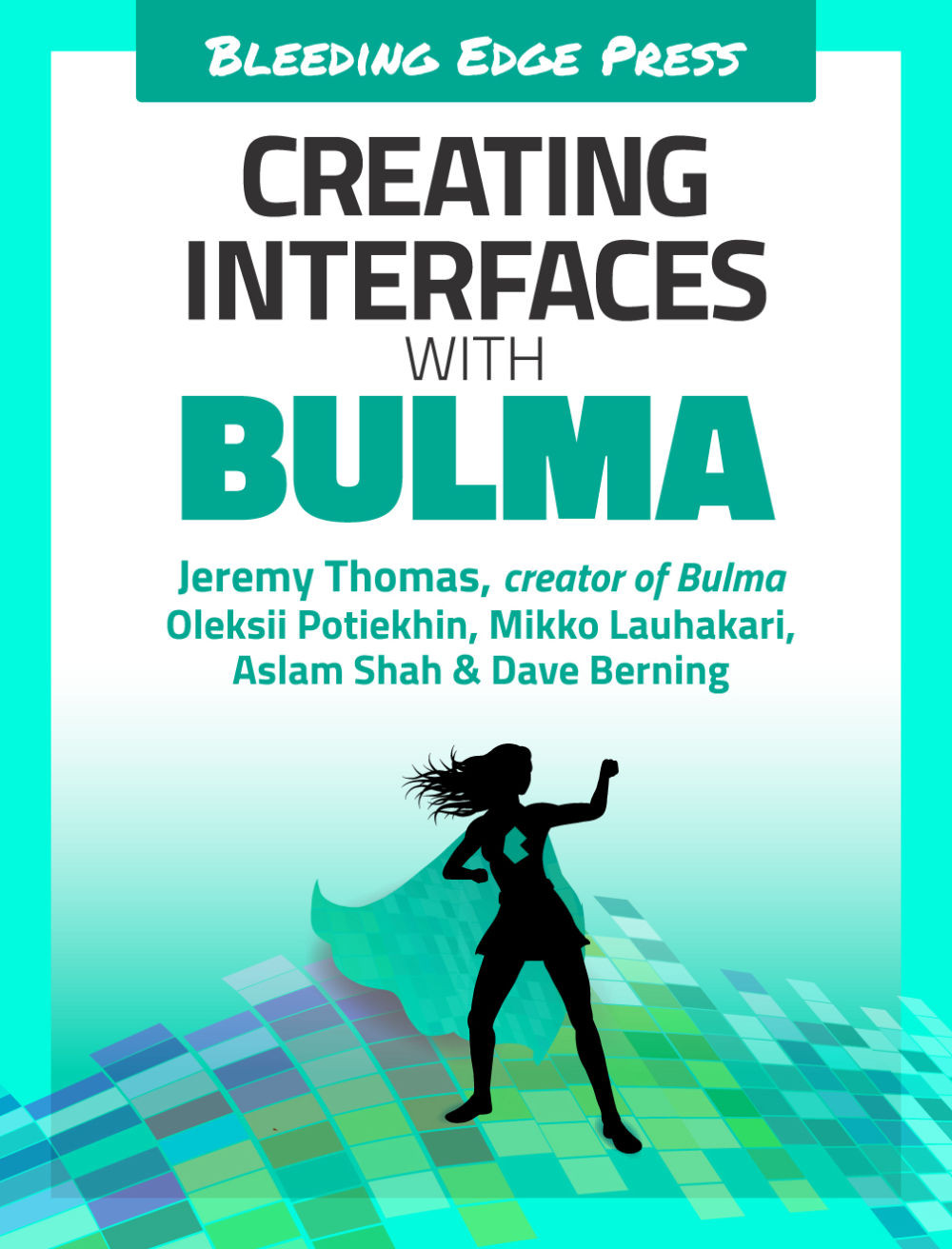New customer template
The new customer template has the same structure as the new book one: a breadcrumb and a list of form fields.
Duplicate the new-book.html file, and rename it to new-customer.html. In the sidebar menu, move the is-active class to the “Customers” item. In the right column’s breadcrumb, change any instance of “book” to “customer.”
You can now focus on the <form>. Remove all fields, except the first large input, and the last set of buttons.

The first field can simply be repurposed by changing the label and placeholder.
<divclass="field"><divclass="field"><labelclass="label">Full name</label><divclass="control"><inputclass="input is-large"type="text"placeholder="e.g. Alex Smith"required></div></div></div>

The second field is an email one, with an envelope...