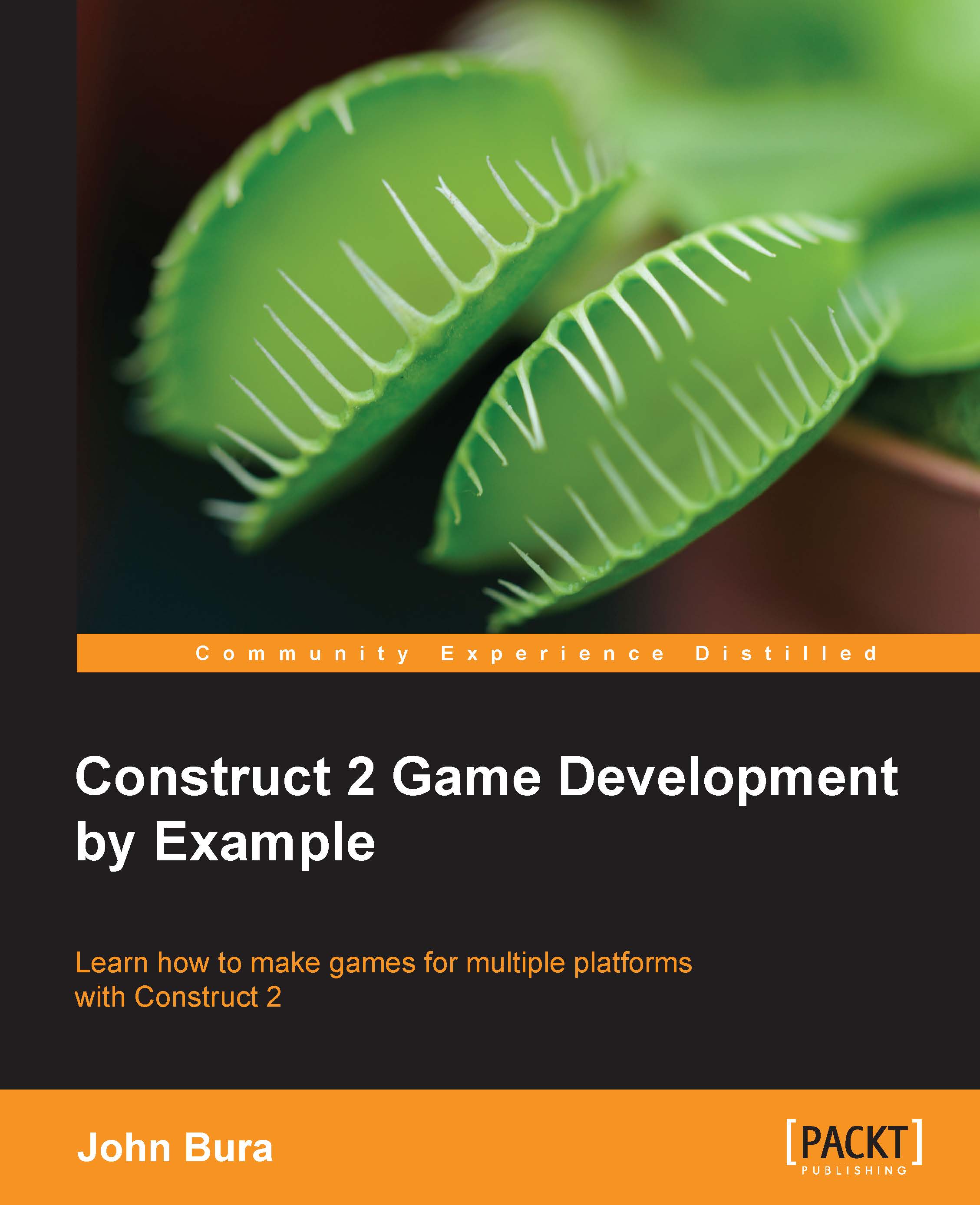Creating a spawn point
Let's add a sprite where we can spawn the enemies from. This is the starting point of the tower defense. In the Insert New Object window, double-click on Sprite to add a sprite, as shown in the following screenshot:
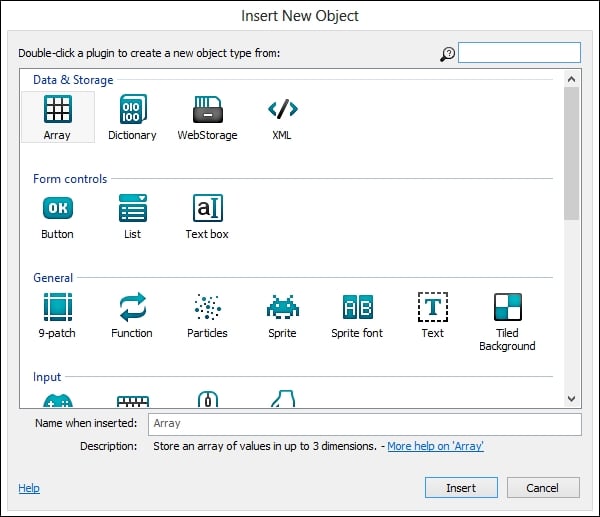
Once you have added the sprite, resize it to 32 by 32, as shown in the following screenshot. This way, it will easily fit the grid that we have made. Click on the resize button; it looks like a double arrow and can be found at the top of the window.
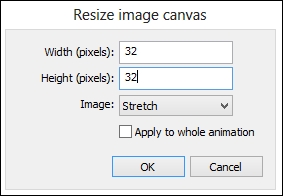
Once you have resized the image, fill it with a color—for this example, we're going to use green. Make sure that this color stands out. When you are building the basics of your game, you shouldn't worry too much about the artwork. Games are more about functionality than art. This won't be the final product but it will serve us for now.
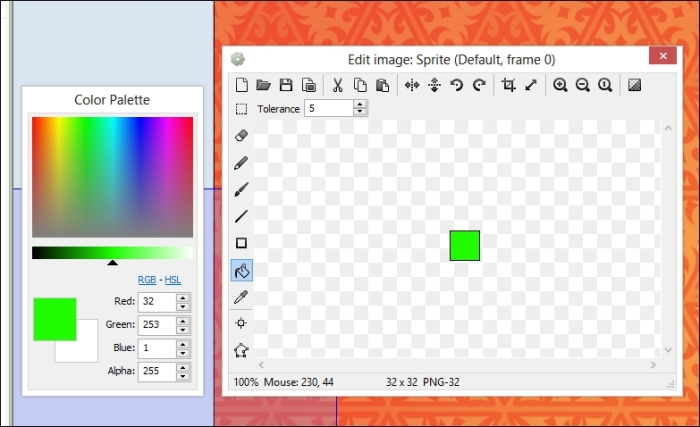
Close out of the box and move the sprite around. You should see that the square does move around in a grid pattern. This means that it jumps from location to location quite easily...