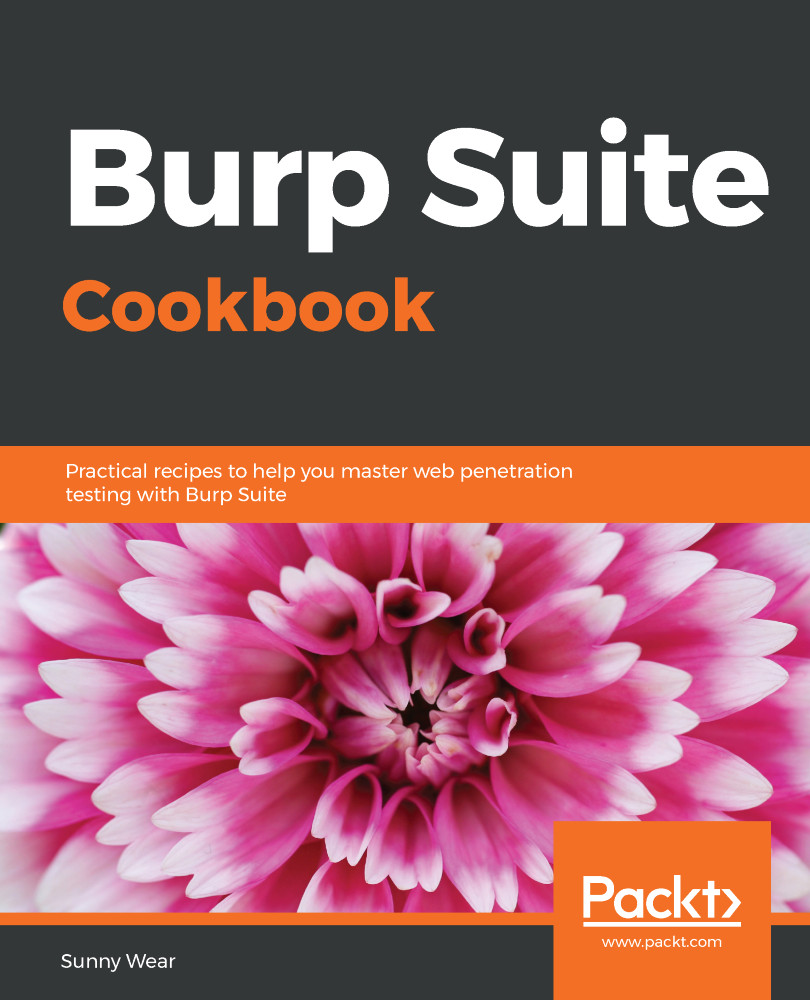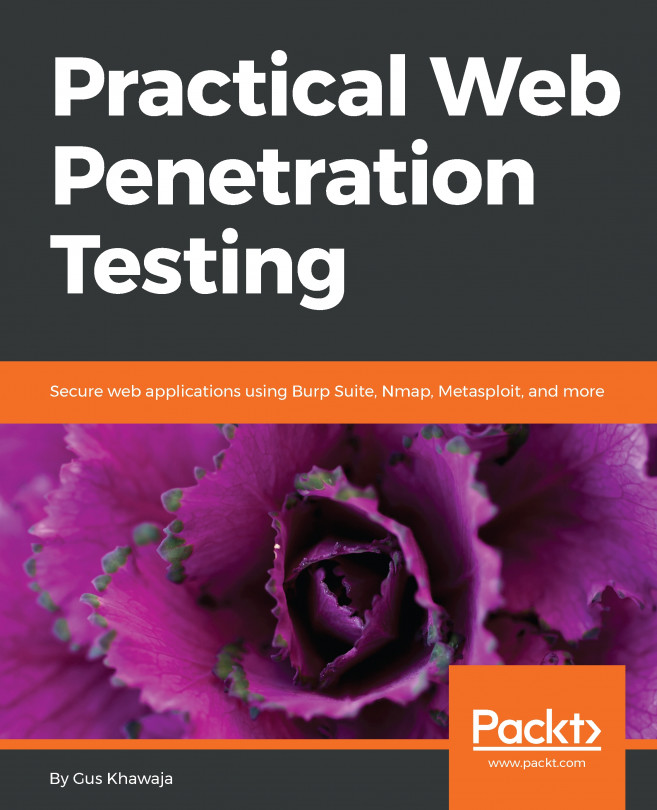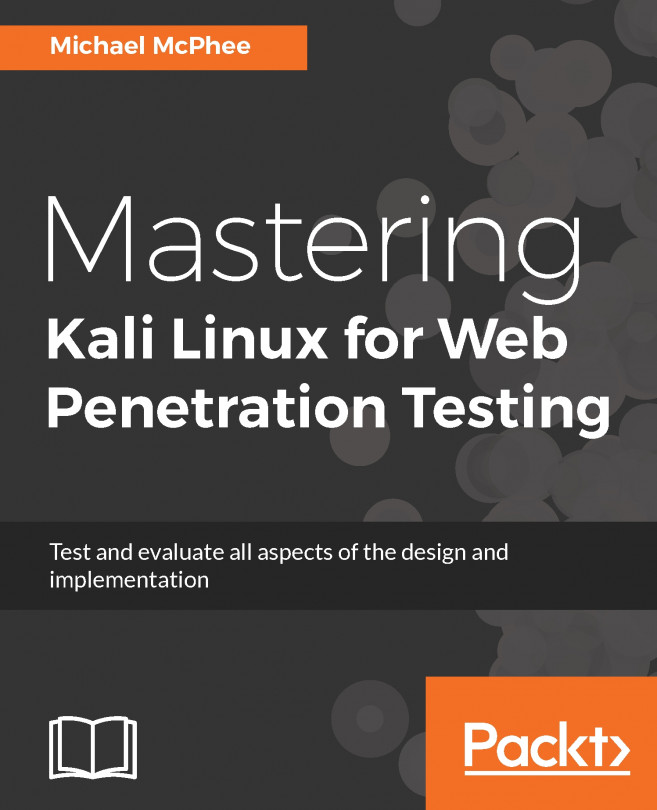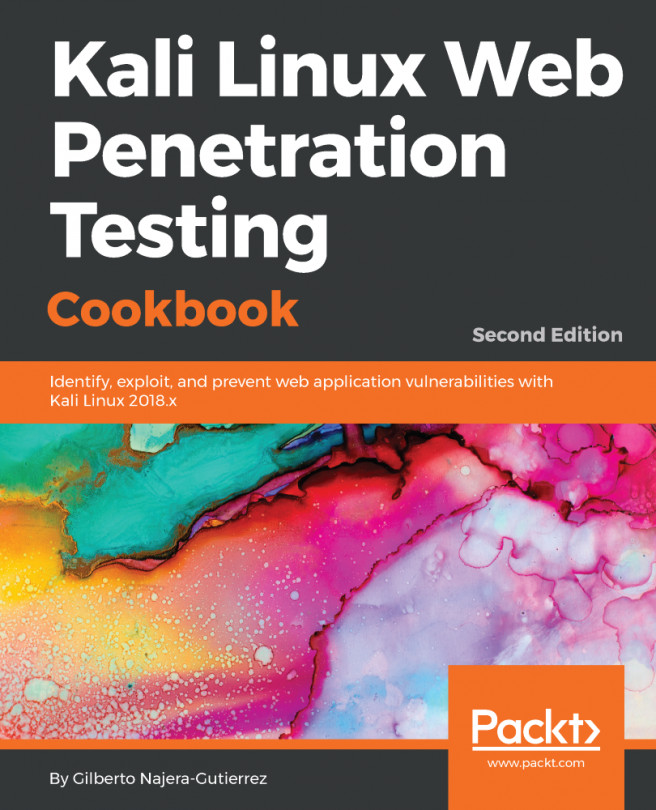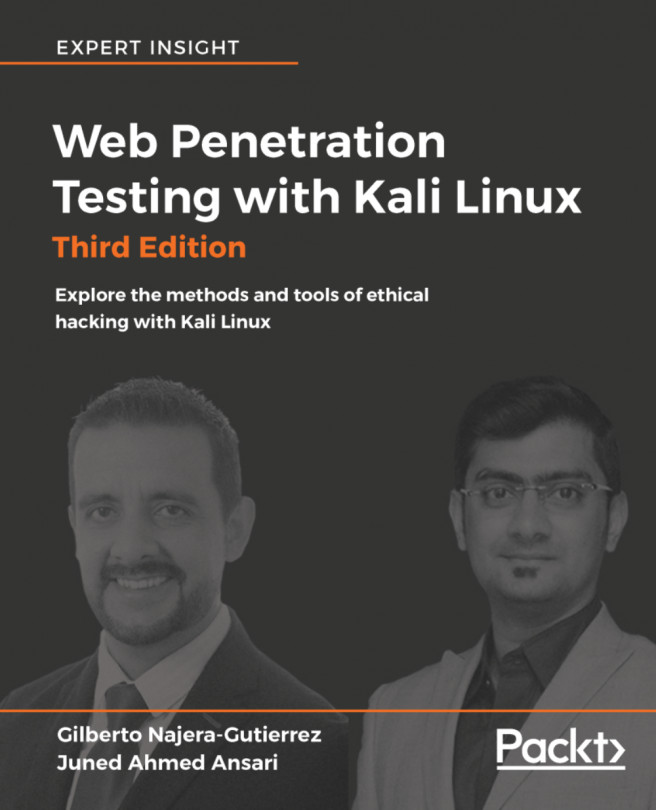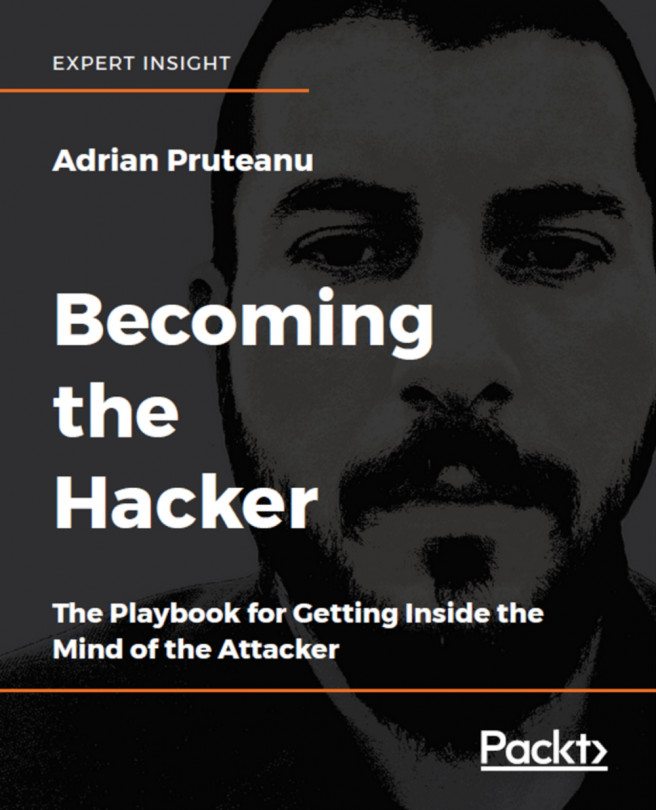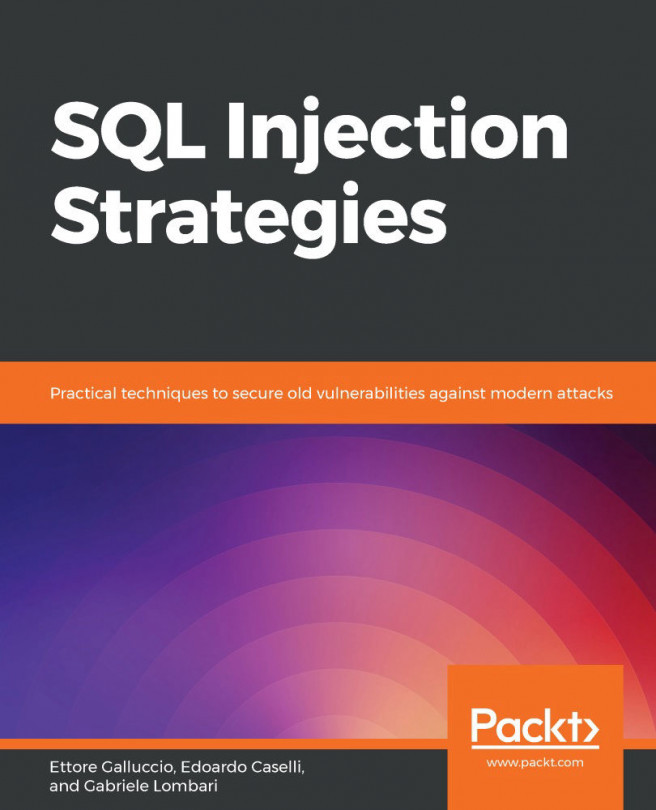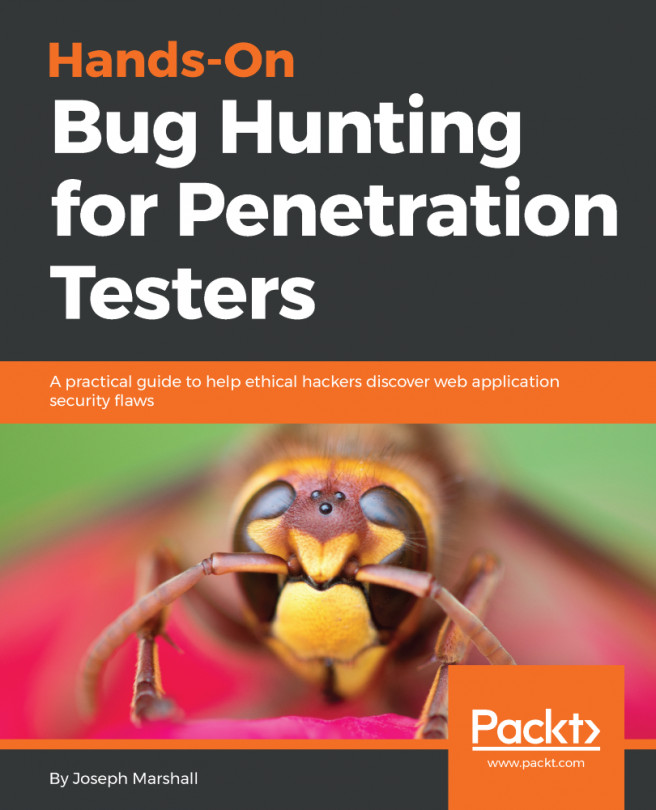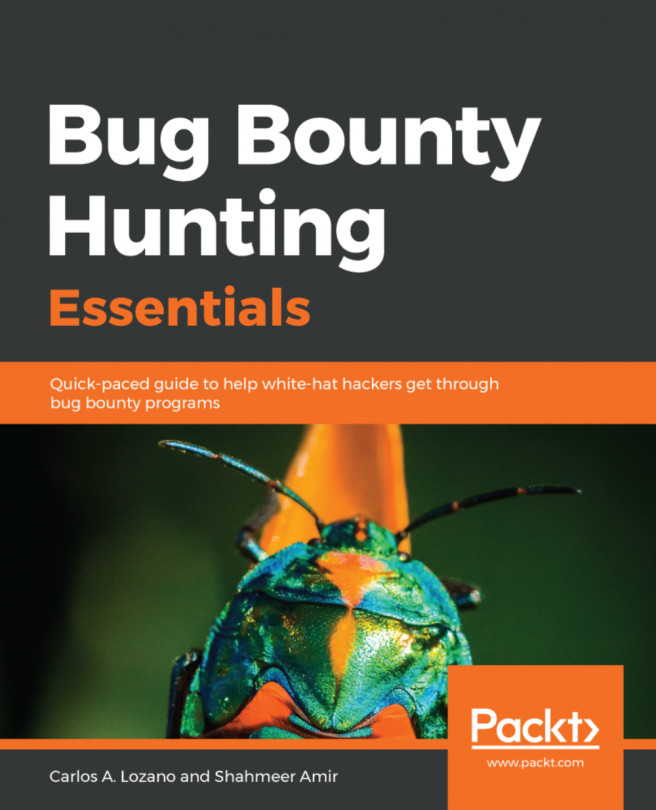For non-Windows users or those Windows users who chose the plain JAR file option, you will start Burp at a command line each time they wish to run it. As such, you will require a particular Java command to do so.
In some circumstances, such as automated scripting, you may wish to invoke Burp at the command line as a line item in your shell script. Additionally, you may wish to run Burp without a graphical user interface (GUI), referred to as headless mode. This section describes how to perform these tasks.