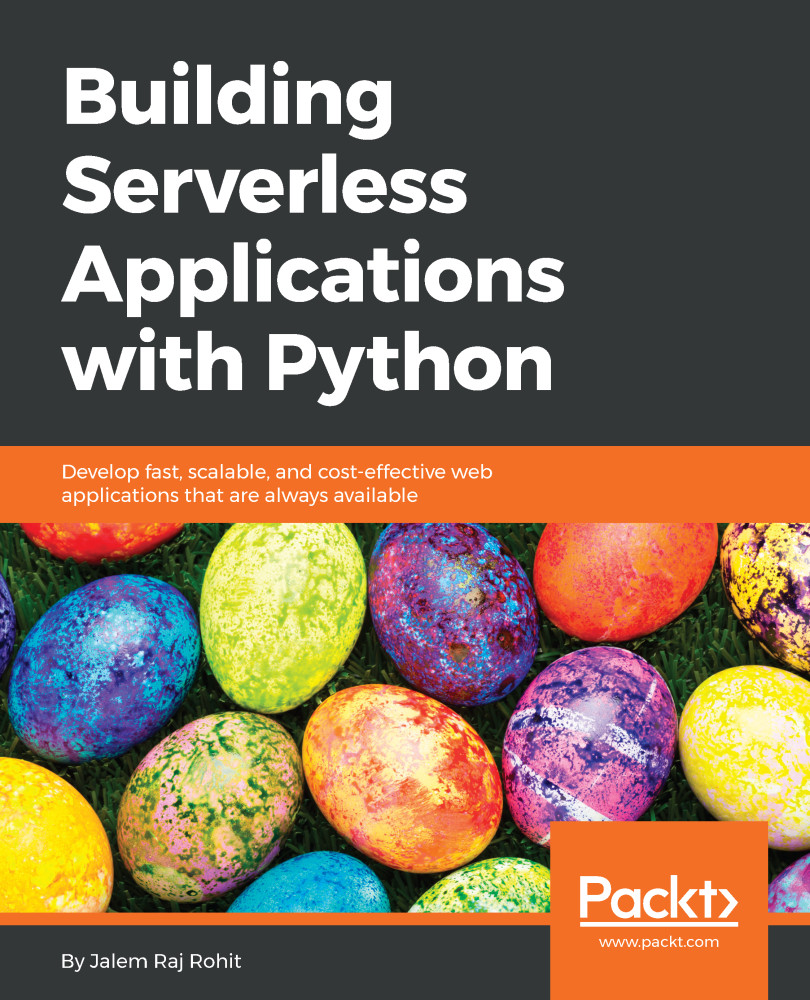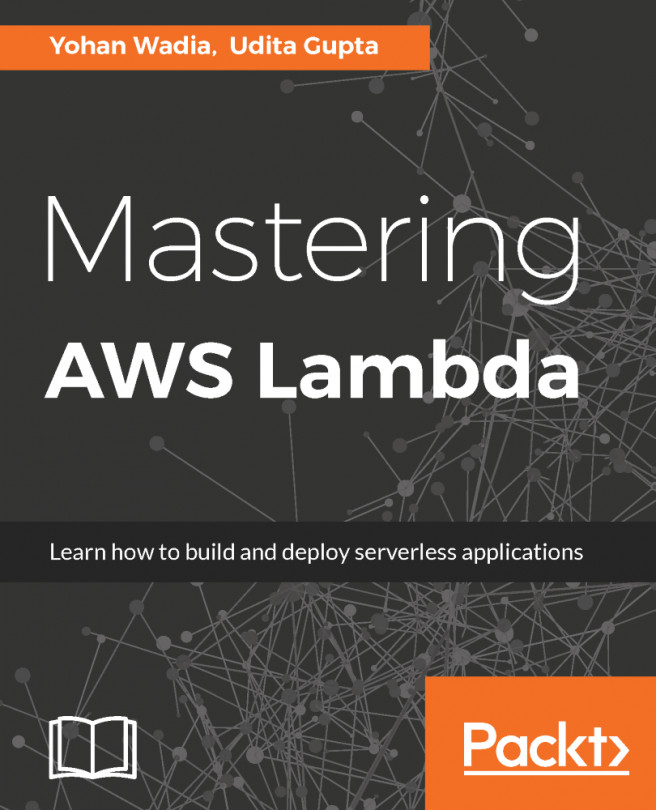In this section, we will learn and understand the monitoring and logging mechanisms available to the user in Microsoft Azure Functions. Perform the following steps:
- By clicking on the Monitor option under the function, we can access the monitoring suite of that particular Azure Function:
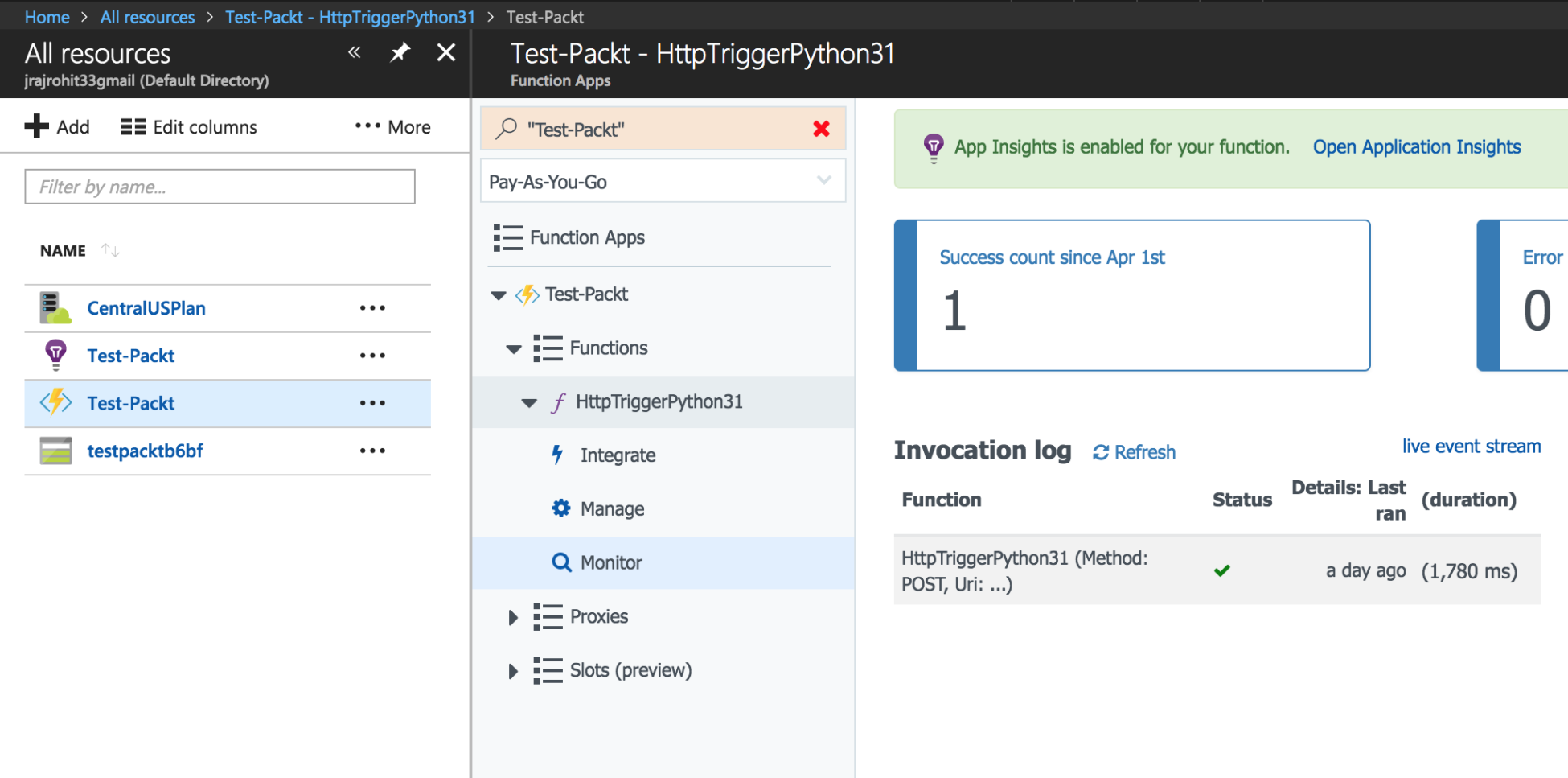
- The monitoring suite for the function that we created looks like this:
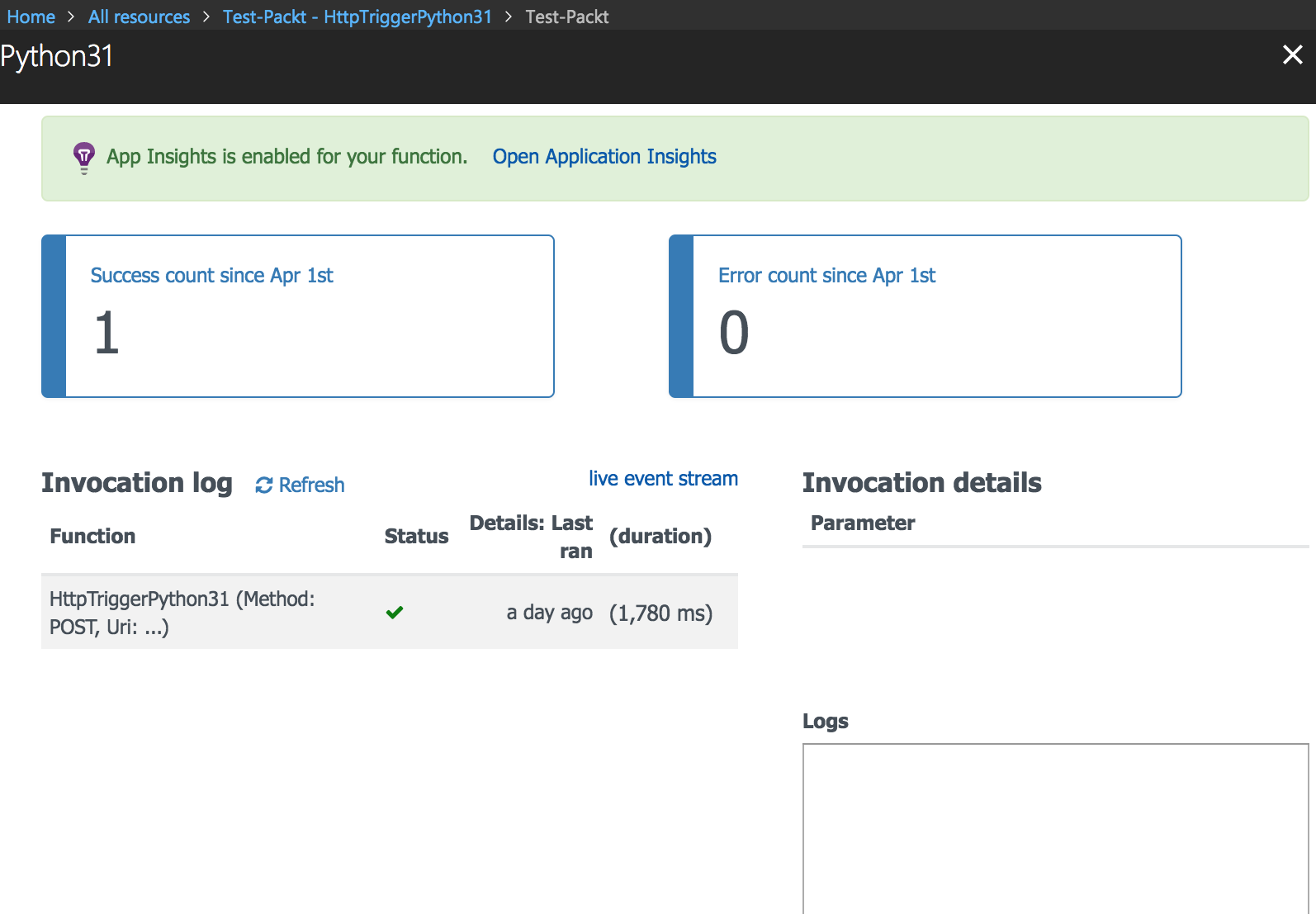
- Now, click on the Open Application Insights option at the top of the menu. This will take you to the detailed monitoring page:
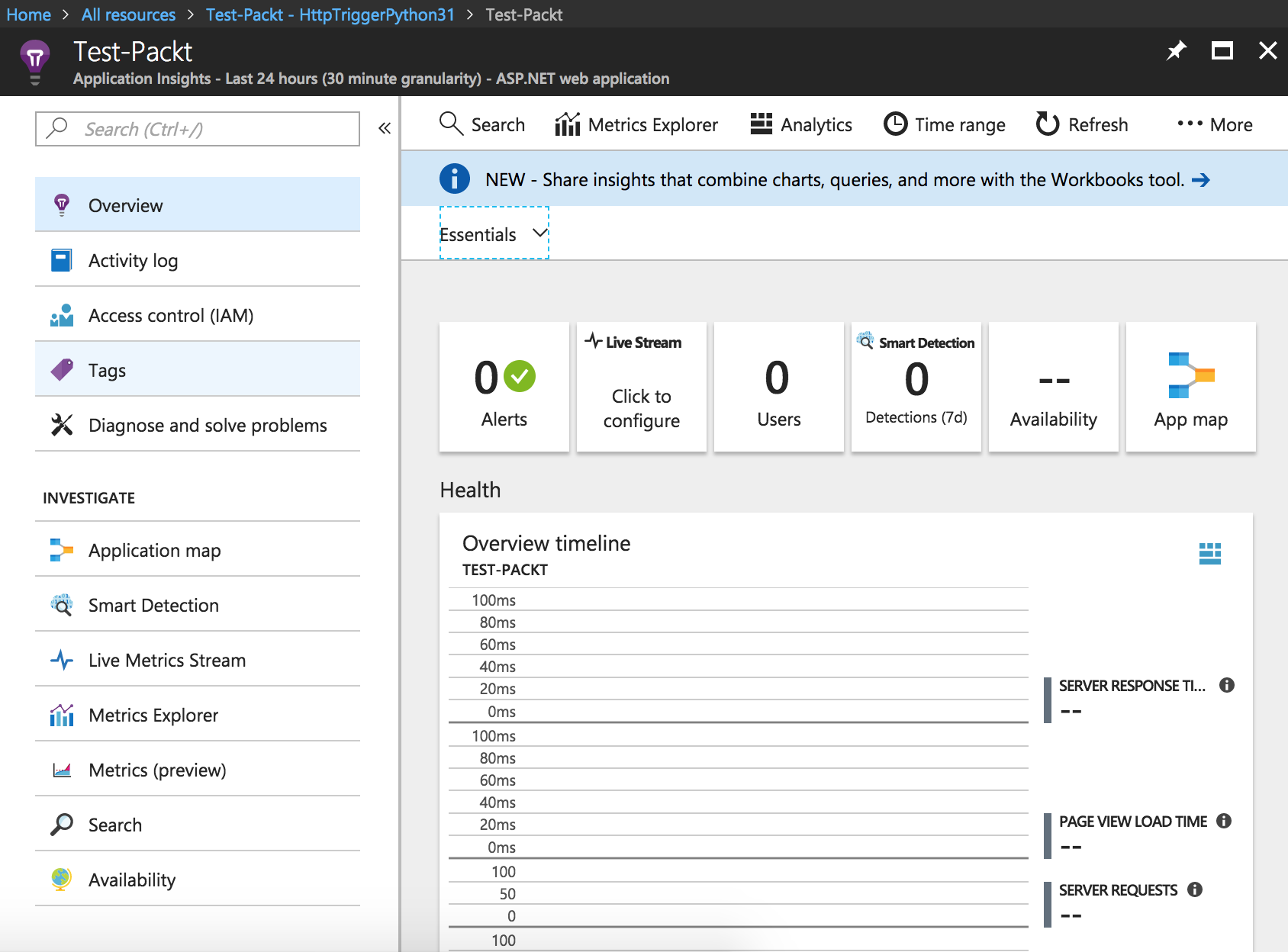
- If you scroll down, you will see the function-specific metrics, such as the server response times and request performance. This is very useful as it means we don't need separate dashboards for monitoring all these statistics:
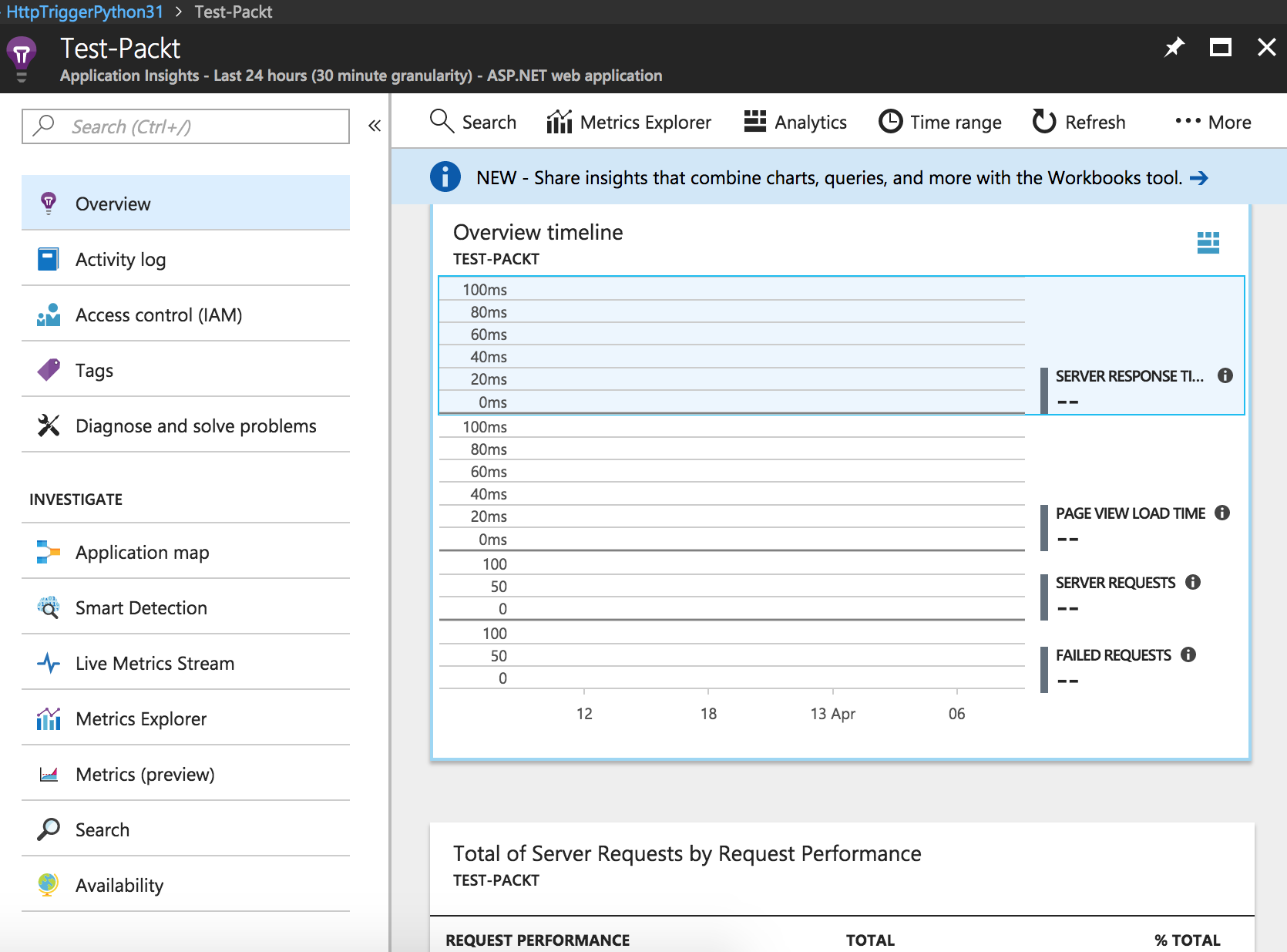
Now that we have learned about Microsoft Azure Functions logging and monitoring, let's go through...