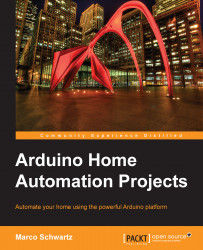Testing the temperature and humidity sensor
It's now time to compile the sketch and upload it. To do so, we are going to use the Bluetooth connection. Let's execute the following steps to test the temperature and humidity sensor:
- Once your project is powered up (either by using a USB cable or an external power source), you can go to the Bluetooth preferences of your operating system. You should see that the Bluetooth module has been detected. Note that the name of this Bluetooth module will change depending on your own module, as shown in the following screenshot:

- Just click on the pair button (or a similar button depending on your operating system) and the Bluetooth module should be linked to your computer.
- Now, let's get back to the Arduino IDE. You should now be able to select the Bluetooth module in the serial ports' list. At this point, you can either select the one starting with
ttyorcu; it does not matter for testing purposes. Note that depending on your setup...