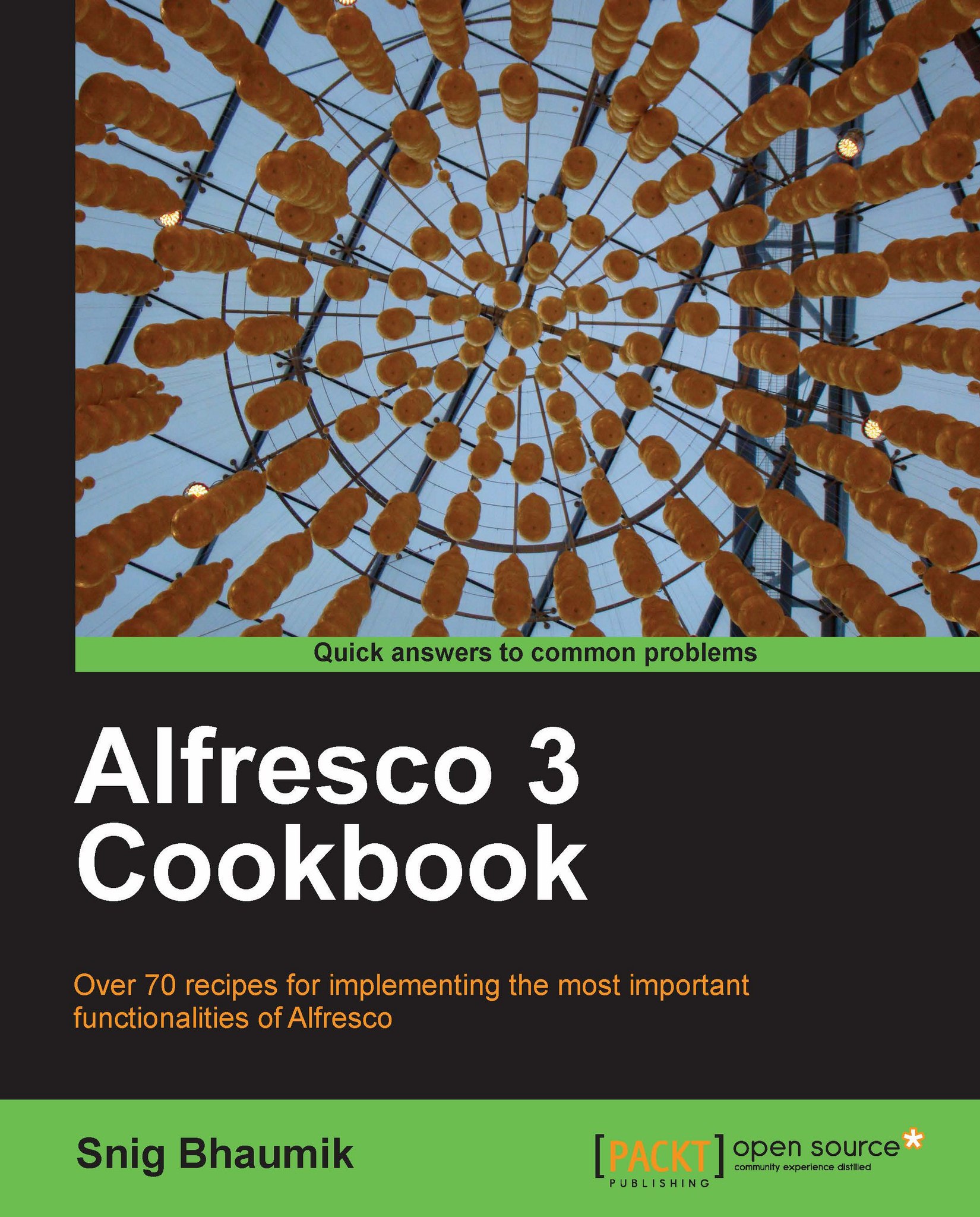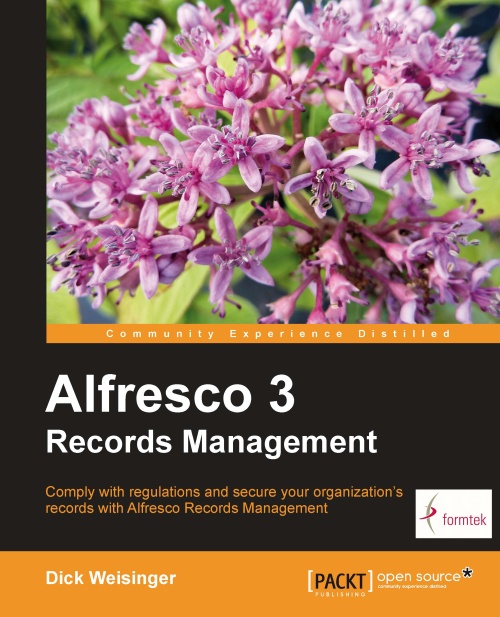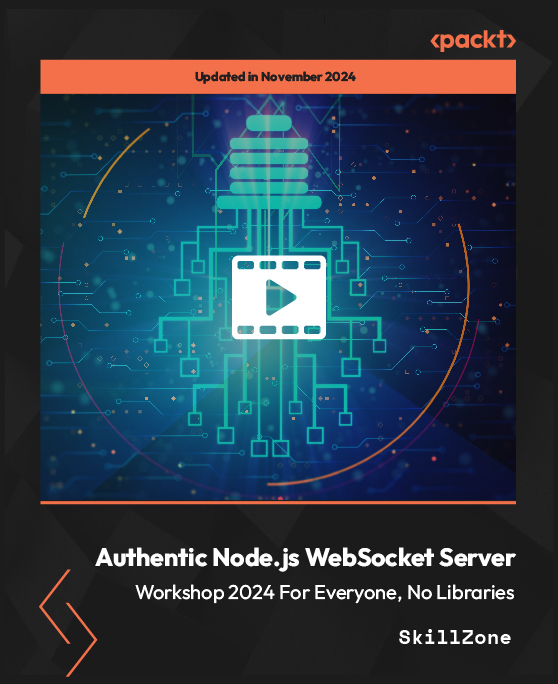Alfresco offers several integrated products and services in the ECM suite.
The core component in the architecture of Alfresco is the Repository. The Alfresco repository is a collection of services and components. These interact with the Alfresco storage that consists of the contents and indexes stored in binary format, the RDBMS to store the transaction data, tasks and business process information, audit statistics, user and group records, and so on.
On top of the Repository, the Content Platform serves as the podium of all content management operations. Alfresco Content Platform is one of the most scalable Java Content Repository (JCR). The Content Repository API for Java (JCR) is a specification for Java application APIs to access the repositories in a standard and unified manner. The REST-based lightweight mash up architecture enables Rapid Application Development and other applications to integrate with the content repository easily.
Note
REST, stands for Representational State Transfer, it is a software architecture which client programs and server services can interact with on any standard protocol such as HTTP.
A RESTful web service or RESTful web API is a collection of resources with three well-defined aspects.
A base URL of the service.
The Internet media type of the data supported and returned by the service, such as JSON, XML, HTML, and so on.
The set of operations supported by the service using HTTP methods such as GET, POST, PUT, DELETE, and so on.
We will explore how Alfresco APIs can be exposed as RESTful services in later chapters.
Using the flexible Content Platform, several products and services have been exposed such as the Web Client (Alfresco Explorer), Collaboration (Share), and Web Content Management system.
Earlier called Alfresco Web Client, this application is developed using Java Server Faces (JSF). Using Alfresco Explorer, you can explore the full repository of the current installation of Alfresco and perform most of the activities. In future, this application can be phased out in favor of Alfresco Share. However, Explorer has very wide capabilities for managing the repository and can be considered as a system administrator tool.
If you are using Alfresco with Tomcat, you can invoke the web client in your web browser by the URL http://localhost:8080/alfresco, or if you are using Alfresco with JBoss, use the URL http://localhost:8080/portal.
We are here assuming that the Alfresco server is running in your local machine and the web server is running on port 8080—this is the default port where the Tomcat or JBoss servers run, unless you manually change the ports.
A few operations for which you can use the Alfresco Explorer are:
Browsing the repository
Managing (uploading, creating, updating, deleting) the contents (see Chapter 2)
Managing (creating, updating, deleting) the users and groups (see Chapter 3)
Managing the users' permissions (see Chapter 3)
Setting up rules (see Chapter 4)
Running several actions (see Chapter 4)
Starting or executing a workflow (see Chapter 11)
Performing on a task assigned to you (see Chapter 11)
Managing the content categorization (see Chapter 2)
Export/Import contents
Managing various scripts and templates in the system
We will be discussing how to install and run Alfresco in the next few sections of this chapter.
Share is the Web 2.0 collaboration-based platform providing content management capabilities with simple user interfaces. It provides users with tools for searching and browsing the content, displays thumbnails, and onscreen flash previews of standard documents, enables collaboration between a community of users by various Web 2.0 collaboration tools such as Wikis, Blogs, and Discussion Forums.
Share provides highly-collaborative content management-controlled around sites and activities. End users can easily create collaborative sites for projects, departments, locations, or organization branches. They can invite users to collaborate and participate on contents, approve and publish contents using rich content modeling and lifecycle management of the underlying repository.
The Share application is accessible at http://localhost:8080/share.
All users have their private dashboard available in the Share platform. A dashboard is a collection of dashlets—a dashlet is a miniature view of an application or of functionality or some information. For example, the Tasks dashlet shows all the pending tasks of the current users with information and controls to manage each of the tasks.
Share enables a collaborative environment in an organization where the participation and involvement of the users happens around sites. A site can be viewed as a community or group of users, a department, a branch, or a location of an organization. The most common usage of site can be project, for example, when you start a new project, you start a site, invite the members into the site, collaborate amongst yourselves, and produce knowledge and content.
Share normally offers four types of sites—Collaboration Site, Meeting Workspace, Document Workspace, and Record Management Site. While Collaborative Site is the default type of site created in Share, Document Workspace is usually created via MS Office®.
Similar to user dashboard, each site also has a dashboard with dashlets such as:
Collaboration Site is preconfigured with a set of default pages. Each page offers different collaboration tools around the site.
Document library
Wiki
Blog
Calendar
Links
Discussion forums
Members
Data lists
 United States
United States
 Great Britain
Great Britain
 India
India
 Germany
Germany
 France
France
 Canada
Canada
 Russia
Russia
 Spain
Spain
 Brazil
Brazil
 Australia
Australia
 Singapore
Singapore
 Hungary
Hungary
 Ukraine
Ukraine
 Luxembourg
Luxembourg
 Estonia
Estonia
 Lithuania
Lithuania
 South Korea
South Korea
 Turkey
Turkey
 Switzerland
Switzerland
 Colombia
Colombia
 Taiwan
Taiwan
 Chile
Chile
 Norway
Norway
 Ecuador
Ecuador
 Indonesia
Indonesia
 New Zealand
New Zealand
 Cyprus
Cyprus
 Denmark
Denmark
 Finland
Finland
 Poland
Poland
 Malta
Malta
 Czechia
Czechia
 Austria
Austria
 Sweden
Sweden
 Italy
Italy
 Egypt
Egypt
 Belgium
Belgium
 Portugal
Portugal
 Slovenia
Slovenia
 Ireland
Ireland
 Romania
Romania
 Greece
Greece
 Argentina
Argentina
 Netherlands
Netherlands
 Bulgaria
Bulgaria
 Latvia
Latvia
 South Africa
South Africa
 Malaysia
Malaysia
 Japan
Japan
 Slovakia
Slovakia
 Philippines
Philippines
 Mexico
Mexico
 Thailand
Thailand