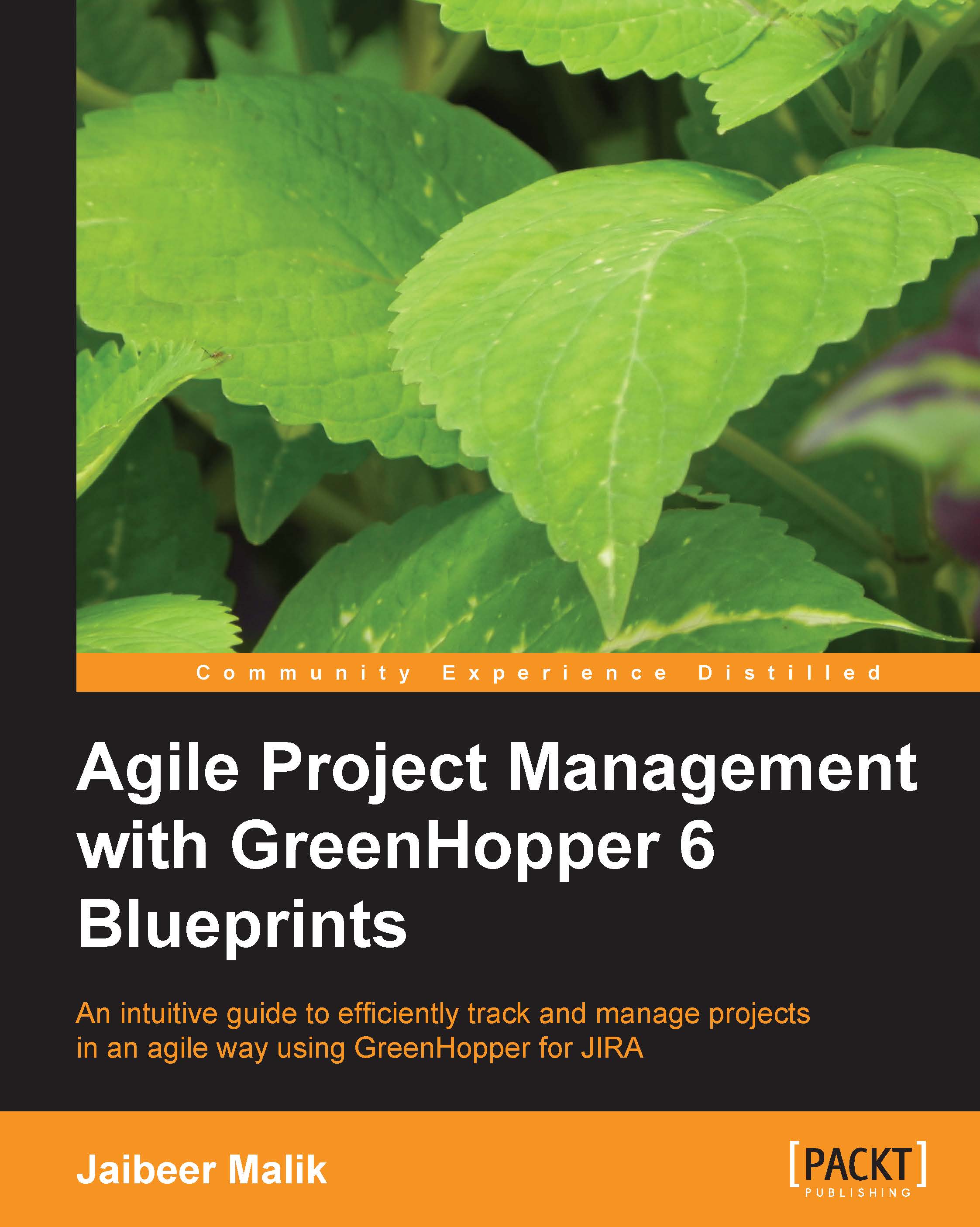Working with a cumulative flow diagram
The cumulative flow diagram is a graphical representation of the issues in different flow states over a period of time. It represents the work accomplished over time. The Burndown chart is drawn for incremental backlog over the span of a Sprint and the cumulative flow diagram is plotted over the span of a release cycle.
To access the cumulative flow diagram, go to your team board, click on the Report link and select Cumulative Flow Diagram.
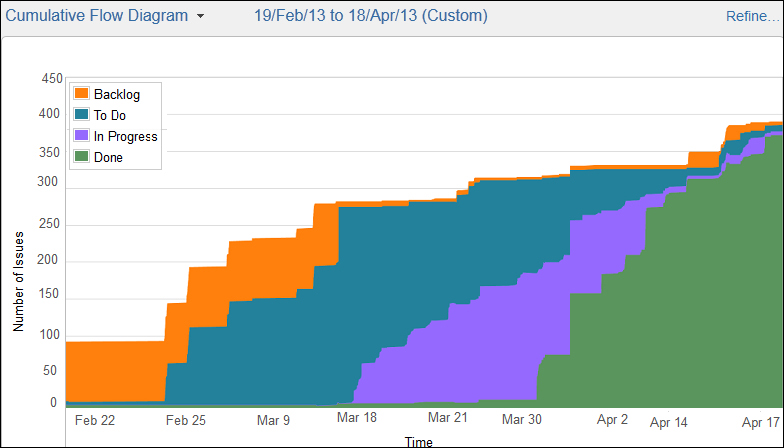
As shown in the preceding screenshot, the cumulative flow diagram is plotted displaying the initial "to do" backlog items and how the work is accomplished over time.
The cumulative flow diagram clearly shows the work which still needs to be done, the work in progress,, and completed work over time.
You can select Report timeframe for the diagram by selecting a specific date range as shown in preceding screenshot. You can also use the refine functionality to filter the data further.