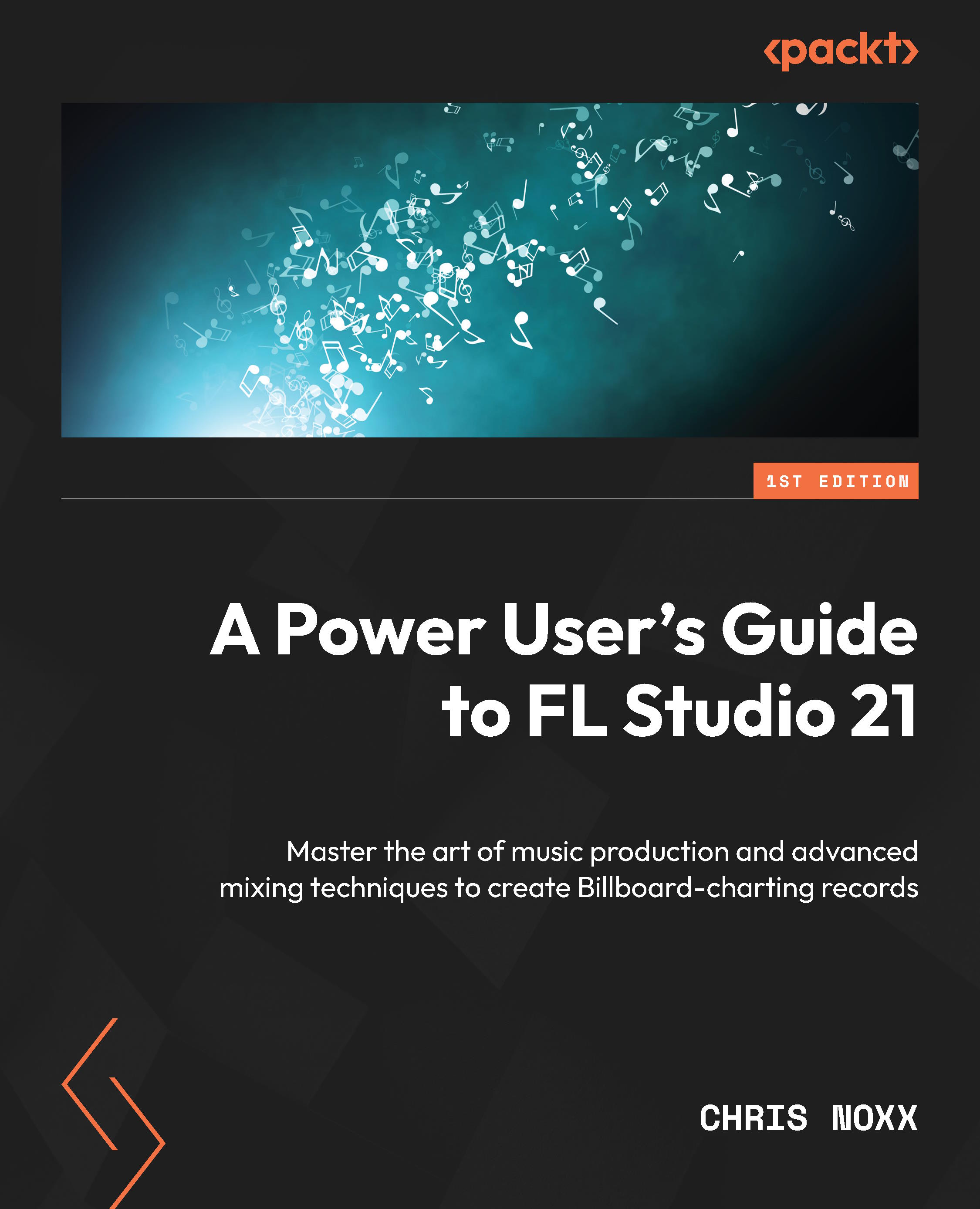Creating synths and custom sounds
Before we dive fully into creating custom synth and patches, I want to tell you there are a few different ways to approach this. In my career, I have created both patches and layered synth sounds when experimenting with instrumentation development and signature sound frameworks, and recommend doing sound design via synths and melody sounds on a track-by-track basis. This may sound counterintuitive, but I’m going to explain why.
You certainly can spend hours, days, weeks, or longer creating custom synth patches by tweaking presets inside of FL Studio’s VST plugins if you desire – but remember, I’m giving you tips for being a Power User. In Chapter 1, we talked about having goals and taking action – RUTHLESS ACTION! Ruthless action is heading toward your high-level goals, so never confuse activity with accomplishment. Accomplishment is achieving your goals.
This means your end goal is to pump out hits, not overcomplicate...