Texturing our wood cabin
Let’s texture the wood cabin using the imported wood material:
- Select the front of the wood cabin.
- Go to Material Properties, you will find it empty; this means that the selected object has no material attached to it.
- Click on the Material repository and select the Wood Cabin material we imported to our scene:
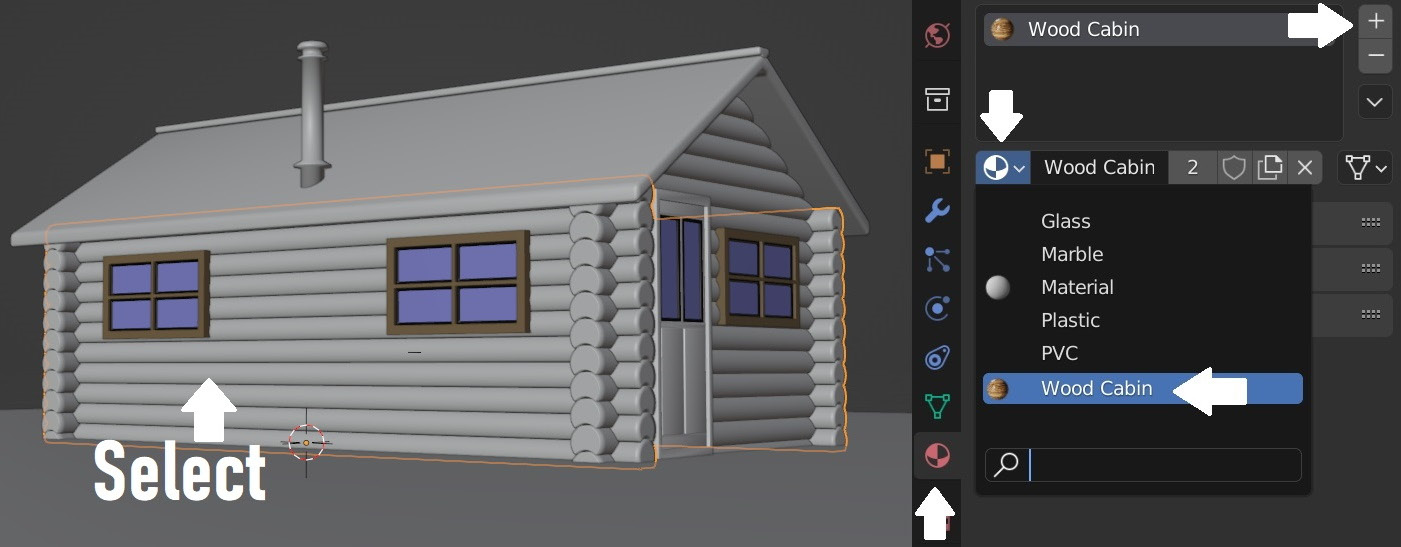
Figure 3.4 – Assigning wood material to the wood cabin
Now, the wood material is applied to the front of the cabin, but we can’t see it because the Viewport Display is set to Solid. The Viewport Display refers to the overall look of the 3D Viewport. We need to switch the Viewport Display to Material Preview to see the material applied to our objects. So, hover your mouse on the 3D Viewport, press Z, and choose Material Preview:

Figure 3.5 – Switching to Material Preview to see the wood material
The current wood texture looks repetitive and non-realistic...































































