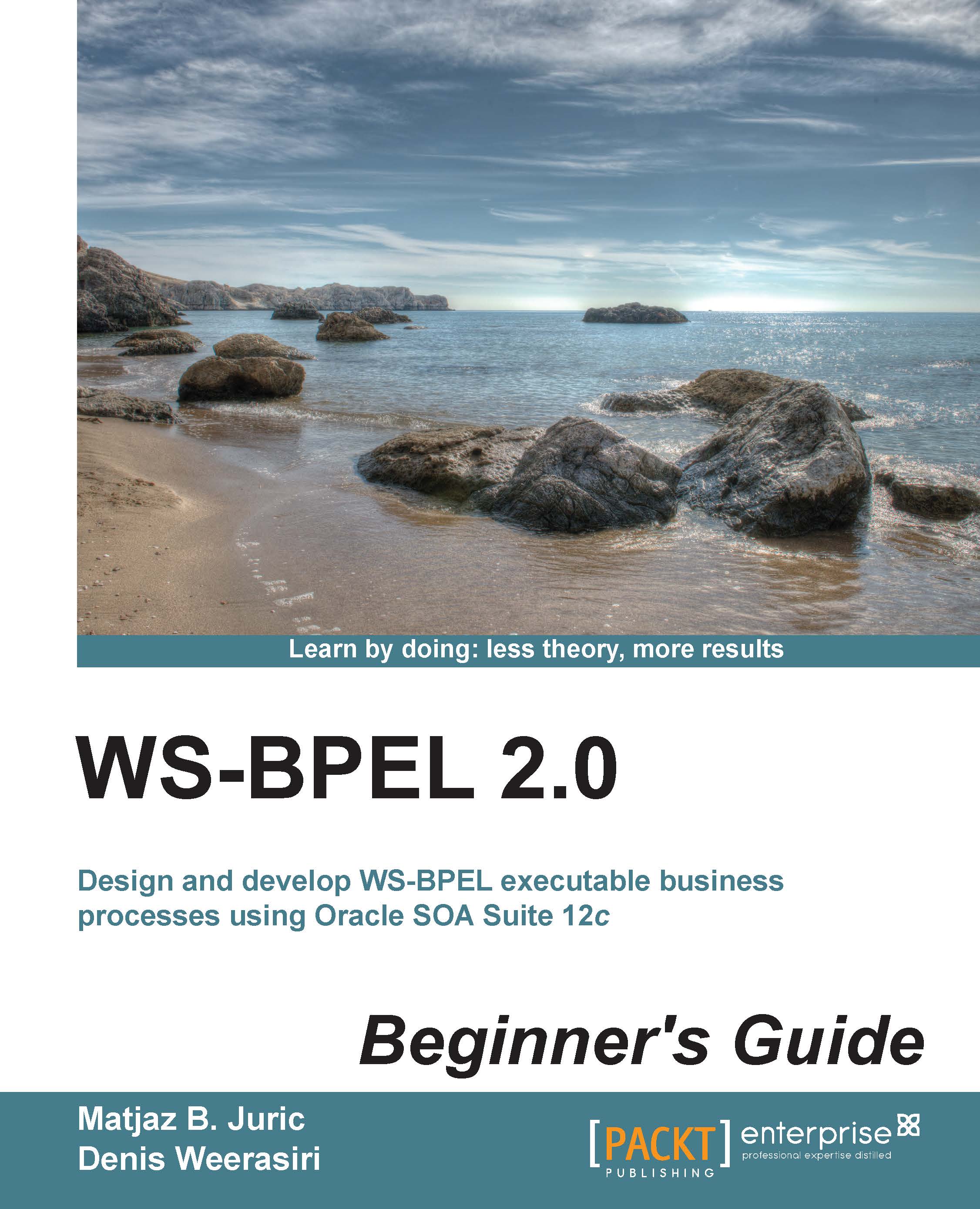Time for action – testing the BPEL process
To test our BPEL process, let's perform the following steps:
- Switch to the Web browser and navigate to
http://localhost:7101/em/. - Log in with the
weblogicusername andwelcome1password (or a different password, which you have specified by the creation of the domain). - At the bottom of the screen, you will see the Bookstore application. If you cannot see it, use the scroll bar to find it.
- After clicking on it, a new screen will be displayed.
- To test the BPEL process, click on the Test button.
- We will see a quite complex screen. In the lower part of the screen, we will see the payload with the four parameters, which we defined as input parameters for the BPEL process: BookISSN, Title, Edition, and PublishingYear.
- Fill the book ISSN, title, edition, and publishing year. Please note that the publishing year is a
datetype; therefore, it requires2014-09-01syntax, as shown in the following screenshot:
- Alternatively, we can switch from Tree View to XML View to get a better understanding that we will send the XML that we defined previously in the XML Schema section. The complete SOAP message is shown in the following screenshot:

- Click on the Test Web Service button in the upper-right corner of the screen to invoke our BPEL process.
What just happened?
We invoked our BPEL process. Once the process executes, the view switches to the Response tab where the response of the BPEL process is displayed. If the invocation has been successful, we will see the quantity of 5. Indeed, we can see that the process will return the quantity 5 for a selected book. Again, we can switch between Tree View and XML View:
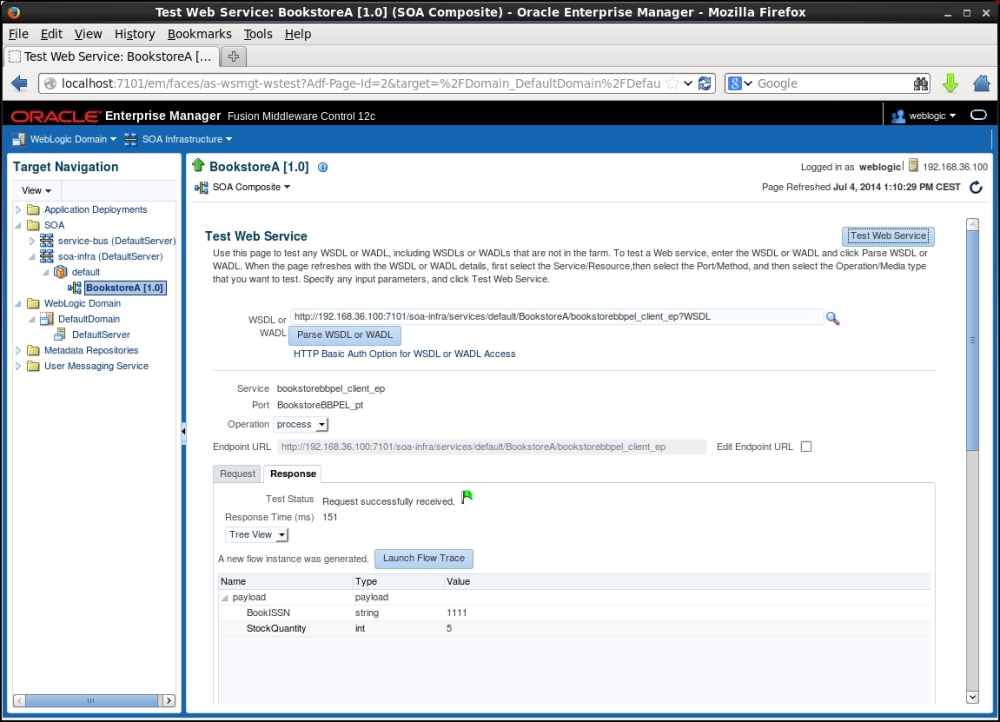
To see the XML representation, the SOAP response message directly, we can switch to XML View and we will see the following screenshot:

With this, we have successfully tested our first BPEL process. It was an oversimplified BPEL process, which took four parameters as an input (book ISSN, title, edition, and publishing year) and returned the quantity of the book together with the ISSN. Moreover, we hardcoded the quantity to 5 units for simplicity purposes.