Odoo uses a simple set of flags to determine if a task is ready to move between stages. In the top left corner you will find a small round icon that can allow you to specify if the task is ready to go to the next stage (green), or if the task is blocked for some reason from moving to the next stage (red).
So for example, when a task moves to the approval stage the person responsible for performing that task can choose to mark it in red. This will tell anyone looking at the task that it is held up:
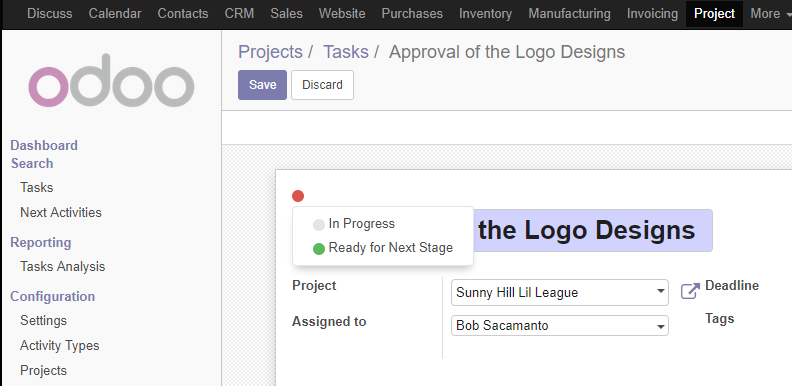
Here we have marked an approval task as blocked, so the icon shows red. As you can see you can set it to gray to show it in progress (the default setting) or set it to green to specify the task is Ready for Next Stage.
Using these flags you will see at a glance on the Kanban view whether a task is ready to move forward or if it requires some sort of special...








































































