Installing the Employee Directory
When you install the base Odoo applications, you get the ability to manage system users, but you will notice that there are no menu options for entering and managing employees. To begin working with HR application, you will need to install the base Employee Directory application.
Go to the Settings menu and install the Employee Directory application using the same process as the previous Odoo applications:
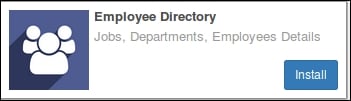
After you have installed the Employee Directory application, you will see a new menu at the top called Employees. Clicking on the Menu will take you to a dashboard that displays the Employees in a Kanban view:
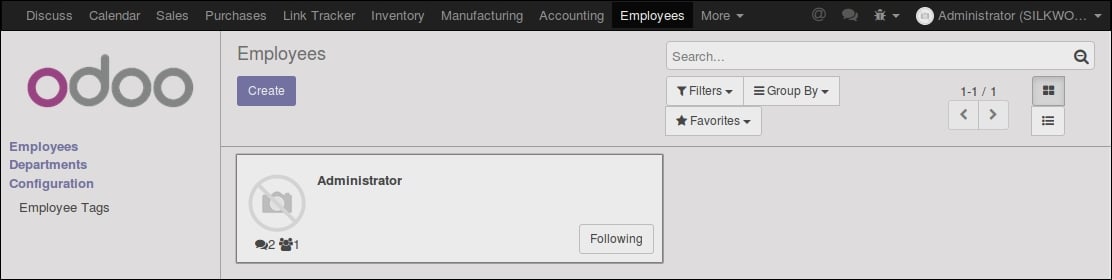
What you may notice first is that for better or for worse, Odoo does not consider users as employees. The only employee that is in the current Odoo installation is the Administrator. On top of that there is no built-in mechanism to automatically turn your users into employees.




























































