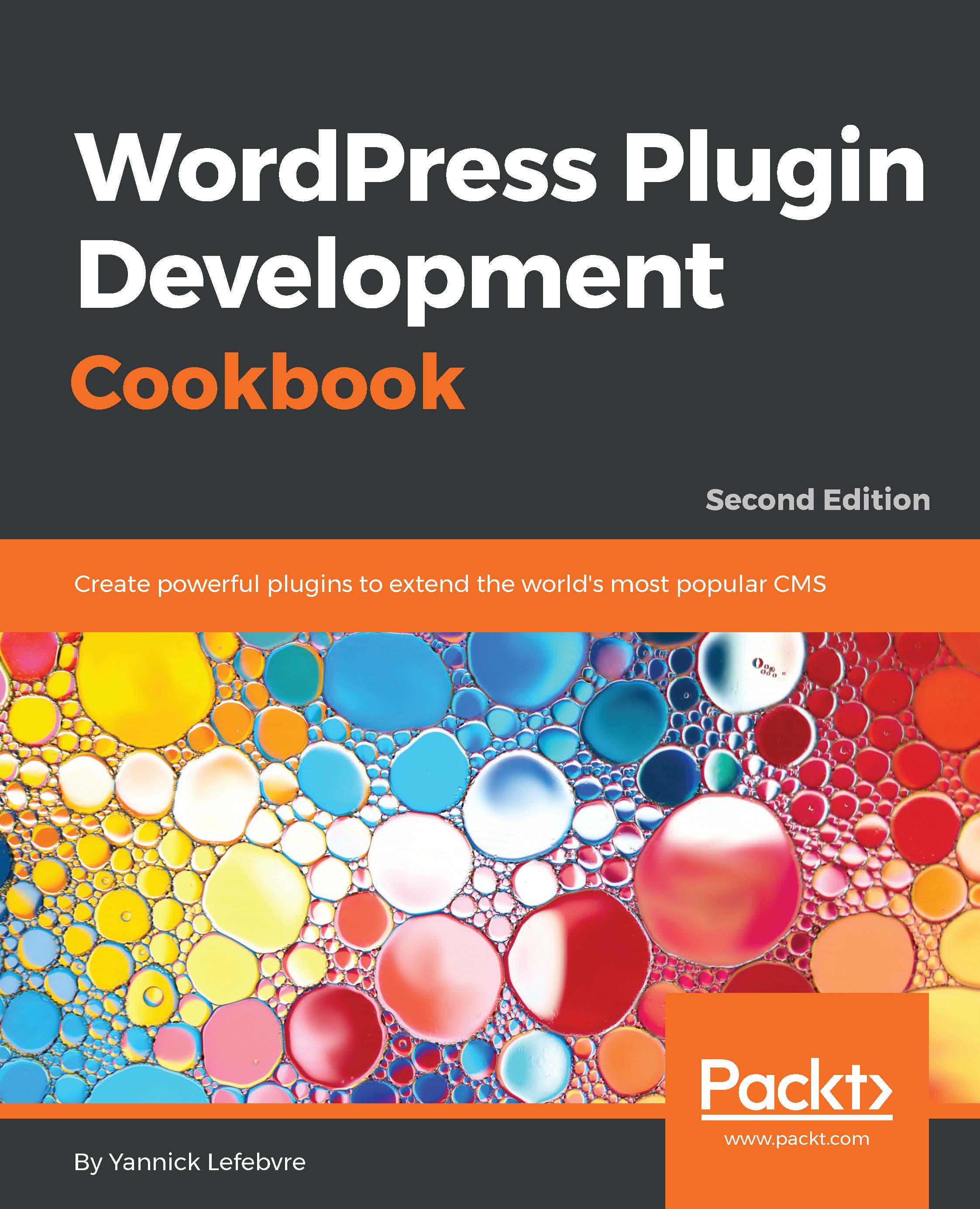Many users praise WordPress for its ease of use and streamlined administration interface. That being said, almost everyone who has deployed it to new users has instructed them to avoid certain menu items, as they do not need to enter these sections and could potentially introduce site malfunctions if they modify settings in these areas.
A better solution than prevention through training is to use a few simple API functions to hide the undesired menu items. This recipe shows how to use these functions to remove the Comments editor and Permalinks settings menu items.