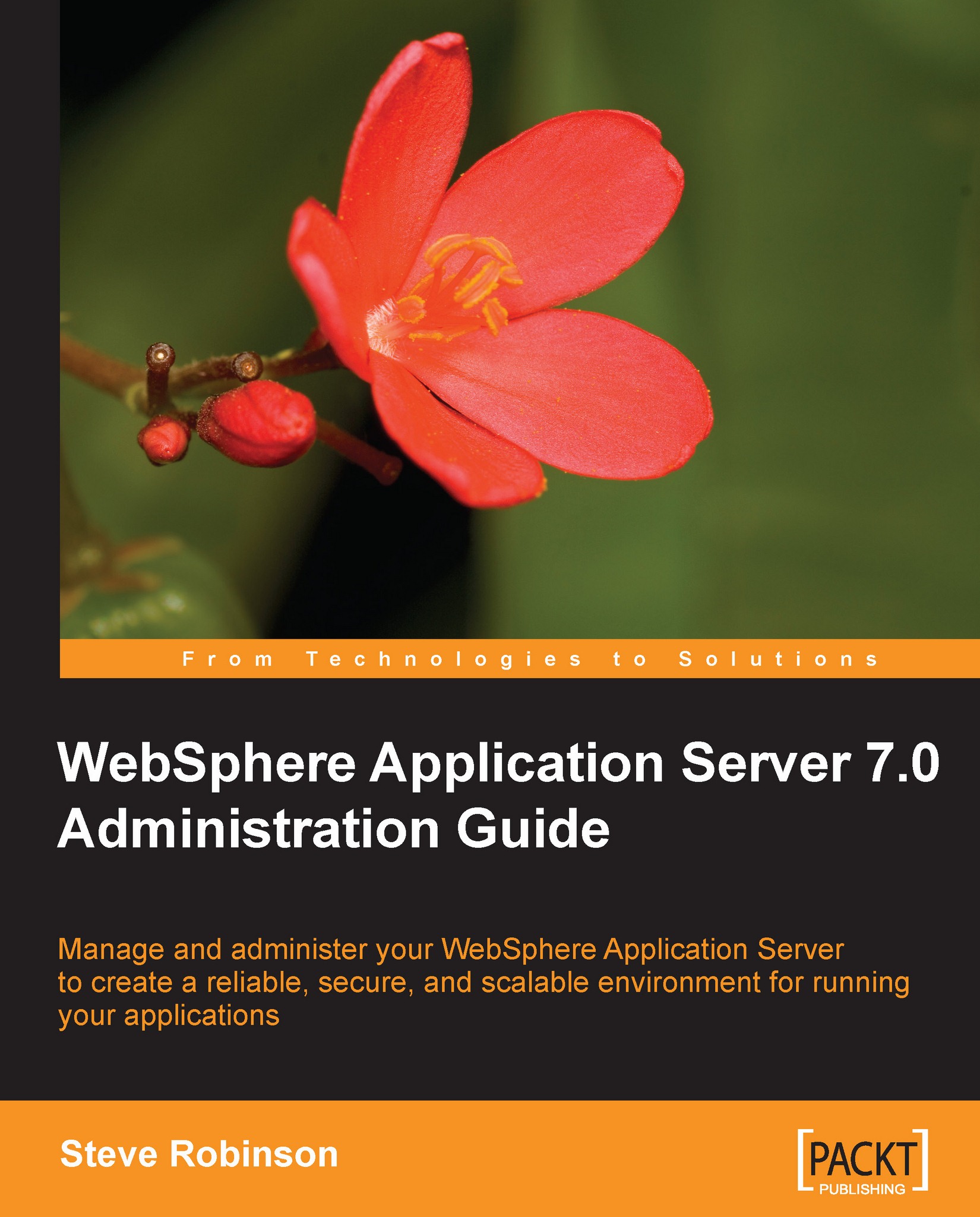Deploying an application
As WebSphere administrators, we are asked to deploy applications. These applications may be written in-house or delivered by a third-party vendor. Either way, they will most often be provided as an EAR file for deployment into WebSphere. You may remember this from Chapter 1, where we created a profile and opted not to install an EAR file called the default application. For the purpose of understanding a manual deployment, we are now going to install the default application. The default application can be located in the<was_root>/ installableApps folder. The following steps will show how we deploy the EAR file.
Open the administration console and navigate to the Applications section and click on New Application as shown below
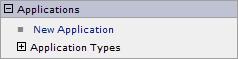
You now see the option to create one of the following three types of applications:
|
Application Type |
Description |
|---|---|
|
Enterprise Application

|
An EAR file on a server configured to hold installable Web Applications, WAR, Java archives,... |