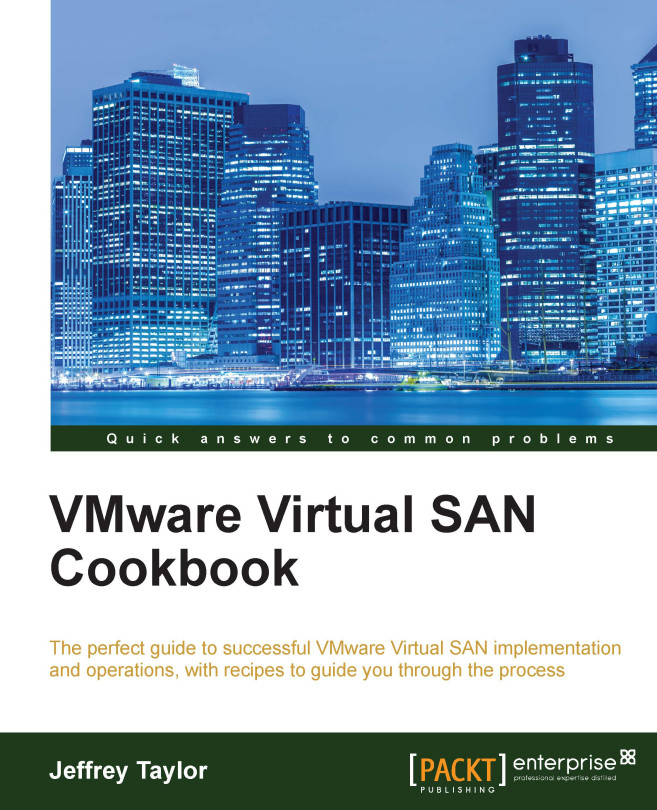Creating VM storage policies
Before a storage policy can be applied, it must be created. Once created, the storage policy can be applied to any part of any VM resident on VSAN-connected storage. You will probably want to create a number of storage policies to suit your production needs. Once created, all storage policies are tracked by vCenter and enforced/maintained by VSAN itself. Because of this, your policy selections remain valid and production continues even in the event of a vCenter outage.
Note
In the example policy that we will create in this recipe, the VM policy will be defined as tolerating the failure of a single VSAN host. The VM will not be required to stripe across multiple disks and it will be 30% thick-provisioned.
Getting ready
Your VSAN should be deployed and functional as per the previous chapter. You should be logged in to the vSphere Web Client as an administrator or as a user with rights to create, modify, apply, and delete storage policies.
How to do it…
- From the...