Using themes to enhance the appearance of pages
We looked at some parts of the Design ribbon tab in the previous chapter, but now we will look in more detail at the Themes gallery. A diagram without a theme, as in the following screenshot of desktop Visio, can look unfinished and uninviting to some audiences, so we often enhance the look by using a theme:
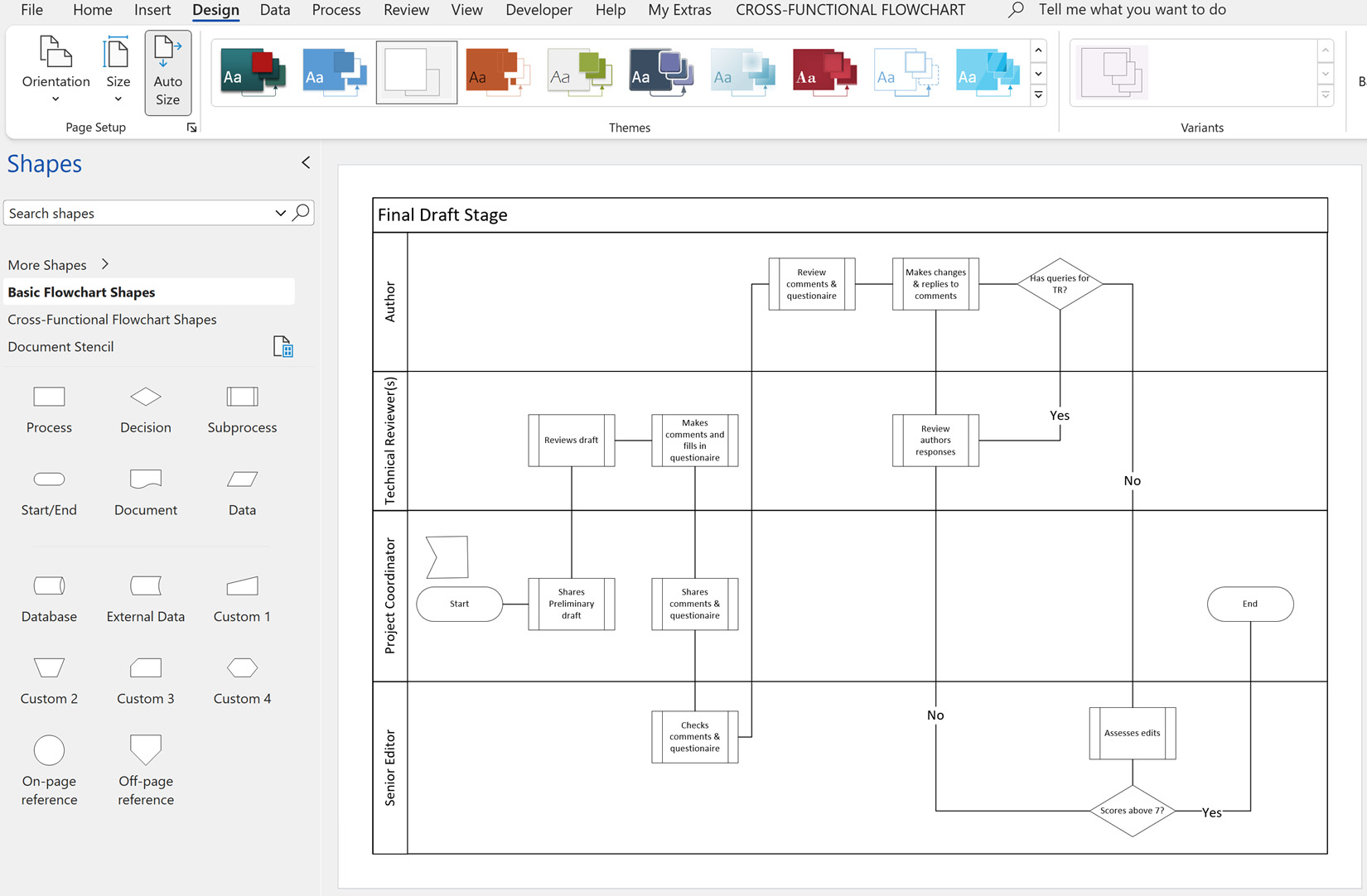
Figure 7.1 – A cross-functional flowchart with no theme applied
Themes are applied on a page-by-page basis, so it is possible to have different themes on different pages in the same document, but there can only be one theme per page.
There are a number of built-in themes available in the gallery, and we may decide to use a different theme on the same diagram at different stages of the development of a process flowchart. For example, we may use one of the Hand Drawn themes initially to convey the intention that the diagram is still being analyzed and change to one of the themes in the Professional...






















































