Inserting shapes between existing ones
Another useful feature in desktop Visio is the ability to drag and drop a flowchart shape onto an existing connector shape, which then automatically splits the connector in two and then reconnects the connectors to the inserted shape. This is extremely useful when a forgotten process step needs to be inserted between existing ones, as shown in the following screenshot:
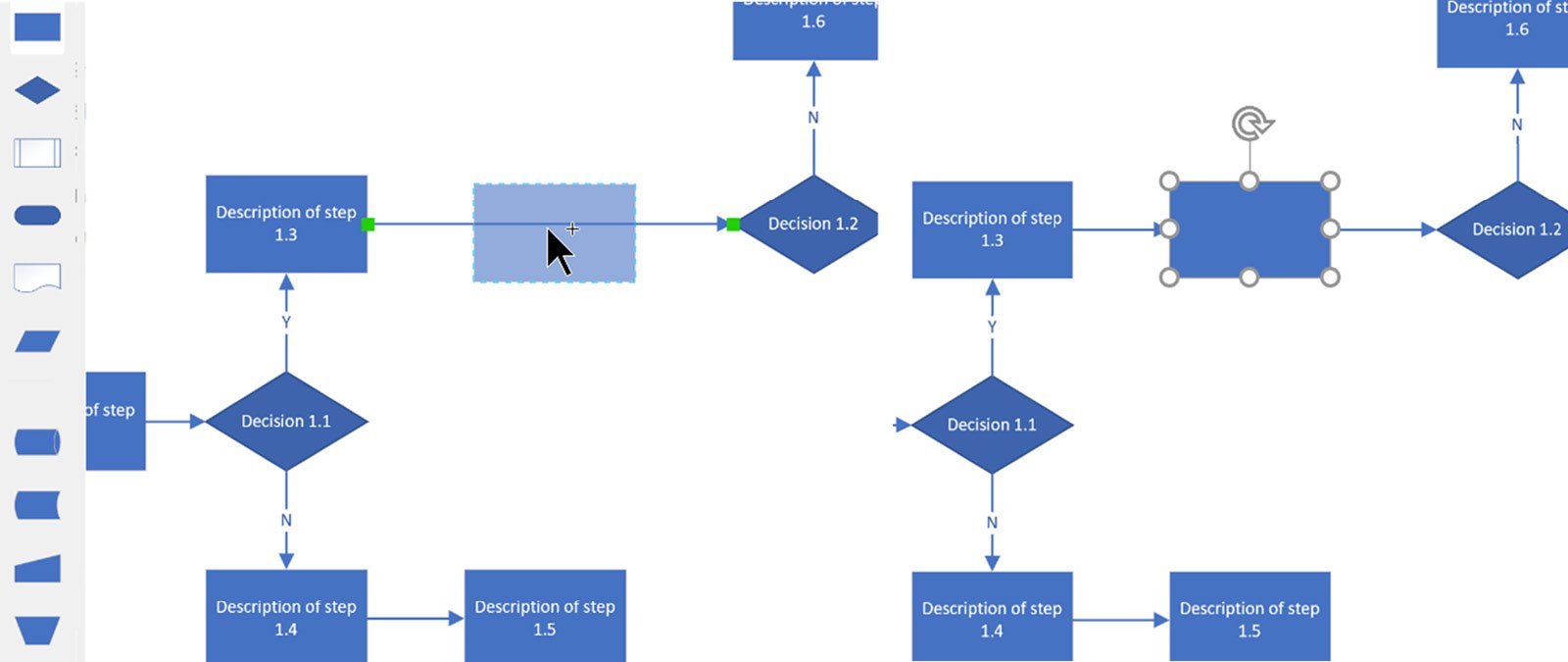
Figure 3.28 – Inserting a shape into a connector in desktop Visio
Also, if we delete a flowchart shape that is already connected to two others, then Visio will automatically delete the last connector in the direction of the flow and reconnect the first connector.
Important note
The ability to split a connector with a shape can be toggled on/off at File | Options | Advanced | Enable Connector Splitting.
We usually do not want each Visio page to be too overwhelming with the number of shapes on it, so we often need to break down complex...























































