Quality Settings
When exporting from Unity, you are not restricted to any single level of quality. You have a lot of control over the quality of your output, which comes in the form of the Quality Settings. Open this now in the Inspector part of the interface by choosing Edit | Project Settings | Quality from the top menu.
Here you'll find the ability to set your three different builds to one of the six different quality presets—Fastest, Fast, Simple, Good, Beautiful, and Fantastic. You can then edit these presets yourself to achieve precise results as you need to. To understand the range of potential quality that Unity can produce, let's take a look at the opposite ends of the scale, comparing Fastest with Fantastic:
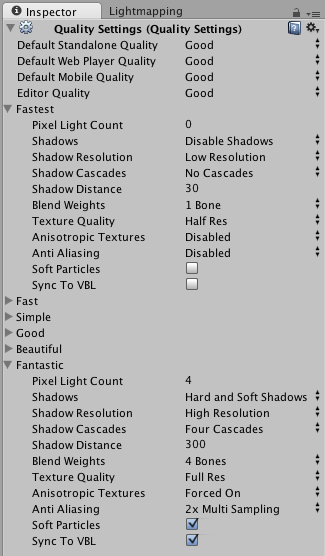
As you can see, these settings are vastly different at each end of the scale, so let's take a look at what the individual settings do:
Pixel Light Count: The number of pixel lights that can be used in your scene. Lights in Unity are rendered as a pixel or vertex; pixel lights...
























































