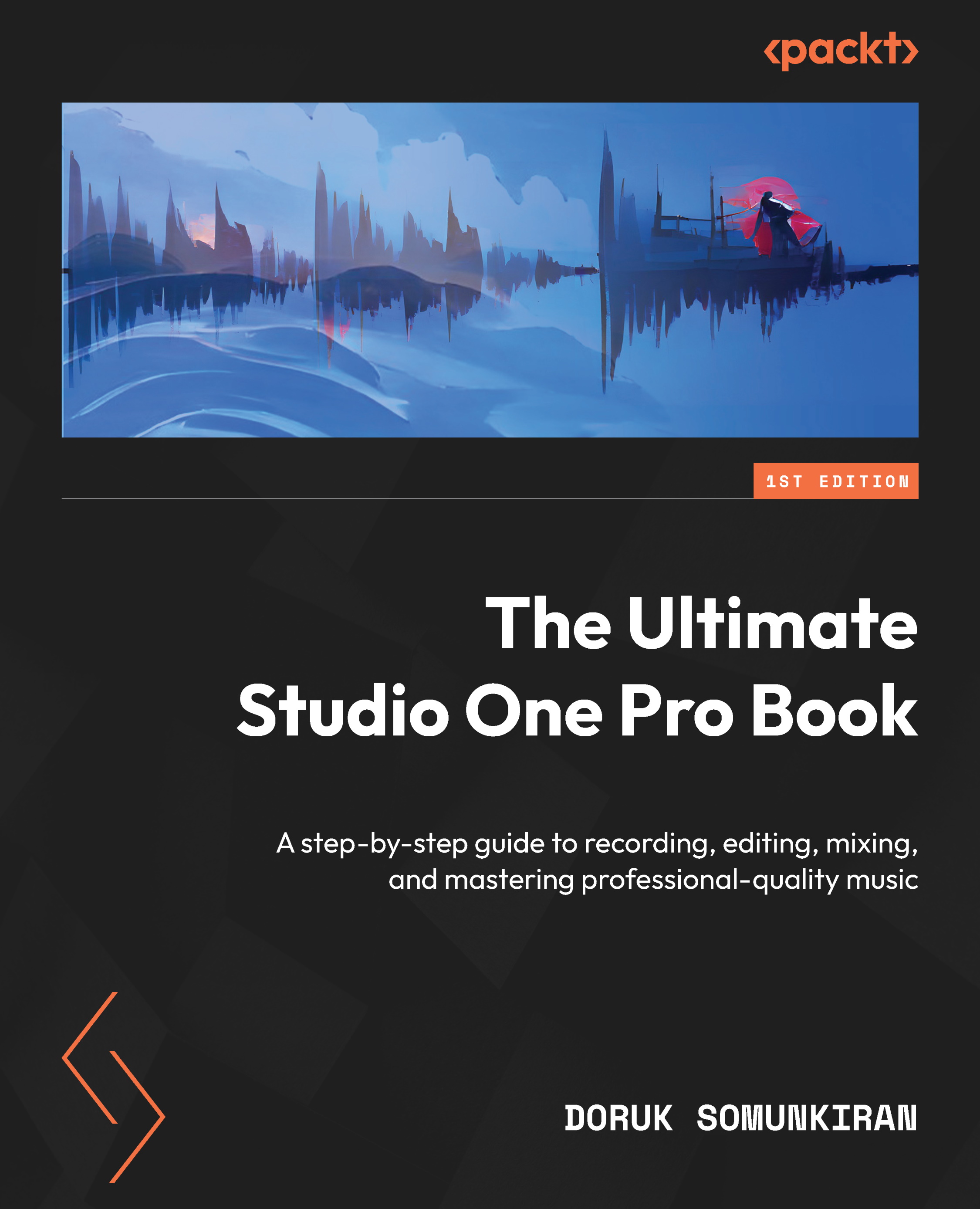Adding and configuring MIDI instruments
Whether you’re using a hardware MIDI device or a software instrument, Studio One makes it very easy to initiate recording with a simplified, drag-and-drop workflow. Let’s take a look at each scenario.
Adding a software instrument
Preparing a virtual instrument for recording could not be any easier. If you’ll only be using virtual instruments, simply follow the steps in this section and then skip over to the next section, Recording and inputting MIDI.
So, to add an instrument:
- Create a new Song.
- Open the Browse window.
- Select the Instruments tab. Here, you will see a list of all virtual instruments installed on your computer.
- In this list, find the virtual instrument you want to use. Then, drag it and drop it anywhere on the Arrange window.
- Studio One will launch the selected instrument and create a new Instrument Track for it:
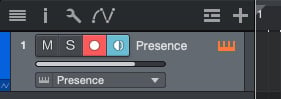
Figure 6.3: An Instrument Track
...