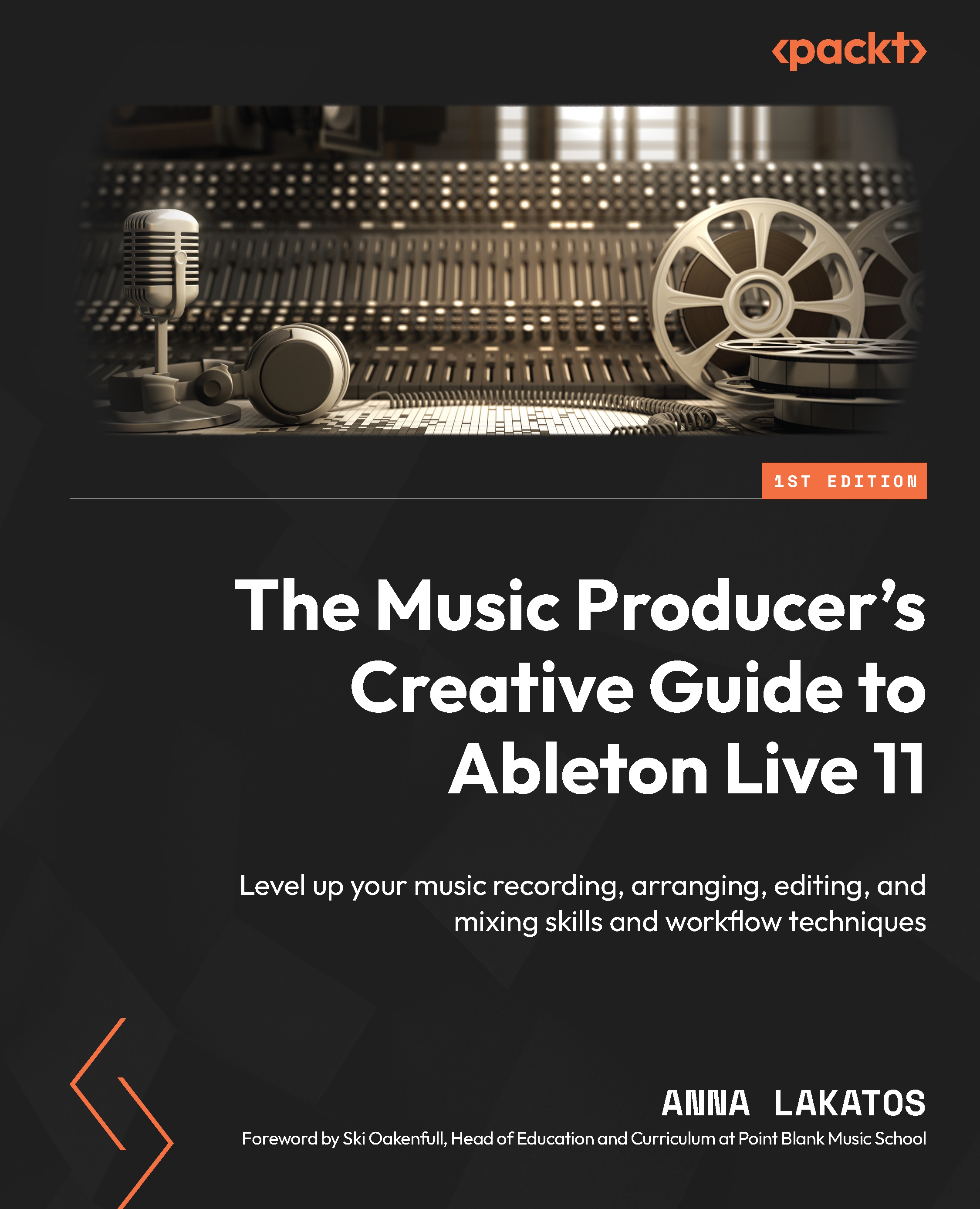Saving templates
Templates can really speed your workflow up for specific types of work!
If you are, for example, editing loads of voice-overs for videos or recording loads of vocals and you find yourself having to set up the same chain of devices on tracks for your session, that’s when it’s probably a good idea to save a template. You could have one for all your voice-over work and all your vocal recording work. When you open these templates, the saved data will automatically be loaded up, so you don’t have to set up the same track count and devices over and over again.
If you look at Figure 1.29, you can see that you also have options to save templates.
Save Live Set As Template… will save your set into your User Library (Figure 1.31).
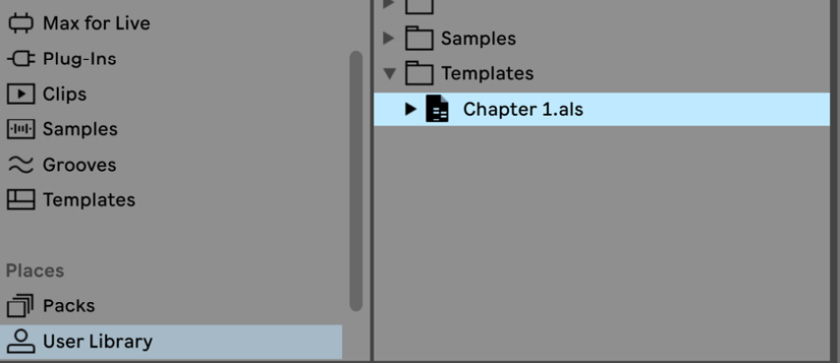
Figure 1.31 – Saved template in User Library
Ableton also provides some of its own templates that are already made for you, which you can find in your browser, under the Templates tab (Figure 1.32).
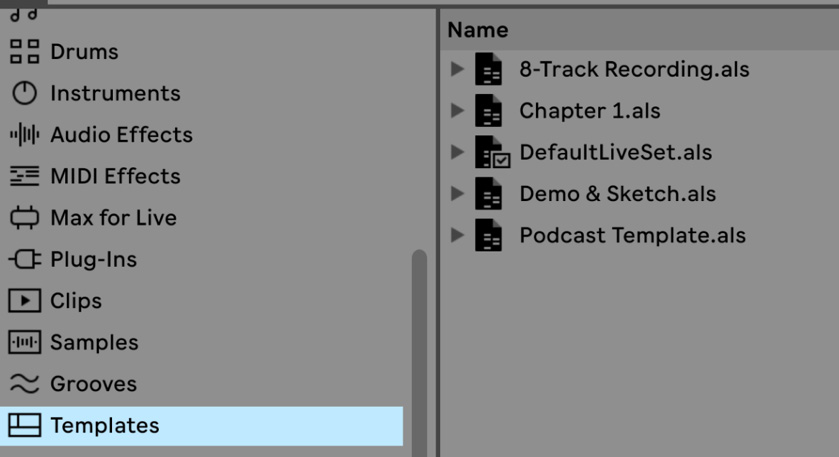
Figure 1.32 – Premade templates in the browser
Lastly, you can also select Save Live Set As Default Set…, which means every time you open Live, this Set will load up by default.
This is something that should you also consider doing if you find yourself always using the same devices on your Master track (of course, with different settings) or if you have a specific reverb device preference for your Return Track, so each time you sit down to produce, all of these settings will be automatically loaded for you.