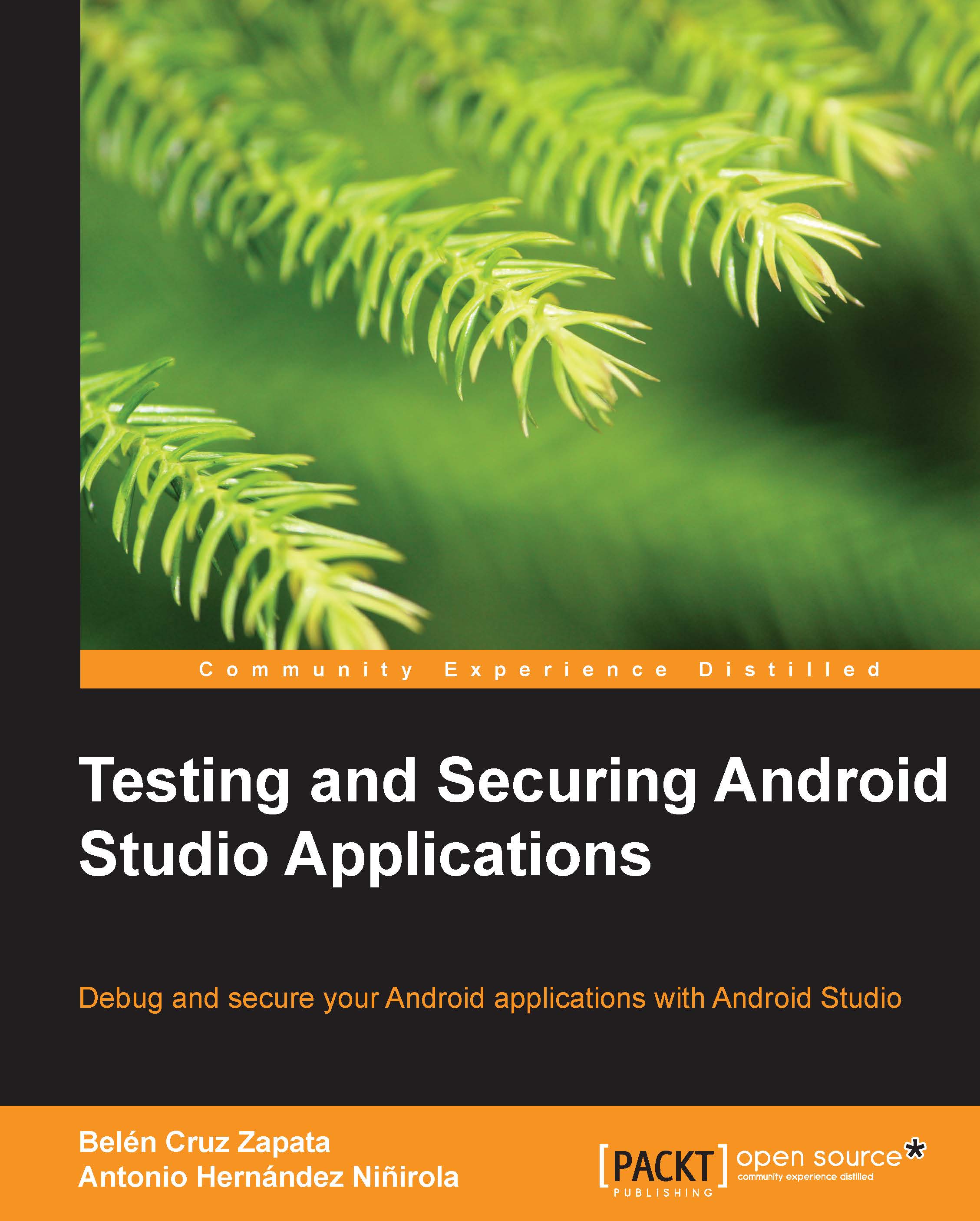Conventions
In this book, you will find a number of text styles that will help you distinguish between different kinds of information. Here are some examples of these styles and an explanation of their meaning.
Code words in text, database table names, folder names, filenames, file extensions, pathnames, dummy URLs, user input, and Twitter handles are shown as follows: "To send an ordered broadcast, you can call the sendOrderedBroadcast method."
A block of code is set as follows:
Instrumentation.ActivityMonitor monitor = getInstrumentation().addMonitor(SecondActivity.class.getName(), null, false);
When we wish to draw your attention to a particular part of a code block, the relevant lines or items are set in bold:
@Override
protected void setUp() throws Exception {
super.setUp();
Intent intent = new Intent(getInstrumentation().getTargetContext(), MainActivity.class);
startActivity(intent, null, null);
mActivity = getActivity();Any command-line input or output is written as follows:
adb shell monkey –p com.packt.package –v 100
New terms and important words are shown in bold. Words that you see on the screen, in menus or dialog boxes for example, appear in the text like this: "The multiplication is made when the Button1 button is clicked."
Note
Warnings or important notes appear in a box like this.
Tip
Tips and tricks appear like this.