Accessing Power-Ups
To access Power-Ups, click the Power-Ups button in the top toolbar of any Trello board.
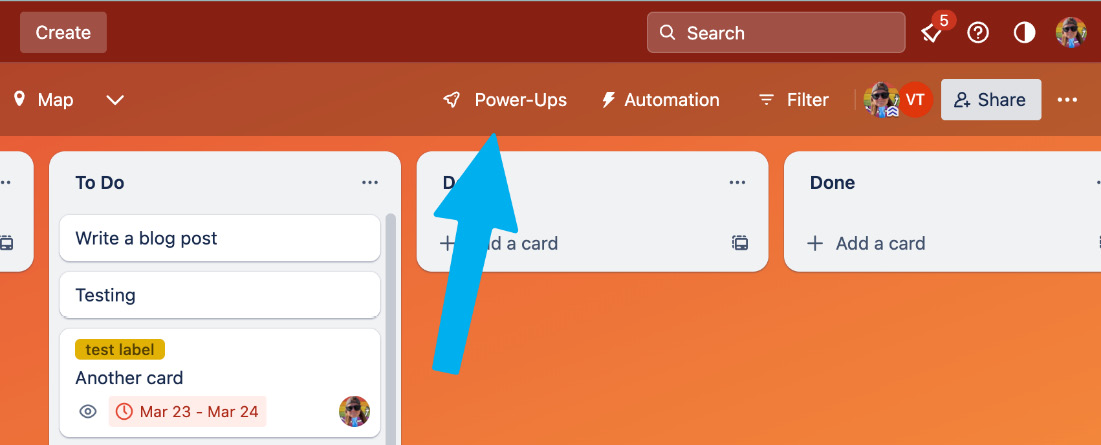
Figure 11.1 – Power-Ups board button
If you have any Power-Ups already added to the board, you’ll see them appear in a list with the choice to toggle board button displays, as well as accessing the Power-Up settings. If you haven’t added any yet, you’ll see an inspiring graphic and an Add Power-Ups button.
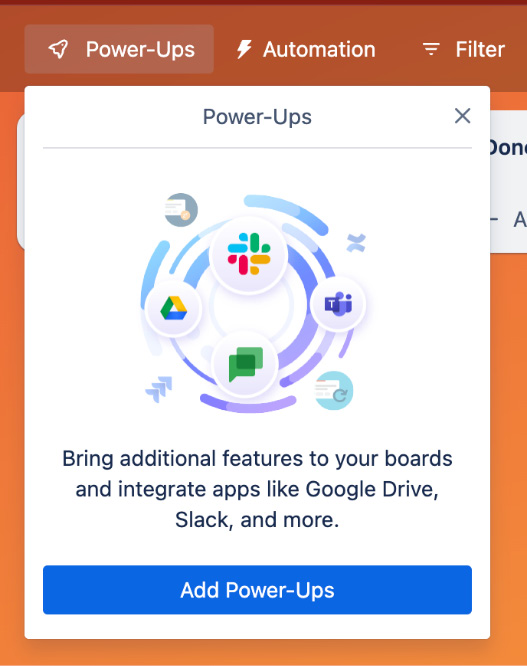
Figure 11.2 – Power-Up modal
Click the button to go to the directory and discover all the Power-Ups you can add to your boards.
I don’t recommend going in here and just adding Power-Ups at random. That can get overwhelming, as there are many to choose from! Just like with automation, there is such a thing as too much of a good thing. Having dozens of Power-Ups on your board will slow down performance and add distractions, preventing folks from effectively using your board...























































