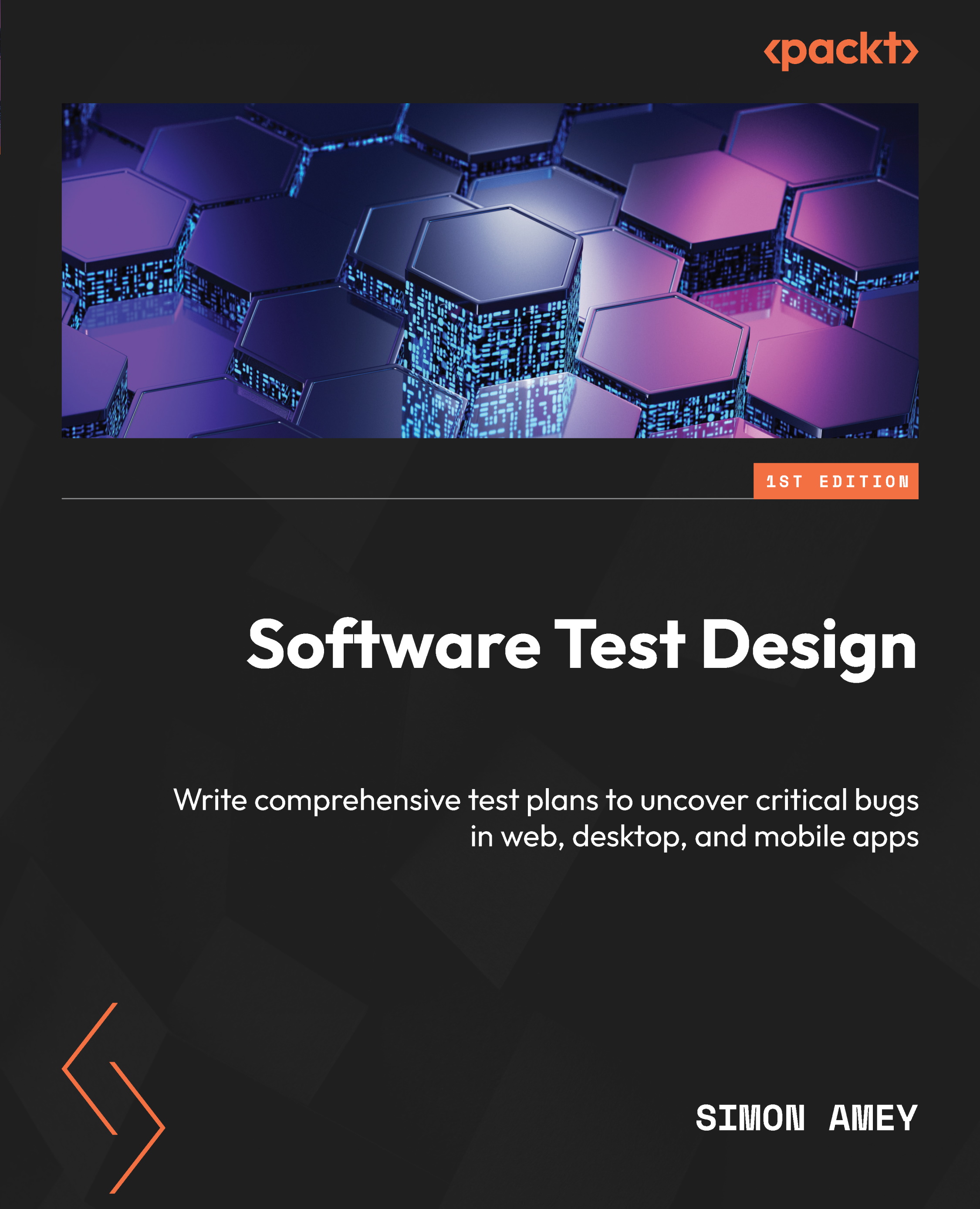Conventions used
There are a number of text conventions used throughout this book.
Code in text: Indicates code words in text, database table names, folder names, filenames, file extensions, pathnames, dummy URLs, user input, and Twitter handles. Here is an example: “For instance, to test whether a textbox can handle inputs including spaces, we may use the string one two.”
A block of code is set as follows:
create_user(permission)
{
user = create_user()
if(permission == ADMIN)
{
make_admin(user)
}
return user
}
Bold: Indicates a new term, an important word, or words that you see onscreen. For instance, words in menus or dialog boxes appear in bold. Here is an example: “That limit should be apparent before users try to use it – the Add user button should be grayed out with a note saying why, for instance, instead of letting users click the button.”
Tip or Important note
Appear like this.