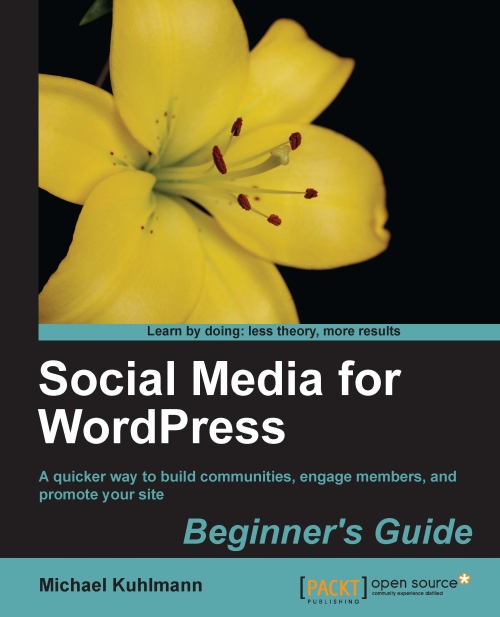Time for action—how to automatically tweet custom content
In this three-part activity, we'll fetch some custom content through Google Alerts, then port it over to Yahoo! Pipes and publish all the scheduled tweets using WordPress. You will need a Google and Twitter account, as well. Let's get started:
Part 1—Creating custom Google Alerts
1. Log on to http://www.google.com/alerts, using your free Google account. If you haven't created one yet, log on to https://accounts.google.com/NewAccount.
2. To create your first Google Alert, enter a keyword that would apply to your Twitter followers in the Search query field. For our example, we'll enter
social media.3. To retrieve all relevant social media content, select Everything from the Result type drop-down selection. Select Once a day for How often, and select Only the best results for How many, as shown in the following screenshot:

4. Select Feed for the Deliver to drop-down selection, and press the CREATE ALERT button to create your first Google...