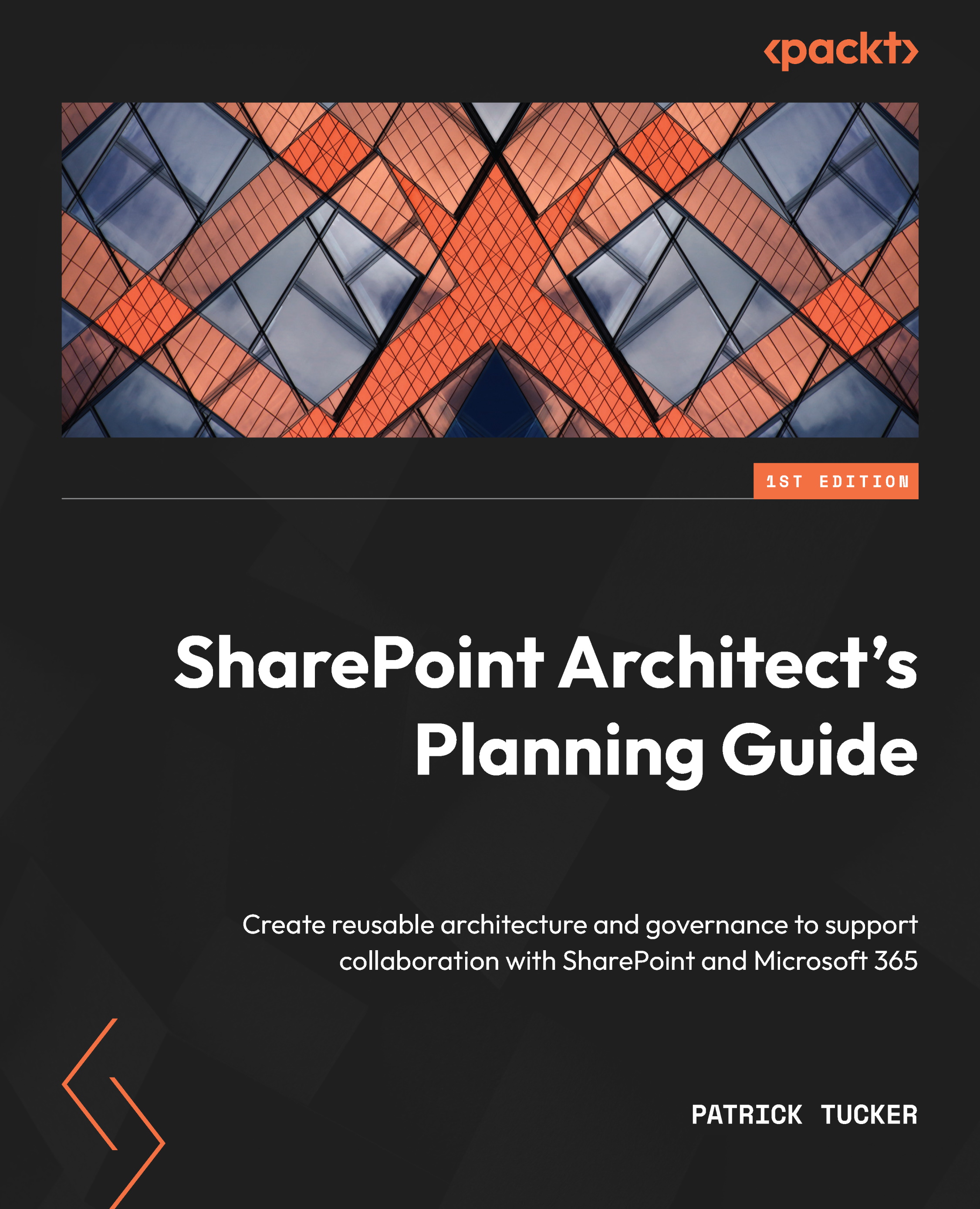SharePoint Online – a mixed skyline
SharePoint Online fully supports the modern UI, but it’s not just moving to the cloud that provides its features. SharePoint Server 2016 and earlier do not support modern features or functionality. It is, however, possible to remain on-premises and have some of the modern UI elements as part of our SharePoint Server 2019 farm, which includes the following:
- Communication and team sites (though no connections to M365 Groups)
- Modern lists and libraries (though not Power Apps or Power Automate without being a hybrid)
- Site pages
- Modern web parts (though not the full list we see in SharePoint Online)
- Refreshed navigation and an M365-style app launcher (but no hub sites, app bar, or global navigation)
So, we can stay on-premises and still have some nice, new things – like watching an 8K TV from a 70s recliner. The flip side of that is we can move to SharePoint Online and still hold on to our classic treasures. The great C/M divide may be more of a blurry line than a solid one.
Maybe we can think of SharePoint sites as a mixed skyline. One of my favorite cities is Boston. Walking through the city, we can view a skyline filled with old stone churches and modern glass and steel structures. The change over almost 400 years is constantly on display, as seen in the following photo:

Figure 1.8 – Classic and modern buildings together in Boston
Microsoft tells us “The ‘classic’ experience is not being deprecated; both ‘classic’ and ‘modern’ will coexist.” That quote is taken from this guidance related to modernizing the UI: https://docs.microsoft.com/en-us/sharepoint/dev/transform/modernize-userinterface. Well…Latin is still spoken today, but there’s little new and exciting coming to the world of Latin. Our goal should be to utilize modern SharePoint whenever possible, with eyes wide open to the fact that some classic pieces may still be needed.
In SharePoint Online, both classic sites and modern sites can coexist within the tenant. As a matter of fact, it’s possible for modern sites to have classic pages and for classic sites to have modern pages. While we can’t mix and match classic and modern web parts, the two worlds can live side by side. So, what really makes a modern site modern?
The short answer is the template we start with and the features we use. Modern team sites and communication sites create a place for us to work that has all the modern amenities. Greater detail about those amenities can be found here: https://support.microsoft.com/en-us/office/sharepoint-classic-and-modern-experiences-5725c103-505d-4a6e-9350-300d3ec7d73f. Starting with a modern template enables the following, thus enabling the modern experiences in SharePoint Online:
- The site pages feature is activated by default
- The home page is a modern page built from the Site Page content type composed of modern web parts
- The list and library UI is set to the new experience by default
- Modern search is utilized by default
- Modern site management is available from the gear icon, which allows us to see site performance, usage, modern theming, easier site permissions management, and site templates
Once that modern site is created, all new pages will be modern by default. We can, however, add classic pages as well. We can also leverage site collections and site features if we really need to retain some classic functionality. So, why do we want to keep a foot in both worlds?
In some remote instances, we must. One good example is the Events (or calendar) list. While there is an events web part to display them on a page, the list itself still renders in classic mode (old UI, ribbon, and all). I assume it’s hard to get a table layout to be responsive.
We may also have invested a good deal of time and money in building out some highly customized pages that don’t have a direct one-to-one translation to modern web parts. We may have a robust master page that will either take significant refactoring or a total redesign. There are certainly valid reasons to keep classic pages in place, though modernizing should be seen as an eventual requirement.
Let’s look deeper into how the worlds can coexist from two perspectives. First, building a new modern site from scratch, and second, how to modernize a classic site.