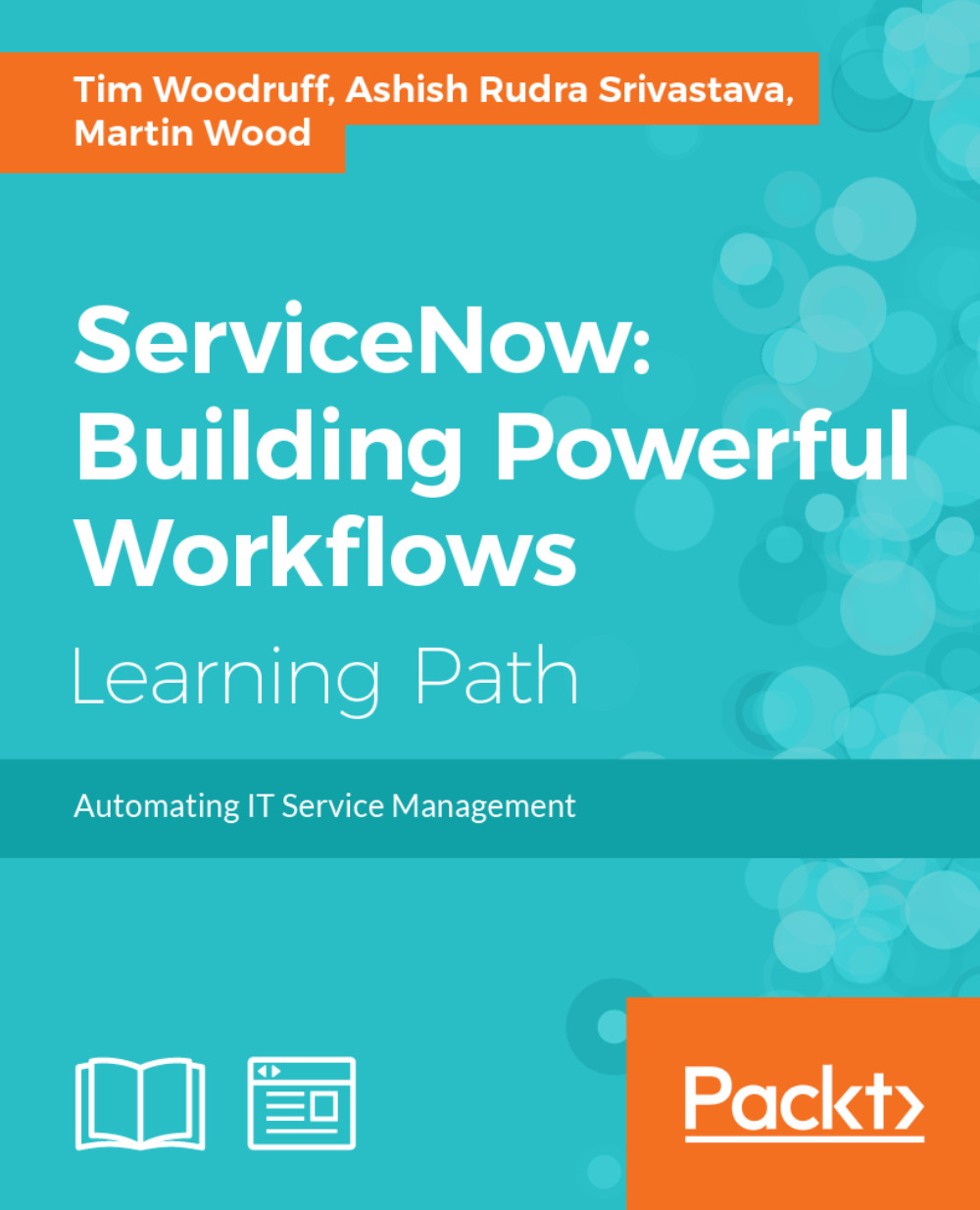Favorites
Users can add favorites within the Application Navigator by clicking the star icon, visible on the right when hovering over any application menu or module in the Application Navigator. Adding a favorite will make it come up first when filtering the Application Navigator using any term that it matches. It'll also show up under your favorites list, which you can see by clicking the tab at the top of the Application Navigator, below the filter text box, with the same star icon you see when adding a module to your favorites.
Let's try out Favorites now by adding some favorites that an admin or developer is likely to want to come back to on frequent occasion.
Add the following modules to your favorites list by filtering the Application Navigator by the module name, hovering over the module, and clicking the star icon on the right:
Workflow|Workflow EditorSystem Definition|Script IncludesSystem Definition|DictionarySystem Update Sets|Local Update SetsSystemLogs|SystemLog|All...