Adjusting the tempo to match the hit points
Another form of tempo mapping is the process of matching the tempo to all of the markers. In this section, we will be adjusting the global tempo and searching for the most suitable tempo that makes the markers fall on the downbeat of a bar. In this example, we will experiment with adjusting the tempo to 99 bpm, from the default bpm of 120, as the global tempo of the entire film.
To start, in the marker track, create a new marker set. Name it Marker 3, with the default tempo of 120 bpm. Next, change the tempo by clicking on the bpm in the LCD display and type 99, then hit Enter. Logic Pro will then change the tempo to 99 bpm.
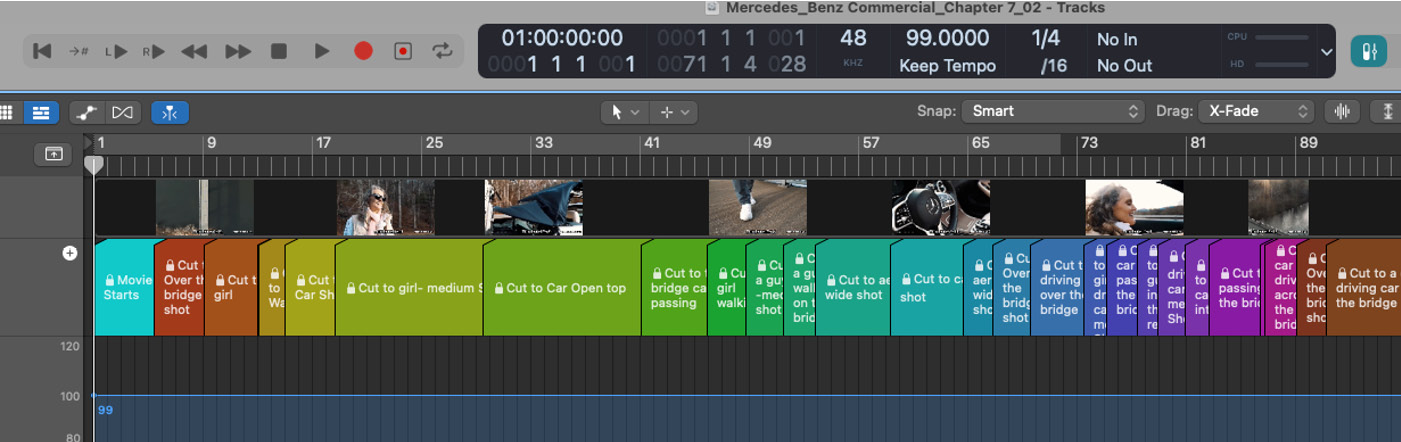
Figure 7.37: Arrange window with changed bpm
With this new tempo, watch the movie with the metronome on and observe the three different hit point locations. The objective is to see whether every hit point falls on the downbeat of a bar.
Open the Marker window and, while holding the...































































