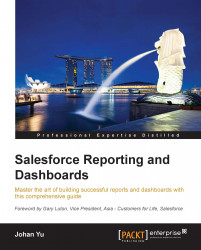Report types
Every Salesforce report, including standard reports and custom reports, is built on a report type. A report type defines the set of records and fields available for a report based on the relationships between a primary object and the related objects defined.
Note
To report data from a custom object, make sure you enable Allow Reports for that object.
Ideally, report type creation and maintenance is under the job scope of Salesforce administrators, not business users.
When a custom object is enabled for a report, Salesforce will automatically create a report type, with the report type name being the same as the plural name of the object. This report type is stored in the Other Reports category folder.
For example, let's say we have a custom object called Expense, Enable Reports and Track Field History has been enabled for this object.
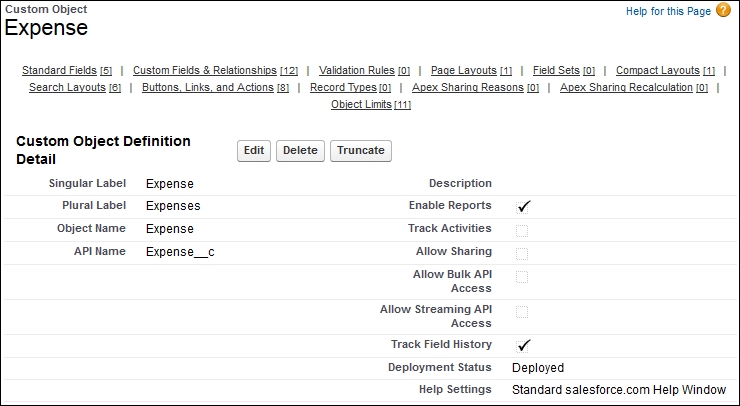
When you go to the Reports tab and create a new report, you will find a few report types automatically created for you.
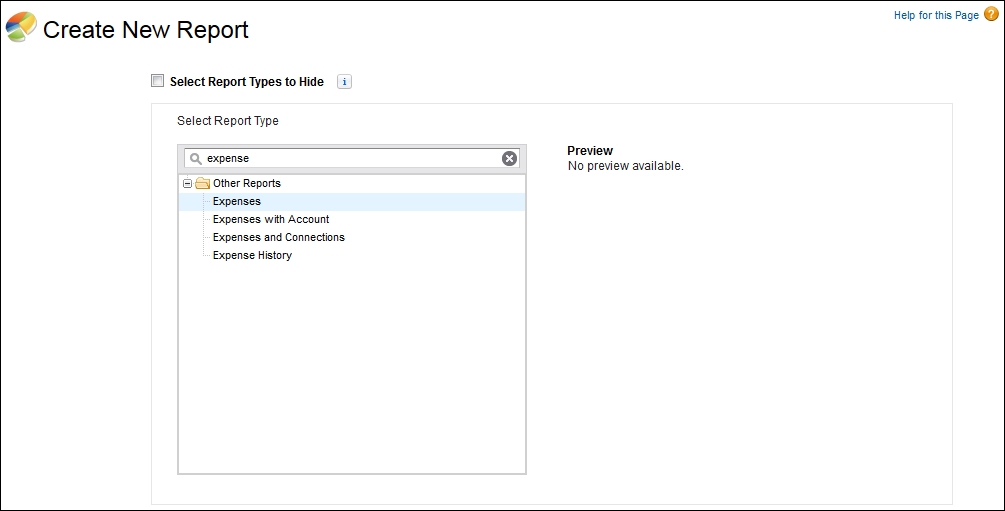
Typing expense in the search textbox...