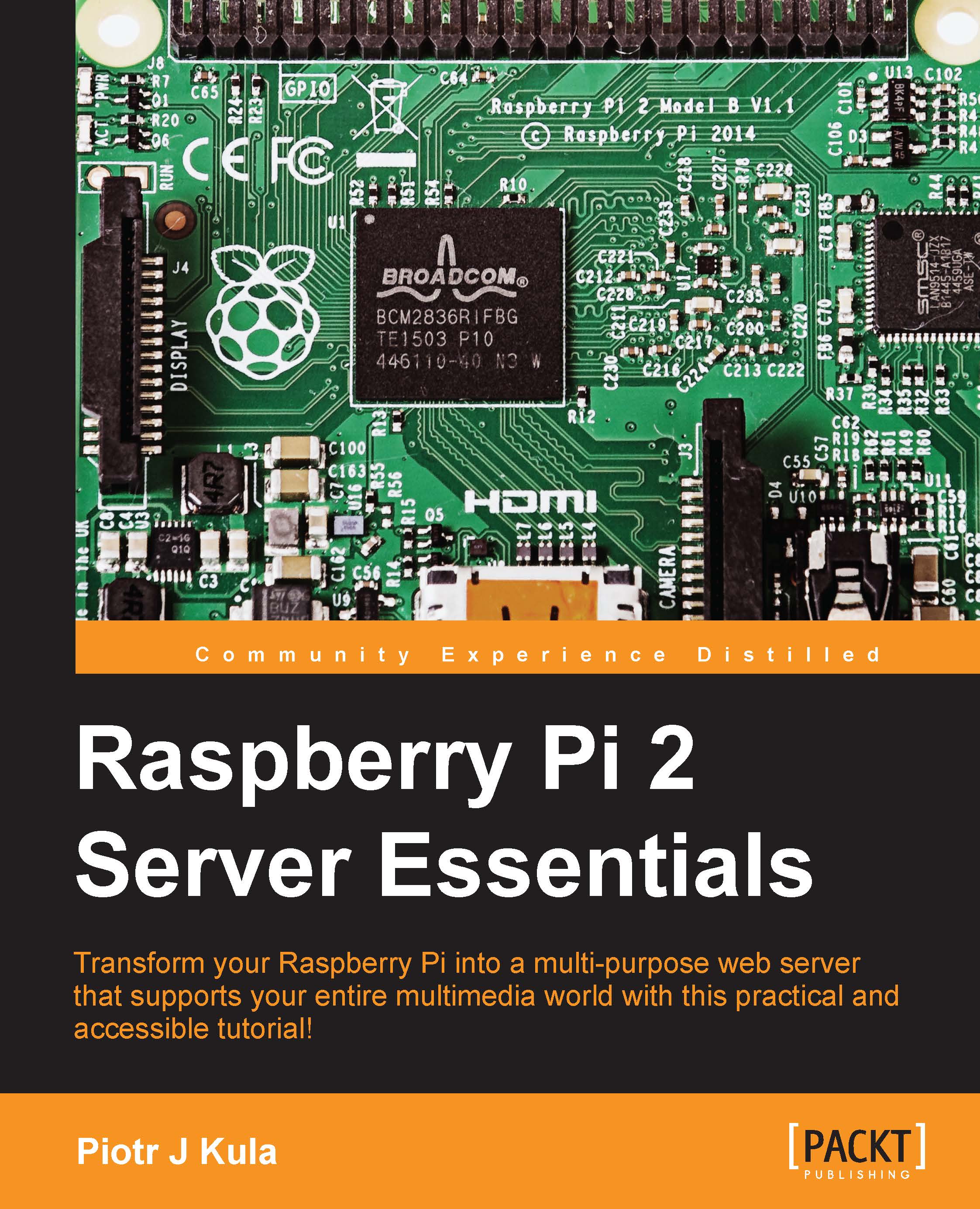Hardware requirements
This book assumes that you are using a Raspberry Pi 2, Model B.
The Raspberry Pi 2 is mostly backwards compatible with all its predecessors. Whenever a compatibility issue occurs, it will be made clear to the user and an alternative solution will be provided, if possible.
The latest versions of Raspberry Pi at the most basic level only need a power supply and Micro SD card to run. To make initial configurations easier, it is recommended that you also have an HDMI cable, a wide screen monitor or television with HDMI input, an Ethernet cable, and a USB keyboard.
The following table describes the main differences between the various models:
|
Model |
Generation 2 Model B |
Model B+ |
Model A+ |
|---|---|---|---|
|
Soc |
BCM2836 |
BCM2835 | |
|
CPU |
900 MHz Quad Core ARMv7 |
700 MHz single core ARMv6 | |
|
GPU |
VideoCore IV @ 250Mhz / OpenGL ES 2.0 / H.264/MPEG-4 AVC | ||
|
SDRAM |
1 GB |
512 MB |
256 MB |
|
USB |
4 |
2 |
1 |
|
Audio in |
No direct input and two revision boards via I2S, all of which use a USB | ||
|
Network |
10/100 Mbit/s |
None | |
|
GPIO |
17 |
17 |
17 |
|
Header |
40 pins |
26 pins |
26 pins |
|
Power |
800 mA (4.0 W) |
800 mA (4.0 W) |
200 mA (1 W) |
|
SD card |
Micro SD slot | ||
With the latest models of the Raspberry Pi, most peripherals should work out of the box, as these versions have been upgraded with a dedicated power circuit to handle peak loads but also reduce overall power consumption. Only the plus models have this new circuit, and all the older versions of Raspberry Pi might suffer from power problems caused by inefficient circuits. The most power-efficient Raspberry Pi is Model A+ and is commonly powered using batteries. We will discuss powering your Raspberry Pi from batteries in a later chapter of this book.
Power supply
The Raspberry Pi 2 should ideally be powered using a 2 amp USB power supply if you plan to connect peripherals to the USB ports. The most common power supplies found at home are 1 amp power supplies, which are typically supplied with smartphones, tablets, or mini computers. These chargers are usually made from good quality components and can easily handle the stress of additional power, power spikes, and produce a clean DC power source, which is very important for Wi-Fi or serial peripherals.
You should also pay attention to the USB cable that you are using as some cables are produced cheaply and the copper wire inside them is very thin, which struggles to deliver 1 amp or more of current when needed.
In an independent test, the best USB charger turned out to be the HP TouchPad charger (P/N 157-10157-00), and the next best ones are Apple A1265, Apple iPad A1357, and Samsung Cube ETA0U80JBE. They are considered to be the best because they produce very clean DC power and can handle peak loads for extended periods of time. Be careful, though, as a lot of counterfeit chargers are also being sold now, especially Apple A1265. As time passes, some of these power supplies may become obsolete. Try and search for newer tests.
To help visualize the DC noise problem, examine the following image. The waveform on the left-hand side is extremely noisy and will cause serious problems for communication peripherals such as Wi-Fi, bluetooth, or even serial. The waveform on the right-hand side is considered to be clean and stable:

Tip
Search the Internet for tips on how to identify counterfeit chargers.
USB hub
When you purchase a powered USB hub, it is usually supplied with a 2 or 3 amp power supply. This is enough to power USB devices such as a Wi-Fi adapter, a USB hard drive, a few other peripherals, and even the Raspberry Pi itself.
A typical problem occurs with HD USB cameras where the picture goes black after a running for some time. Using a powered USB hub will solve this problem.
SD cards
SD cards all look alike, but, in fact, some use a multitude of different controllers and NAND Flash memory chips. All these combinations make up the reliability and speed of the card; the cheapest is the worst, usually. That said, spending a fortune on an SD card is not a good idea either. The speeds of SD cards are marked with a numeric symbol ranging from 1, the slowest, to 10, the fastest. A class 6 or 8 SD card is a good balance between performance and price.
However, not all Class 10 cards are the best choice either. The only way to be sure is to use a trusted speed test application to verify that the card is performing at the advertised read and write speeds; this is the best way to identify counterfeit cards:

The SD card should only act as the primary partition for an operating system and applications installed on it. Using an SD card for frequently changing data, such as databases, is not a good idea as it degrades the life of the card faster than expected. Instead, we should use external storage devices, such as hard drives or Network Attached Storage (NAS), to handle frequently changing data but also help with storing large amounts of media.
This book assumes that you are using at least an 8 GB SD card.