Making a gradient mask
In the previous sections, we learned how to apply a simple painted mask to an image, but sometimes you want that smooth transition from one image to another, or a smooth transition from the adjustment into the natural image, such as a color layer into the sky. This is where gradient masks come in. Gradient masks are commonly used in double exposures.
To understand the gradient mask, you have to understand the Fill tool. We will use this tool later in the course for color grading, but now is the time to explore this tool for masks, so let’s get into it.
Where is the gradient tool, and how do we read it
The gradient tool is found in the tools area on the far left and looks as shown in Figure 4.7, along the left-hand side of the interface (remember, if you do not have it, go to View tools | Customize tools, and drag it into your menu):
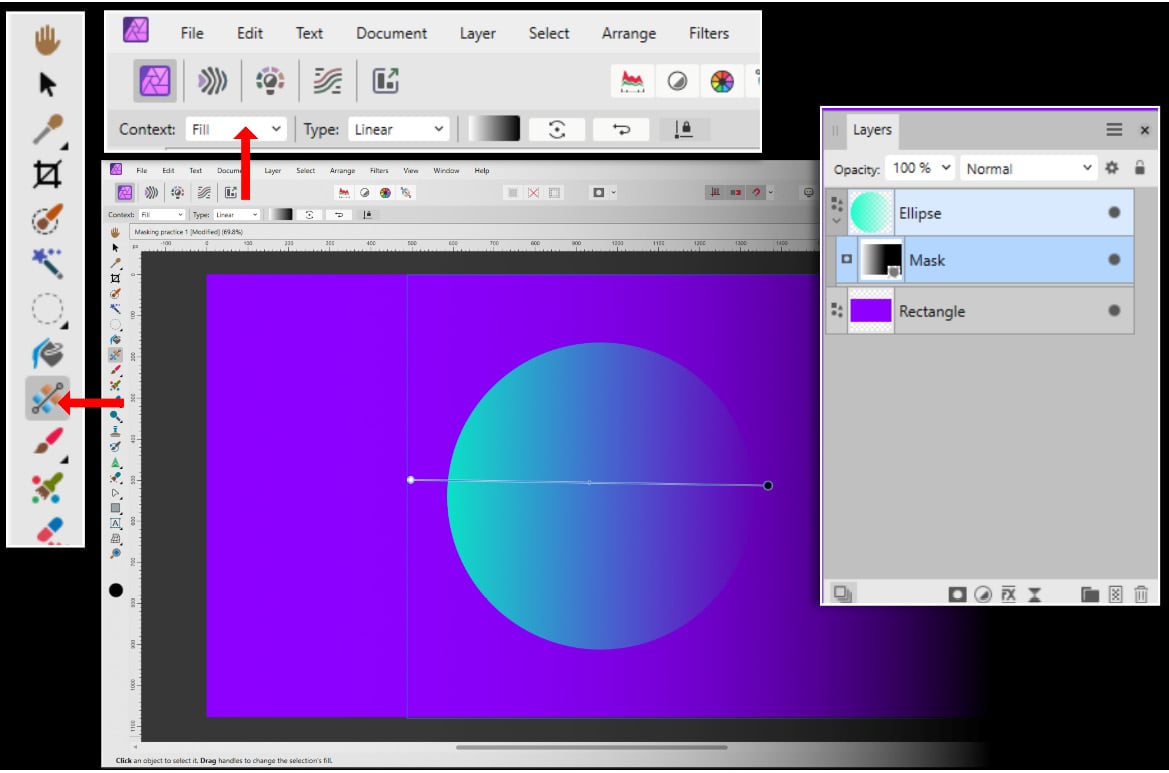
Figure 4.7 – The fill tool location, context, and the layer setup
The context...

































































