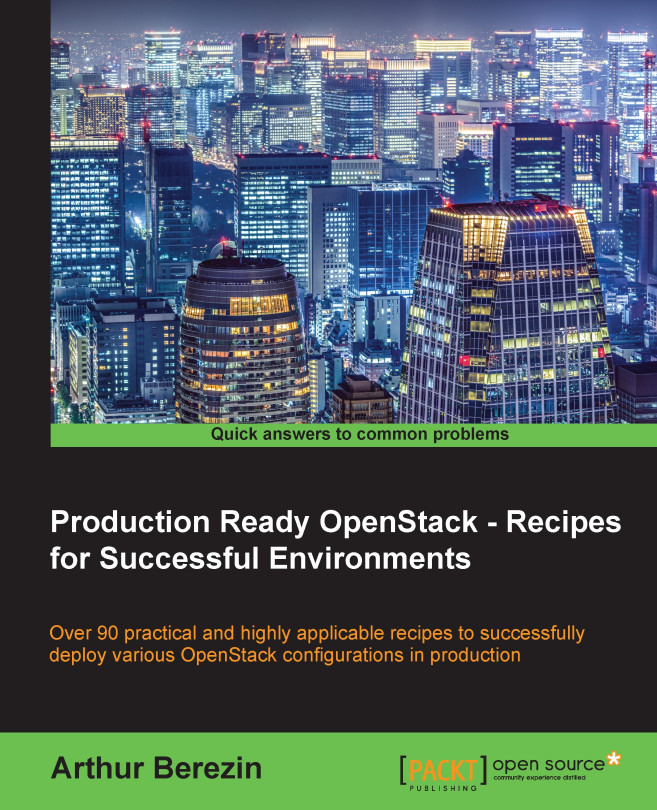Configuring Glance with the Swift backend
If Swift Object Storage is in place, Glance can use the existing Swift cluster as a datastore to store virtual machine images. In this recipe, we will configure the Glance backend driver for swift object storage.
Getting ready
Before configuring Glance Swift backend, we need to make sure that the Database, message broker and Keystone are set for Glance, and both glance-api.conf and glance-registry.conf are configured correctly to use them.
Note
It is recommended to make sure that the configuration option filesystem_store_datadir in glance-api.conf is commented out, as it should not be called when filesystem driver is not used.
How to do it...
Follow these steps to configure Glance with the Swift backend:
Using the
openstack-configcommand, edit theglance-apiconfiguration file which is under default section and setdefault_storeto swift:default_store = swiftMake sure that the stores option includes swift store under
glance_storesection as follows...