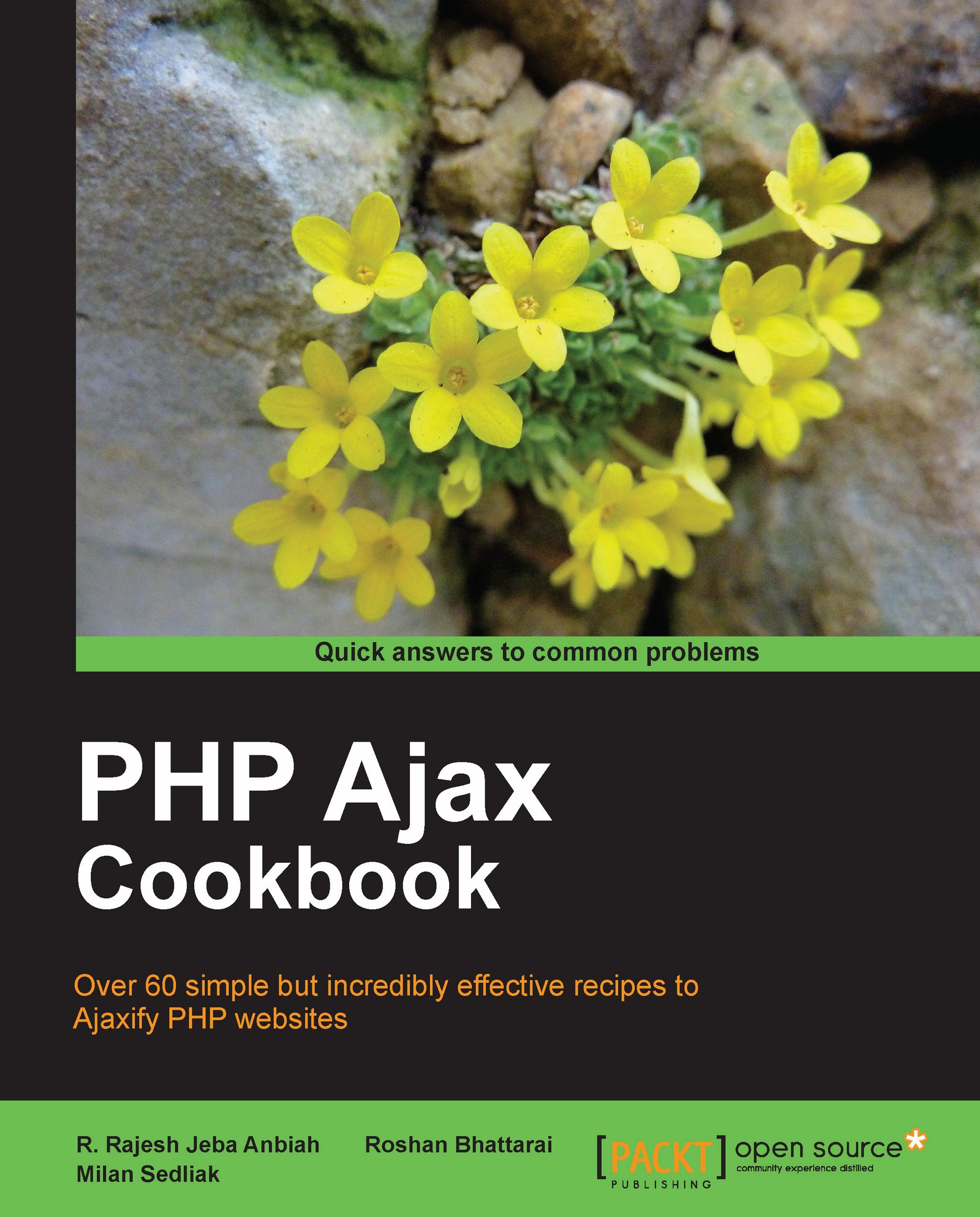Creating an AJAX shopping cart using MooTools
This task will show us how to use Ajax with MooTools JavaScript framework. We will build a shopping cart with a drag-and-drop functionality. After each UI interpretation to add a new item to the shopping cart, we will send an HTTP POST request to the server.
Getting ready
MooTools is available for download at https://mootools.net/download or in Google's CDN. For communication between the server and client we will create a new file in our ajax folder, for example, addItem.php:
<?php
if($_POST['type']=='Item'){
echo 'New Item was added successfuly.';
}
?>After creating this dummy PHP file, we are ready to proceed to the programming part of this task.
How to do it...
We will begin, as we usually do, with HTML layout to include MooTools library:
<!doctype html> <html> <head> <title>Ajax Using MooTools</title> </head> <body> <div id="items"> <div class="item"> <span>Shirt 1</span> </div> <div class="item"> <span>Shirt 2</span> </div> <div class="item"> <span>Shirt 3</span> </div> <div class="item"> <span>Shirt 4</span> </div> <div class="item"> <span>Shirt 5</span> </div> <div class="item"> <span>Shirt 6</span> </div> </div> <div id="cart"> <div class="info">Drag Items Here</div> </div> <h3 id="result"></h3> <script src="js/mootools-core-1.3-full.js"></script> <script src="js/mootools-more-1.3-full.js"></script> <script src="js/mootools-art-0.87.js"></script> </body> </html>In this task we have to provide our own CSS styles:
<style> #items { float: left; border: 1px solid #F9F9F9; width: 525px; } item { background-color: #DDD; float: left; height: 100px; margin: 10px; width: 100px; position: relative; } item span { bottom: 0; left: 0; position: absolute; width: 100%; } #cart { border: 1px solid #F9F9F9; float: right; padding-bottom: 50px; width: 195px; } #cart .info { text-align: center; } #cart .item { background-color: green; border-width: 1px; cursor: default; height: 85px; margin: 5px; width: 85px; } </style>When the look of our UI fits our expectations, we can start JavaScript:
<script> window.addEvent('domready', function(){ $('.item').addEvent('mousedown', function(event){ event.stop(); var shirt = this; var clone = shirt.clone() .setStyles(shirt.getCoordinates()) .setStyles({ opacity: 0.6, position: 'absolute' }) .inject(document.body); var drag = new Drag.Move(clone, { droppables: $('cart'), onDrop: function(dragging, cart){ dragging.destroy(); new Request.HTML({ url: 'ajax/addItem.php', onRequest: function(){ $('result').set('text', 'loading...'); console.log('loading...'); }, onComplete: function(response){ $('result').empty().adopt(response); console.log(response); }a }).post('type=shirt'); if (cart != null){ shirt.clone().inject(cart); cart.highlight('#7389AE', '#FFF'); } }, onCancel: function(dragging){ dragging.destroy(); } }); drag.start(event); }); }); </script>Once we save our code, our shopping cart is ready. The result is as follows:
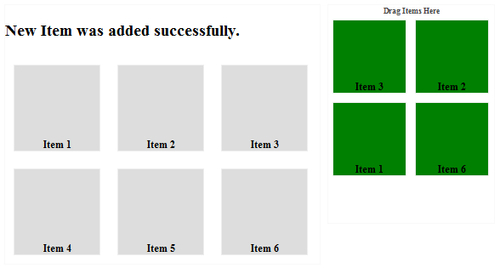
How it works...
The $(document).ready function is performed by binding a domready event to the window object. For each item, we are add a mousedown event, which contains the whole procedure of adding each item in the cart, using the Drag object and clone() function.
To communicate with the server we use the Request.HTML method and send it with the HTTP post method with post variable type. If the variable type is equal to the string shirt, it means a new item was added to the cart and the information box result was updated to 'New Item was added successfully'.
There's more...
Class Request represents the main class, which deals with an XMLHttpRequest:
var myRequest = new Request([options]);
An example of the preceding template is as follows:
var request = new Request({
url: 'sample.php', data: { sample: 'sample1'},
onComplete: function(text, xml){
$('result').set('text ', text);
}In the core of the MooTools library, the Request class was extended to Request.HTML and Request.JSON.
Request.HTML is an extended Request class specially made for receiving HTML data:
new Request.HTML({
url: 'sample.php',
onRequest: function(){
console.log('loading...');
},
onComplete: function(response){
$('result').empty().adopt(response);
}
}).post('id=242');We can use the post or get
method:
new Request.HTML([options]).get({'id': 242});As the most effective practice of communication between client and server, we can use Request.JSON to receive and transmit JavaScript objects in JSON format.
var jsonRequest = new Request.JSON({
url: 'sample.php', onSuccess: function(author){
alert(author.firstname); // "Milan".
alert(author.lastname); // "Sedliak"
alert(author.company); // "Skype"
}}).get({bookTitle: 'PHP Ajax CookBook', 'bookID': 654});