Structuring the WBS of the project
As mentioned in Chapter 3, Organizing your Projects with EPS, OBS, and WBS, the WBS is used to organize and manage the work in your project. Also in that chapter we went over how to create and organize WBS. Now let's look closer at other properties of the WBS.
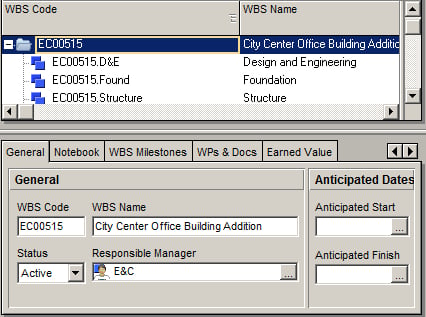
To see the WBS details, open up the WBS screen, right-click, and choose WBS Details. This will bring up a tabbed window as shown in this screenshot. If you do not see all of the tabs, right-click on the top of the Tab window and choose Customize WBS Details….
General
The General tab shows high-level details about the selected WBS element. WBS Code and WBS Name can be edited here. See more about the WBS in Chapter 3. Status can be set to Active, Inactive, Planned and What-if. Responsible Manager is the OBS element responsible for this WBS item, and governs which users have which security access to the activities in this WBS item.
Anticipated Start is set during the planning stage, and does not figure...






















































