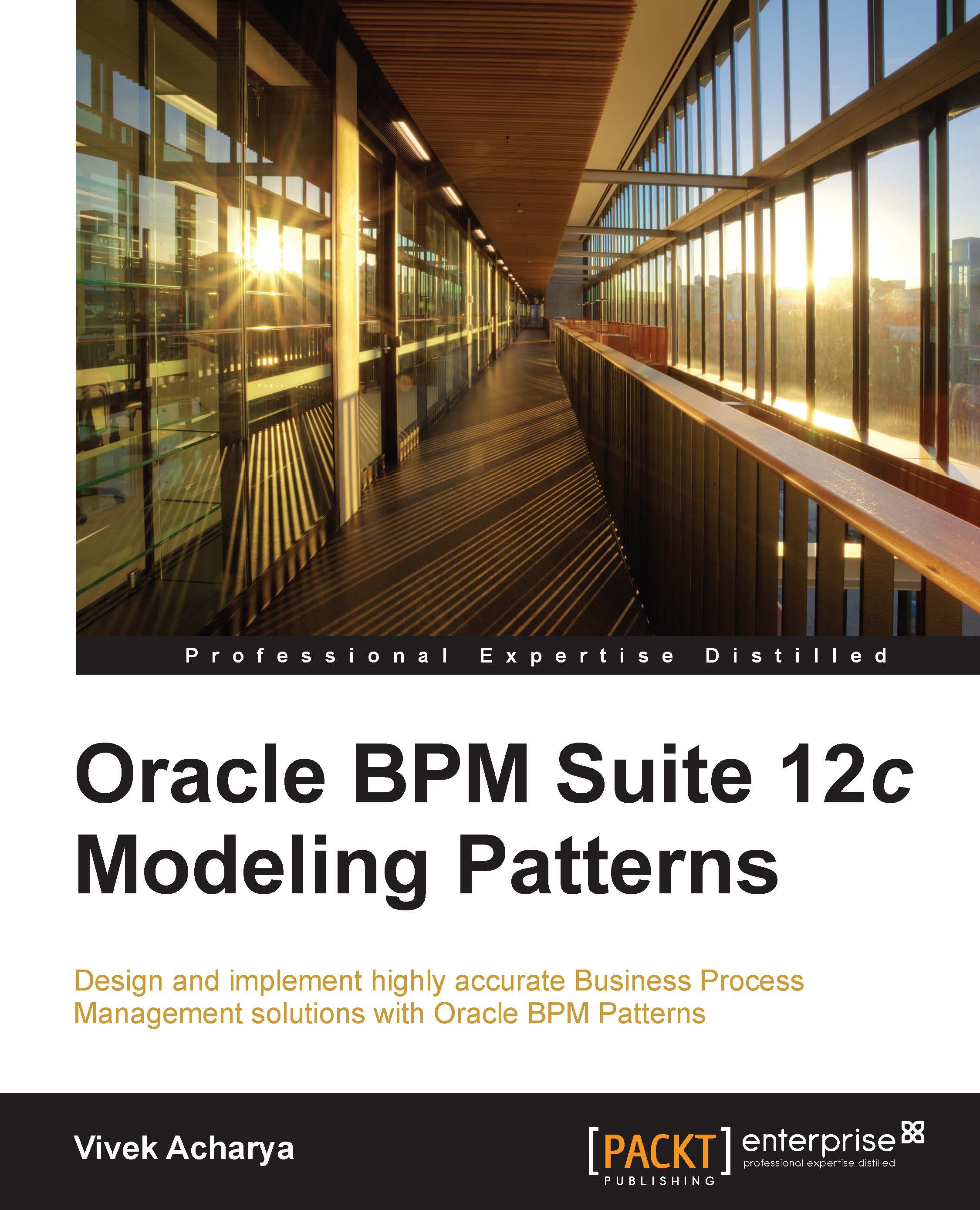Custom domain creation
The default domain installation comes with JavaDB (derby DB); however, if you are looking for a complex domain structure and want to install the product suite on a database, perform the following steps:
- Install the database (XE or Oracle 11g) (I'm not covering the database installation here).
- Open the command prompt with admin privileges, and navigate to the
ORACLE_HOME/oracle_common/bindirectory. - Run
rcu.bat, as shown in the following screenshot. This will start the repository creation script.
- On the RCU creation welcome page, click on Next.
- As shown in the following screenshot, choose System Load and Product Load if you have DBA privileges, and click on Next. You can use the same screen to drop the repository, if required.

- Enter the database details as shown in the following screenshot, and click on Next:

- In the Select Components window, enter a schema prefix for the components that we are going to install:

- Click on Next; once the prerequisites are checked, click...