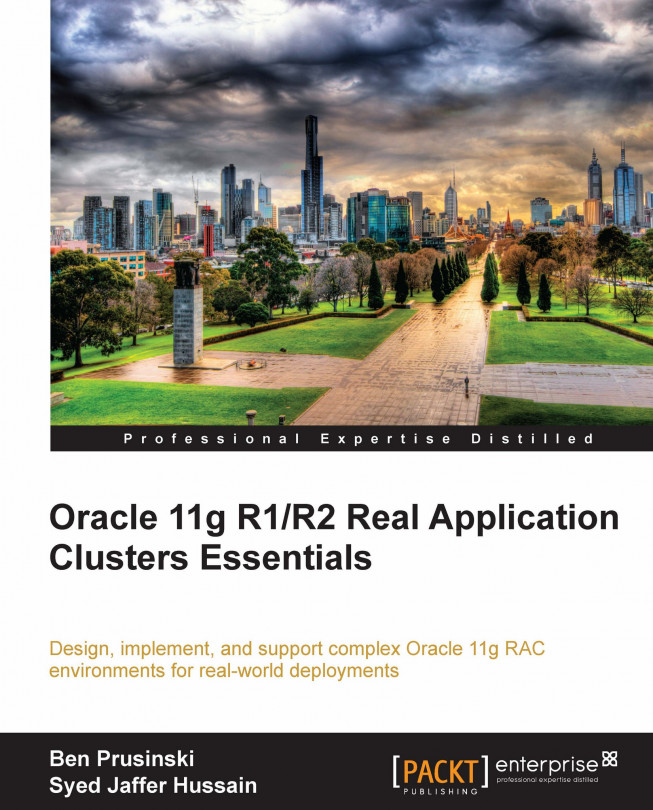Sample configurations
The sample LISTENER.ORA file for the database node (without virtual host name) looks as follows:
<SID> =
| (ADDRESS_LIST =
(ADDRESS= (PROTOCOL= IPC) (KEY= EXTPROC<SID>))
(ADDRESS= (PROTOCOL= TCP) (Host= host2)
(Port= db_port)
)
)SID_LIST_<SID> = (SID_LIST = (SID_DESC = (ORACLE_HOME= <11g ORACLE_HOME>) (SID_NAME = <SID>) ) (SID_DESC = (SID_NAME = PLSExtProc) (ORACLE_HOME = <11g ORACLE_HOME>) (PROGRAM = extproc) ) ) STARTUP_WAIT_TIME_<SID> = 0 CONNECT_TIMEOUT_<SID> = 10 TRACE_LEVEL_<SID> = OFF
The following settings for Oracle 11g now exist in the Automatic Diagnostic Repository (ADR) and can be viewed from the adrci utility:
LOG_DIRECTORY_<SID> = <11g ORACLE_HOME>/network/admin LOG_FILE_<SID> =<SID> TRACE_DIRECTORY_<SID> = <11g ORACLE_HOME>/network/admin TRACE_FILE_<SID> = <SID> ADMIN_RESTRICTIONS_<SID> = OFF
The sample LISTENER.ORA file for database nodes (with virtual host name) looks similar to the following:
LISTENER_<host_name> =
(DESCRIPTION_LIST =
(DESCRIPTION =
(ADDRESS_LIST =
(ADDRESS = (PROTOCOL = TCP)
(HOST = <Virtual IP Address>)
(PORT = <db_port>)(IP = FIRST)
)
)
(ADDRESS_LIST =
(ADDRESS = (PROTOCOL = TCP)
(HOST = <host_name>)
(PORT = <db_port>)(IP = FIRST)
)
)
(ADDRESS_LIST =
(ADDRESS = (PROTOCOL = IPC)
(KEY = EXTPROC<SID>)
)
)
)
)
SID_LIST_LISTENER_<host_name> =
(SID_LIST =
(SID_DESC = (ORACLE_HOME = <11g ORACLE_HOME>)
(SID_NAME = <SID>)
)
(SID_DESC = (SID_NAME = PLSExtProc)
(ORACLE_HOME = <11g ORACLE_HOME>)
(PROGRAM = extproc)
)
)
STARTUP_WAIT_TIME_LISTENER_<host_name> = 0
CONNECT_TIMEOUT_LISTENER_<host_name> = 10
TRACE_LEVEL_LISTENER_<host_name> = OFFThe following settings for Oracle 11g now exist in the Automatic Diagnostic Repository (ADR) and can be viewed from the adrci utility:
LOG_DIRECTORY_LISTENER_<host_name> = <11g ORACLE_HOME>/network/admin LOG_FILE_LISTENER_<host_name> = <SID> TRACE_DIRECTORY_LISTENER_<host_name> = <11g ORACLE_HOME>/network/admin TRACE_FILE_LISTENER_<host_name> = <SID> ADMIN_RESTRICTIONS_LISTENER_<host_name> = OFF IFILE=<11g ORACLE_HOME>/network/admin/<CONTEXT_NAME>/listener_ifile.ora
The sample TNSNAMES.ORA file for database nodes (with virtual host name) is as follows:
<CONNECT_STRING>=
(DESCRIPTION=
(ADDRESS=(PROTOCOL=tcp)
(HOST=<Virtual IP Address>)
(PORT=<db_port>)
)
(CONNECT_DATA=
(SERVICE_NAME=<Service_name>)
(INSTANCE_NAME=<SID>)) )
Reviewing and resolving manual configuration changes
In the Oracle R12 E-Business Suite (EBS), the adchkcfg utility verifies the context file.
The Oracle EBS uses the context file to store the configuration settings for the Oracle EBS environment. You would want to use the adchkcfg utility to check for errors in the context file to avoid problems with the operation of the Oracle EBS.
adchkcfg utility
The adchkcfg utility has a lot of functionality associated with it.
The CheckConfig utility (adchkcfg) is located as specified below.
|
Tier |
Location |
|---|---|
|
Application |
|
|
Database |
|
Check the AutoConfig configuration files by executing the following commands:
On Unix:
adchkcfg.sh contextfile=<CONTEXT>On Windows:
adchkcfg.cmd contextfile=<CONTEXT>
The adchkcfg.sh script will generate both web-based HTML formatted and text reports that provide information about all of the changes made to the Oracle R12 EBS environment. These changes made to the Oracle R12 EBS Context file include file changes, profile option changes, and other important database updates performed by the AutoConfig utility. The report consists of the following two tabs:
File System Changes: This report provides information about all the files that will be changed during the next normal execution of AutoConfig. The report is divided into the following sections:
AutoConfig Context File Changes: It displays information about the location of the context file, the content of the currently active context file, and the content of the context file that will be generated in the next AutoConfig run. In addition, it also displays an HTML report highlighting the differences between the current and the new context file.
Changed Configuration Files: It displays a list of all the files that will be changed during an AutoConfig execution. For each file, information is displayed about the location of the runtime file, the content of the currently active file, the content of the file that will be generated in the next AutoConfig run, an HTML report highlighting the differences between the current and the new configuration file, and the location of the AutoConfig template file.
New Configuration Files: It displays a list of all the new files that will be created during an AutoConfig execution. For each file, information is displayed about the location of the runtime file, the content of the new file, and the location of the AutoConfig template file.
Database Changes:
This report provides information about all the profile options that get changed during the normal execution of AutoConfig. This report is divided into the following three sections:
Profile Value Changes: It displays the details for profiles whose value would be changed in the next AutoConfig run. For each profile, the current value in the database, the new AutoConfig value that would be set for it, the profile level, and the name of the AutoConfig script that changes the profile value that is displayed.
Profile Values: It displays the details as in the previous section for all Apps Database profiles managed by AutoConfig.
Other Database updates: It displays the details for important database updates that will be carried out in the next run of AutoConfig. The table name, column name, the current column value in the database, and the new AutoConfig value is displayed along with the name of the updating AutoConfig script.
You will need to resolve any reported differences between your existing files and the files that AutoConfig will create.
The script will also create a ZIP file report, ADXcfgcheck.zip, that contains all the files and reports mentioned earlier, so that ADXcfgcheck.zip can be copied to a local desktop PC and the HTML report can be viewed there without breaking the hyperlinks in the report. The following is a worked example of how to use the adchkcfg utility and sample output for an Oracle R12 EBS environment on the Linux platform.
[applmgr@tusebs ~]$ adchkcfg.sh Enter the full path to the Applications Context file: /appstier12/CLONE/inst/apps/CLONE_tusebs/appl/admin/CLONE_tusebs.xml Enter the APPS password: The log file for this session is located at: /appstier12/CLONE/inst/apps/CLONE_tusebs/admin/log/02271723/adconfig.log AutoConfig is running in test mode and building diffs... AutoConfig will consider the custom templates if present. Using CONFIG_HOME location : /appstier12/CLONE/inst/apps/CLONE_tusebs Classpath : /appstier12/CLONE/comn/java/lib/appsborg2.zip:/appstier12/CLONE/comn/java/classes Using Context file : /appstier12/CLONE/inst/apps/CLONE_tusebs/admin/out/02271723/CLONE_tusebs.xml Context Value Management will now update the test Context file Updating test Context file...COMPLETED [ Test mode ] No uploading of Context File and its templates to database. Testing templates from all of the product tops... Testing AD_TOP........COMPLETED Testing FND_TOP.......COMPLETED Testing ICX_TOP.......COMPLETED Testing IEO_TOP.......COMPLETED Testing BIS_TOP.......COMPLETED Testing AMS_TOP.......COMPLETED Testing CCT_TOP.......COMPLETED Testing WSH_TOP.......COMPLETED Testing CLN_TOP.......COMPLETED Testing OKE_TOP.......COMPLETED Testing OKL_TOP.......COMPLETED Testing OKS_TOP.......COMPLETED Testing CSF_TOP.......COMPLETED Testing IGS_TOP.......COMPLETED Testing IBY_TOP.......COMPLETED Testing JTF_TOP.......COMPLETED Testing MWA_TOP.......COMPLETED Testing CN_TOP........COMPLETED Testing CSI_TOP.......COMPLETED Testing WIP_TOP.......COMPLETED Testing CSE_TOP.......COMPLETED Testing EAM_TOP.......COMPLETED Testing FTE_TOP.......COMPLETED Testing ONT_TOP.......COMPLETED Testing AR_TOP........COMPLETED Testing AHL_TOP.......COMPLETED Testing OZF_TOP.......COMPLETED Testing IES_TOP.......COMPLETED Testing CSD_TOP.......COMPLETED Testing IGC_TOP.......COMPLETED Differences text report is located at: /appstier12/CLONE/inst/apps/CLONE_tusebs/admin/out/02271723/cfgcheck.txt Generating Profile Option differences report...COMPLETED Generating File System differences report......COMPLETED Differences html report is located at: /appstier12/CLONE/inst/apps/CLONE_tusebs/admin/out/02271723/cfgcheck.html Differences Zip report is located at: /appstier12/CLONE/inst/apps/CLONE_tusebs/admin/out/02271723/ADXcfgcheck.zip AutoConfig completed successfully. [applmgr@tusebs 02271723]$ ls adadmat.pl httpd.conf adadmprf.sh ias.properties adadmprf.sql iasschema.xml adadmrat.sql ibywebprf.sql adalldefaults.txt icxwebprf.sql ADXcfgcheck.zip jtfsvfm.sh