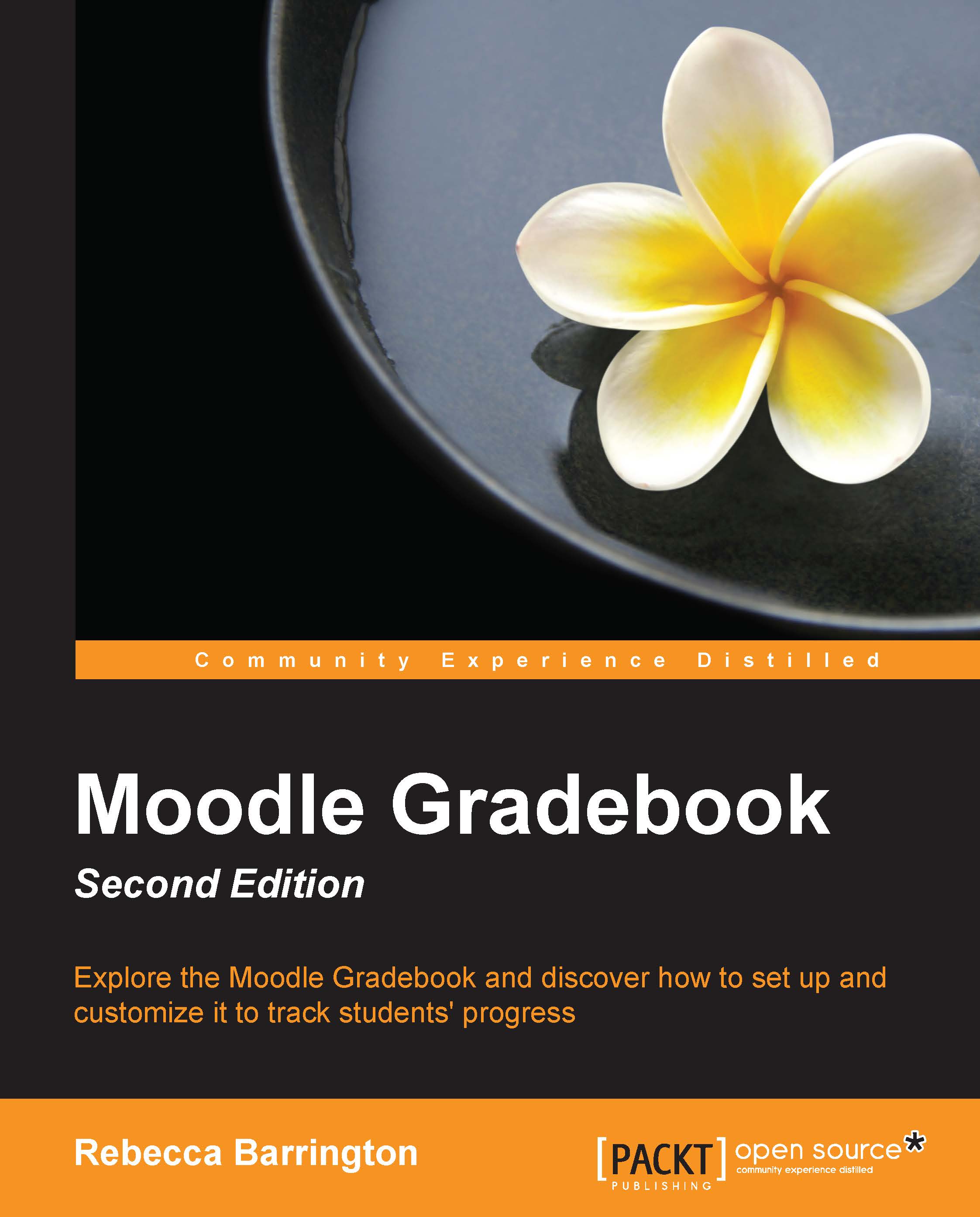Grading an assignment
Let's first find our way to assignments and the grading screen. Within a course, we need to click on the name of the assignment that we want to grade. If you created the assignments based on the instructions within Chapter 3, Adding Graded Activities, click on Task 1 to view it.
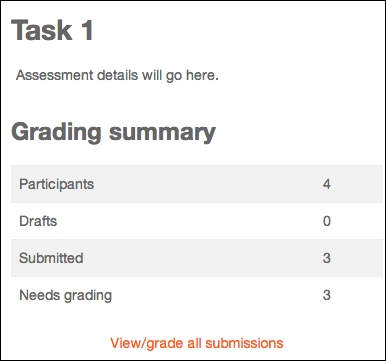
At the top of the assignment screen, we can see the name of the assignment—in this case, Task 1—as well as the assignment details. Beneath the assignment details, we are provided with a Grading summary section. The grading summary tells us about the following options:
How many students under the Participants option are in the course for which we are expecting assignments to be submitted.
Beneath this, we can see whether any drafts of work have been submitted in the Drafts section.
The Submitted option tells us how many students have submitted their assignment. This is only relevant when students are required to submit their work electronically either through file or an online submission.
The Needs...