Understanding layouts and placeholders
Through the years, I have seen many people start a new presentation and tell me they did not like the text boxes on the first slide, so they just deleted them to start from scratch. Unfortunately for them, they did not know that doing so would make them work much harder than necessary to create their slides. This also makes it even harder if they decide to change the overall look of their presentation. This huge mistake usually happens because users don’t know about two fundamental features in PowerPoint: layouts and placeholders. So, let’s show you what they are and how they will help you create your content faster.
Layouts
When you start a new presentation with PowerPoint’s blank default template, your new file already includes a title slide. But there are more layouts available in the Home tab (1). To access these, in the Slides group (2), click on the Slide Layout (3) drop-down list (Figure 3.1):
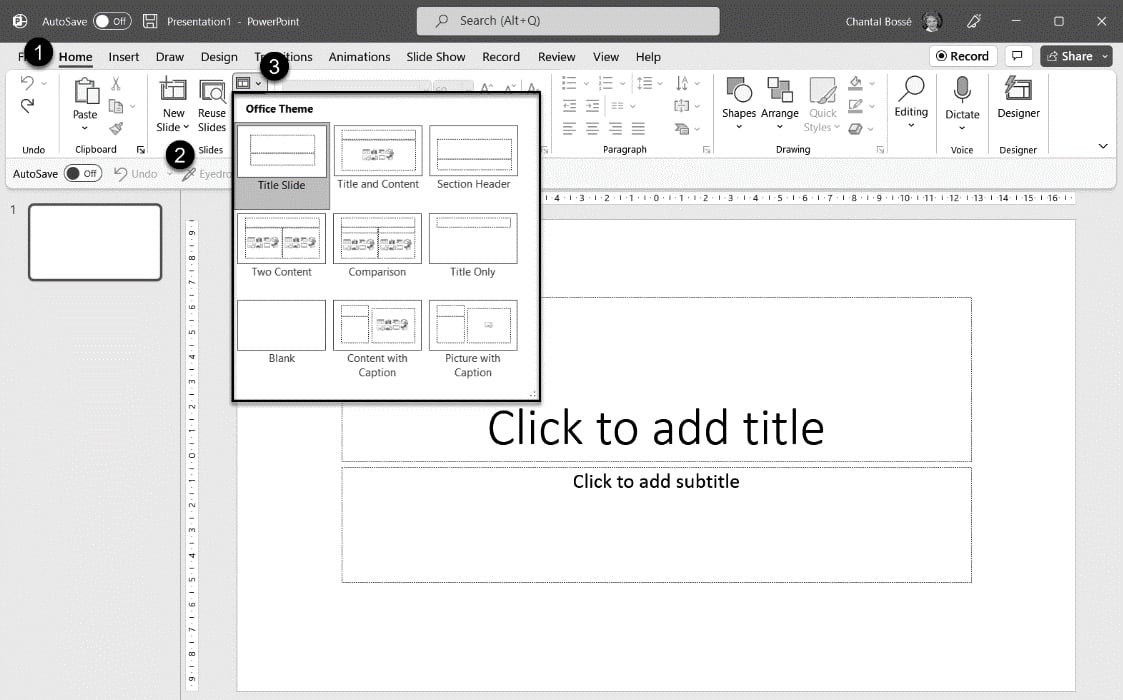 ...
...






























































