To display or manage data in the portal, you only to need to specify the entity in the CDS. To show a list of records, you select the entity and then a public view for that entity. You can choose to add the create, edit, and delete options, as shown in the following screenshot:
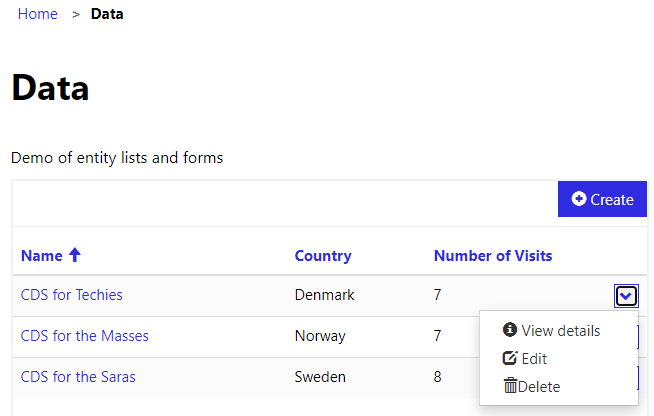
Figure 11.6 – Entity list
To create or edit a record, you need to create a web form by selecting the entity, a system form, and select the edit mode, as shown in the following screenshot:

Figure 11.7 – Configuring an entity list
The portal app inherits its list and form layouts from the views and forms in the CDS. To change which fields are included in the portal lists and forms, you need to customize the view and forms for the entities in the Power Apps maker portal.
Portal apps can only expose data held in the CDS. If data is held in other data sources, you must import the data into the CDS to display on the portal.
Portal apps allow for simple addition of pages...













































































